Written by
Wilsey YoungSummary: This post tells you what BitLocker metadata is and how to check BitLocker metadata integrity. You can recover lost data from your BitLocker encrypted drive with iBoysoft Data Recovery for Windows. -From m3datarecovery.com

The BitLocker metadata plays an important role in managing and accessing the encrypted drive, and its integrity condition decides whether you can decrypt the BitLocker encrypted drive and access the data in it.
This post aims to tell you what BitLocker metadata is and how to check BitLocker metadata integrity with the help of iBoysoft Data Recovery for Windows. Furthermore, this easy-to-operate and professional data recovery tool is specialized in helping you restore lost data from corrupted, failed, or inaccessible BitLocker encrypted drives.
You can click the buttons below to share this post!
What is BitLocker metadata?
BitLocker metadata is information stored on a disk that is encrypted using BitLocker, and the metadata includes details necessary for managing and accessing the encrypted volume, such as the password, BitLocker recovery key, encryption status, and policy settings, etc.
This metadata is critical for the proper functioning of BitLocker. Without the intact metadata, it would be challenging for you to decrypt and access the information stored on the BitLocker encrypted drive.
How to check BitLocker metadata integrity?
In some situations, BitLocker metadata is also corrupted after the BitLocker encrypted drive fails, so BitLocker metadata must be intact before using iBoysoft Data Recovery for Windows to recover lost data from the BitLocker encrypted drive.
Otherwise, there's no way to decrypt data from the BitLocker encrypted drive even if you have the correct password or BitLocker recovery key. Here's how to check BitLocker metadata integrity:
- Download, install, and launch iBoysoft Data Recovery for Windows.
- Select the “BitLocker Data Recovery” module in the main interface.

- Select the BitLocker encrypted partition where you lost the data and click “Next” to continue.
- The program will ask you to Enter the password or BitLocker recovery key.
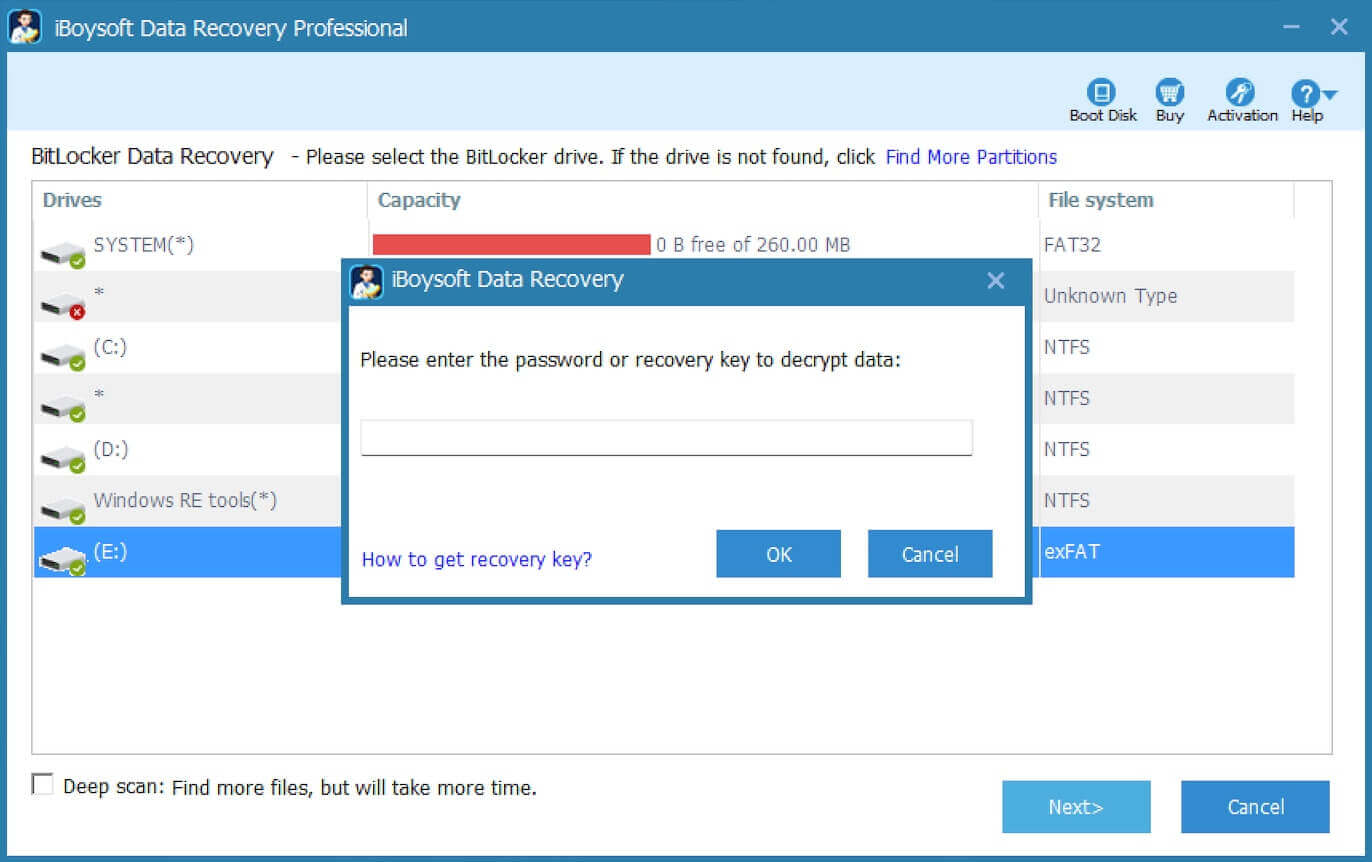
- The program verifies if the password or BitLocker recovery key you entered matches the password or BitLocker recovery key recorded in BitLocker metadata.
Note: At this step, if you receive "password is incorrect" or "recovery key is incorrect" error message if you are sure that you have entered the correct password or BitLocker recovery key, it means BitLocker metadata has been corrupted, please contact [email protected] for further analysis.
If you don't receive an incorrect password or BitLocker recovery key error message, the program will scan the lost data, and here's how to recover data from a BitLocker encrypted drive:
- After lost data is found, you can use the pre-recovery filters and the search box to check the files you want and see if they are recoverable.

- Tick the files you want and click the "Recover" button below to restore.
If the BitLocker encrypted drive is physically failed or damaged, please send it to a local data recovery specialist for help.
You can share iBoysoft Data Recovery for Windows with your friends on social media!
