Written by
Yuri ZhangSummary: This post clarifies how to recover lost data with iBoysoft Data Recovery for Windows from a BitLocker drive when BitLocker didn't ask for the password.

BitLocker is not asking for password, if we encounter this kind of situation, how to recover lost data from BitLocker encrypted drive?
A real-world example is that: I am having a problem with my external hard drive which is encrypted using BitLocker, I know my password is 100% correct, but the problem is whenever I plug my external hard drive it doesn't ask for the password anymore, instead of asking for BitLocker recovery key... can anyone please help me on how to decrypt my BitLocker encrypted external hard drive, all my memorable photos and videos of my family are saved there.
To solve this issue met by many, let's dive into the systematic methods of how to recover lost data from BitLocker encrypted drive when BitLocker not asking for password.
Solution 1: Unlock BitLocker encrypted drive using recovery key
If you have a 48-digit BitLocker recovery key, please follow the below steps to unlock the BitLocker encrypted drive:
Step 1. Open the Control Panel and find BitLocker Drive Encryption.
Step 2. Find BitLocker encrypted drive and then click Unlock Drive.
Step 3. Enter 48-digit BitLocker recovery key to unlock BitLocker encrypted drive.
If BitLocker doesn't accept 48-digit BitLocker recovery key, please go to solution 2 to recover lost data from BitLocker encrypted drive.
Share this to help fellow sufferers.
Solution 2: BitLocker encrypted drive data recovery
If BitLocker doesn't ask for password or accept recovery key, there are two possible reasons: the file system is corrupt or BitLocker metadata is corrupted. If file system of BitLocker encrypted drive is corrupt, recovering data from BitLocker encrypted drive is possible, while if BitLocker metadata is corrupted, the lost data cannot be decrypted even if they can be recovered.
iBoysoft Data Recovery is a professional BitLocker data recovery software which can recover lost data from formatted BitLocker encrypted drive, recover lost data from deleted or lost BitLocker partition, recover lost data from corrupted BitLocker encrypted drive, recover lost data from inaccessible BitLocker encrypted drive, recover lost data after BitLocker encryption/decryption failed, etc.
Tutorial to recover lost data from BitLocker encrypted drive
Step 1: Download, install, and launch iBoysoft Data Recovery on your computer.
Best BitLocker Recovery Software - iBoysoft Data Recovery for Windows
Step 2: Choose the BitLocker Data Recovery module.

Step 3: Select the BitLocker encrypted drive which you want to recover lost data from and click Next to continue.
Step 4: Enter the password or 48-digit BitLocker recovery key.
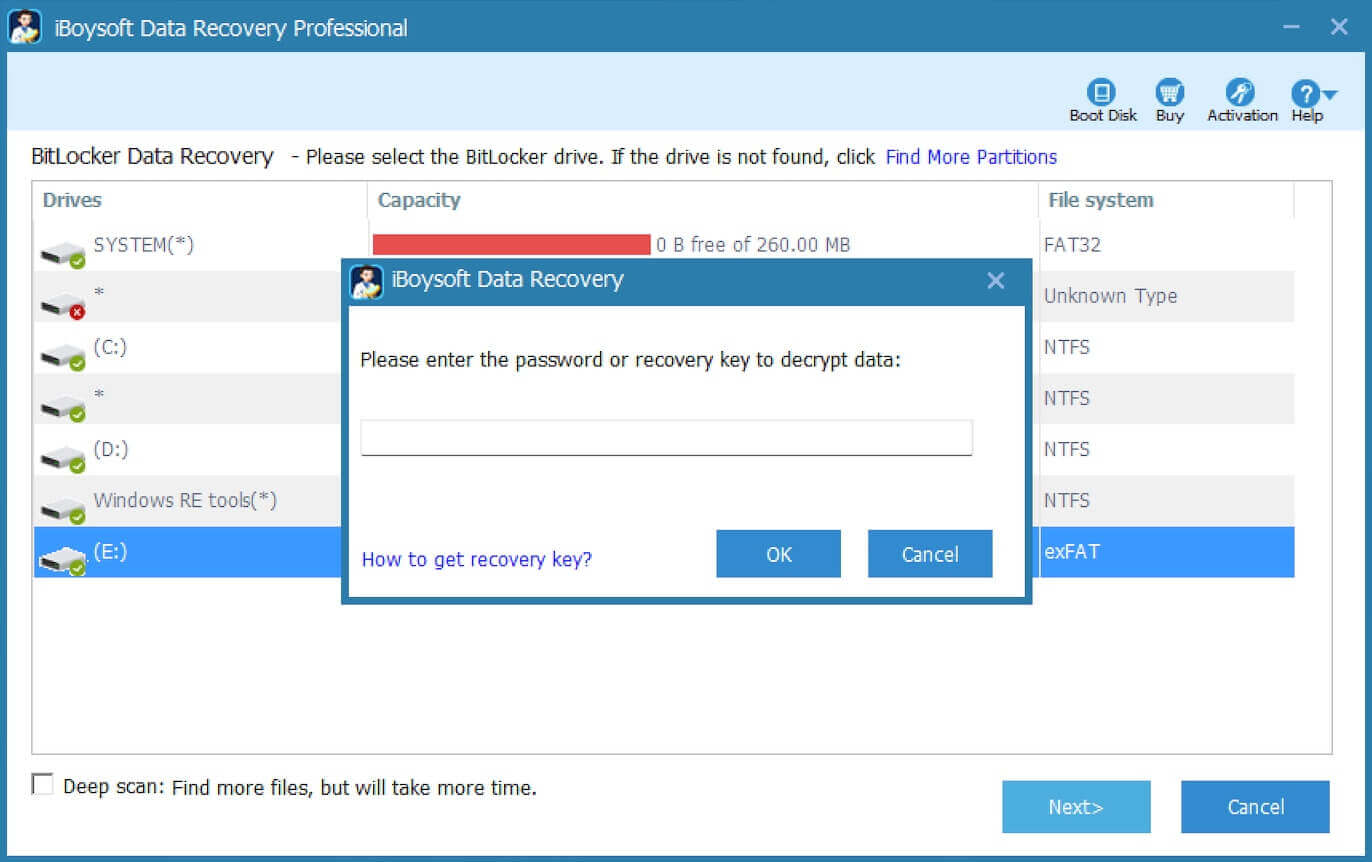
Step 5: Scan the lost data from the BitLocker encrypted drive.
Step 6: After the lost data is found from the BitLocker encrypted drive, please select them and click "Recover" to save.

Related articles:
How to disable, turn off, remove BitLocker drive encryption in Windows 10/8/7?
How to unlock BitLocker encrypted drive without password and recovery key?
How to access BitLocker encrypted drive on another Windows PC, Mac or Linux?
How to remove BitLocker password from USB drive, pen drive, external HDD on Windows?
Share this tutorial to help others and feel free to leave any comment!
