Written by
Yuri ZhangBitLocker, a popular encryption tool developed by Microsoft, is designed to safeguard your data by encrypting entire drives. While its functionality is highly praised for data protection, one of users' most common questions is whether BitLocker is free to use. We will discuss its worth and a much more compatible BitLocker-attached tool, iBoysoft DiskGeeker in this article.
Is BitLocker free?
Technically, BitLocker is not free in the traditional sense. It comes as part of specific Windows editions, so whether you have access to it depends on your version of Windows. Here's a breakdown of BitLocker availability:
BitLocker is available in Windows Pro, but this version of Windows must be purchased. Many PCs come pre-installed with Windows Home, which does not include BitLocker by default. BitLocker is also included in the Windows Enterprise and Education editions, which are typically found in corporate or educational environments.
If you are using Windows Home, you do not have access to BitLocker by default. To use it, you would need to upgrade your system to Windows Pro, which involves purchasing the upgrade. So, while BitLocker itself does not require additional payment beyond purchasing the correct version of Windows, it is not a free feature for users on Windows Home or other basic versions of the operating system.
Alternatives to BitLocker for free encryption
If you are using Windows Home or simply looking for a free encryption alternative, there are several third-party tools available. Some popular options for your reference include:
- VeraCrypt: A free, open-source disk encryption software that provides similar functionality to BitLocker. VeraCrypt allows you to encrypt entire drives, volumes, and even system partitions.
- 7-Zip: While primarily used for file compression, 7-Zip also allows file encryption. However, this solution is not full-disk encryption like BitLocker, but it's a handy tool for encrypting specific files or folders.
Both of these tools are free to use and offer strong encryption features that can serve as good alternatives if BitLocker is not accessible.
Share these insights on the following social media if you find it helpful.
How to use BitLocker with iBoysoft DiskGeeker for Windows
In Windows 11/10/8.1/8/7 Home Edition and Windows 7 Professional Edition, BitLocker is unavailable. Still want to use BitLocker without updating costly and accessing BitLocker painstakingly? iBoysoft DiskGeeker offers you an equivalence when there's no BitLocker in your Windows version. Here's a coherent guide on how to use iBoysoft DiskGeeker:
Step 1: Download and launch the iBoysoft DiskGeeker for Windows by clicking the following green button.
Step 2: Click the "Click to encrypt" button next to the partition from the BitLocker module.
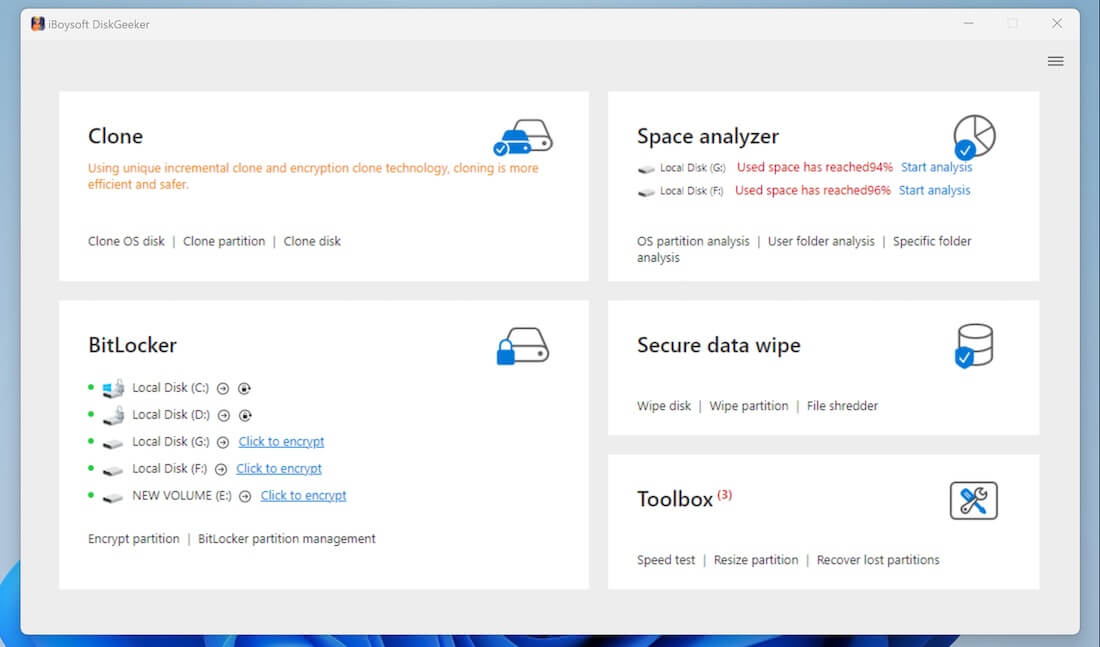
Step 3: Enter a password, re-enter it, and click "Next" to proceed.
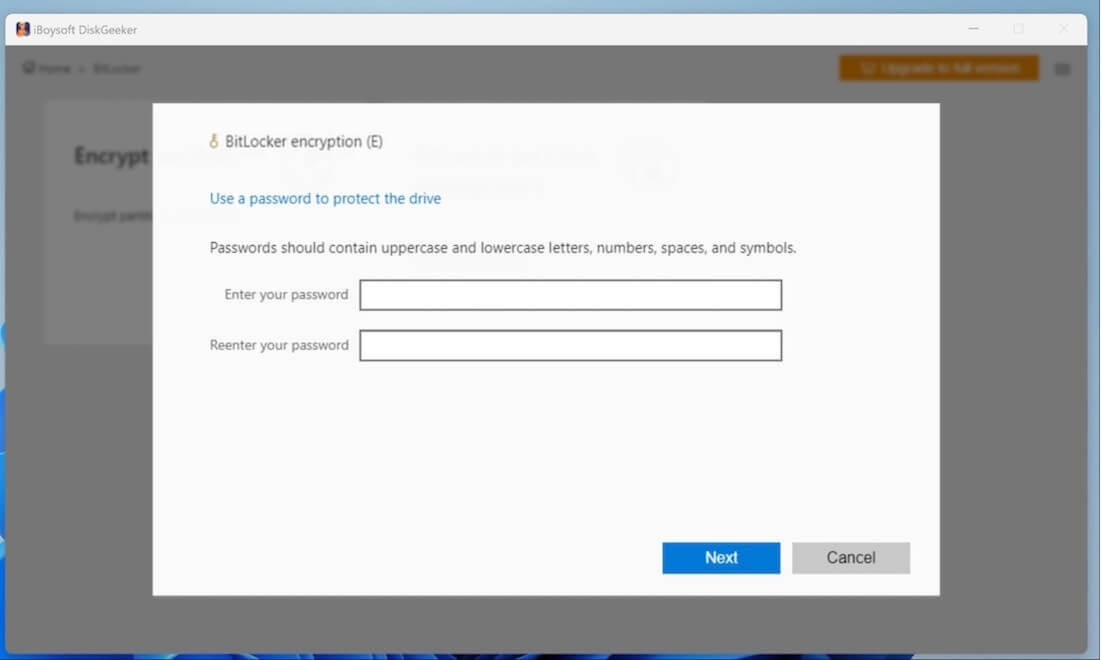
Tips: Remember to backup and keep well of your recovery key, because if you lose the password and the recovery key, you then cannot open the BitLocker-encrypted partition.
Step 4: Click "Start encrypting" to confirm your encryption action.
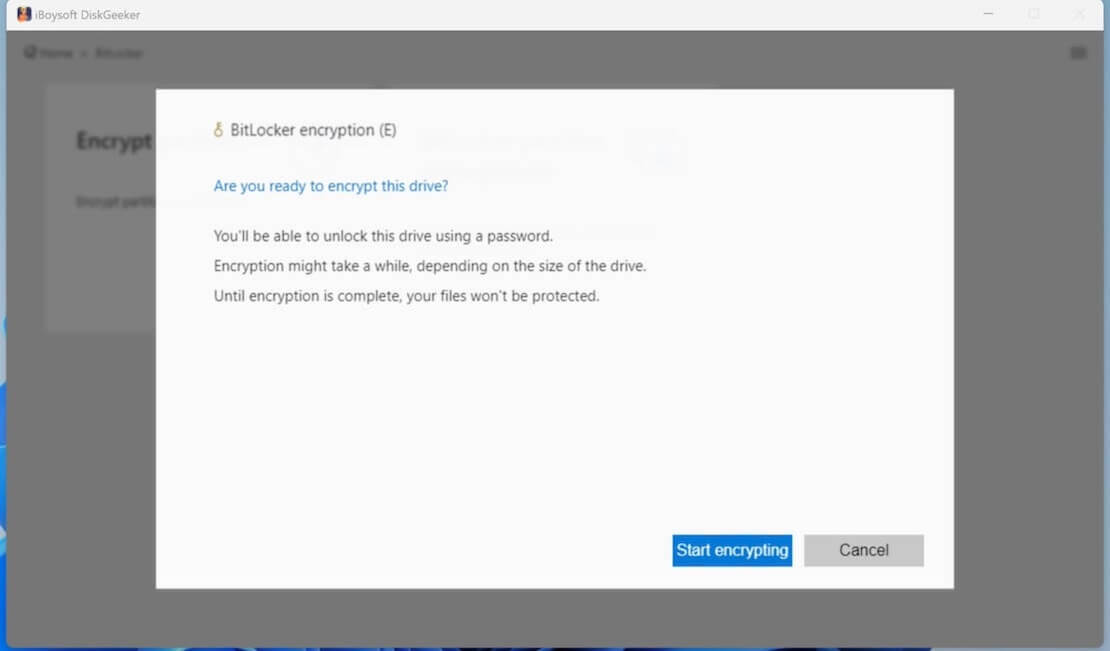
Why choose BitLocker?
For users who do have access to BitLocker, there are several reasons why it is a preferred choice for encryption:
Since BitLocker is developed by Microsoft, it is deeply integrated with the Windows operating system. This means it works efficiently, with minimal performance impact. BitLocker uses the computer's TPM, which provides an extra layer of security by storing encryption keys in hardware rather than software. BitLocker is designed to be simple to use, requiring minimal technical knowledge for setting up drive encryption.
Final thoughts
Although BitLocker is not free in the strictest sense, it is a powerful encryption tool included in certain versions of Windows. For users on Windows Pro, Enterprise, or Education editions, it is an excellent solution for securing sensitive data. However, if you're on Windows Home and don't wish to upgrade, an alternative - iBoysoft DiskGeeker for Windows can provide reliable encryption solutions.
If data security is a priority, and you're willing to invest in a Windows Pro upgrade, BitLocker remains a top choice for peace of mind. You can also refer to How to Upgrade to Windows 10 (renewed to Windows 11) and How to Get BitLocker For Windows 7/8/10/11.
Share this to help someone who has the same BitLocker questions as you.
