Written by
Wilsey YoungThe ProgramData is a system folder that stores application data, including configuration files, settings, license information, etc. Some Windows users report that they can't find ProgramData folder and wonder where it is.
This post mainly introduces how to find ProgramData folder in Windows 10/11 in different ways.
You can share this post by clicking the buttons below
How to find ProgramData folder in Windows 10/11
Find ProgramData folder through the address bar in File Explorer
By inputting the following path in the address bar of File Explorer, you will be redirected to the ProgramData folder.
- Double-click This PC or My Computer on the Desktop to open File Explorer.
- Tap on the address bar in File Explorer and input: C:\Users\All Users\
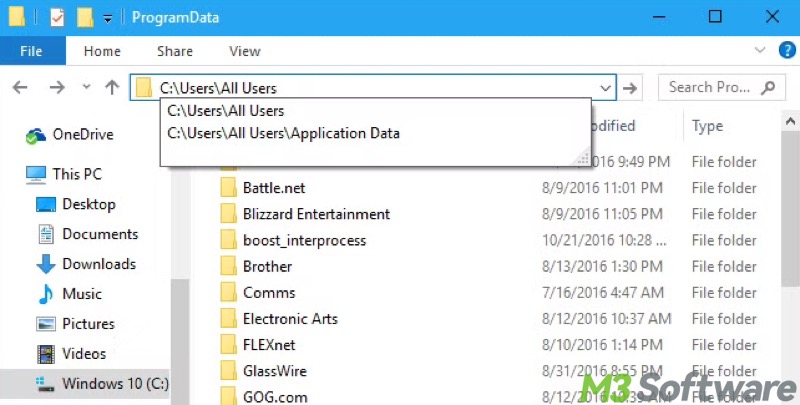
- You will be redirected to the ProgramData folder on the C drive.
Whether the steps above work may depend on the Windows versions. If this method fails to find the ProgramData folder, see solutions below.
Find ProgramData folder by showing hidden files in File Explorer
Windows OS hides some essential system files or folders, including ProgramData, to protect them from being accidentally deleted or tampered with. Here's how to find ProgramData folder by showing hidden files in File Explorer:
- Double-click This PC or My Computer on the Desktop to open File Explorer.
- Double-click the system drive, namely C Drive or Local Disk C.
- Tap on the View tab of the File Explorer and check "Hidden files", then the ProgramData folder becomes accessible.
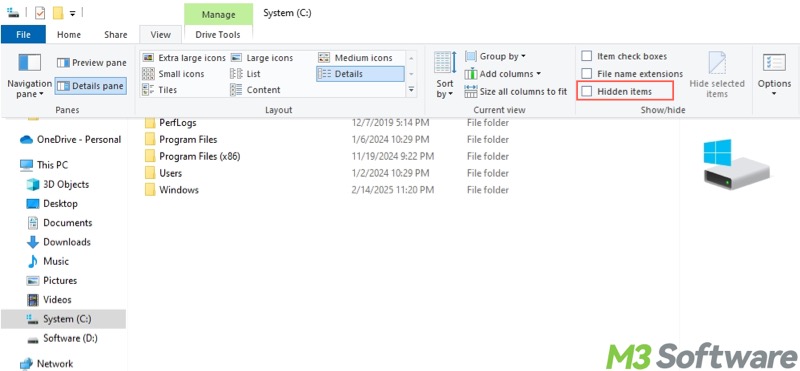
Find ProgramData folder through the Windows search box
Follow the steps below to search for ProgramData folder in Windows 10:
- Press the Windows+S keys or tap on the magnifier icon bottom left to open the Windows search box.
- Type %programdata% in the search box and click the result to open the ProgramData folder.
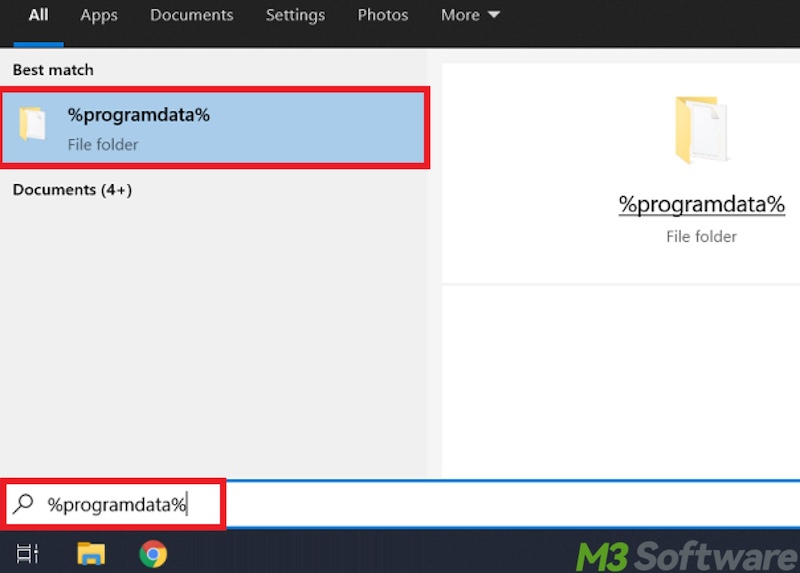
Find ProgramData folder through the Run dialog box
Here's how to find ProgramData folder through the Run dialog box in Windows 10:
- Press the Windows+R keys to launch the Run dialog box.

- Type C:\ProgramData in the dialog box and hit the Enter key on your keyboard to open the ProgramData folder.
Retrieve ProgramData folder in Windows
If the methods above cannot help locate the ProgramData folder in Windows, check the Recycle Bin, as users could accidentally delete the non-user-specific ProgramData folder. If the Recycle Bin does not contain the ProgramData folder, iBoysoft Data Recovery for Windows is recommended.
iBoysoft Data Recovery for Windows is a user-friendly and professional tool that can help restore lost or deleted files from HDD, SSD, USB drive, SD card, and more, even when the storage device is formatted, corrupted, or inaccessible.
Here's how to find ProgramData folder through iBoysoft Data Recovery for Windows:
- Download, install, and launch iBoysoft Data Recovery for Windows.
- Choose the "Data Recovery" module from the main interface.

- Select the C drive or the disk that contains the Windows OS from the list and click Next.
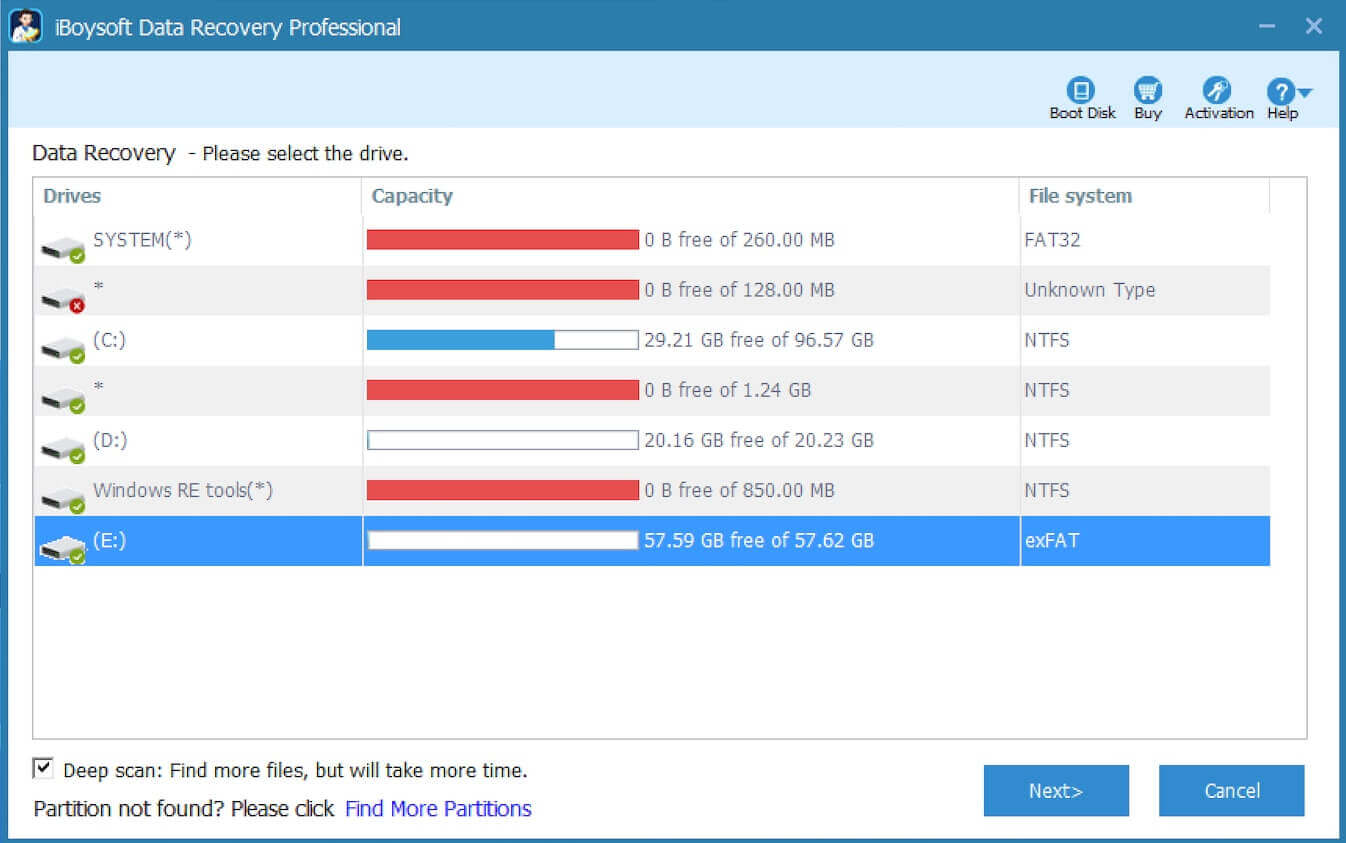
- When the scanning is finished, view the scanning result and look for the ProgramData folder.

- Tick the file or folder you want and click the "Recover" button to save the item to a different partition to prevent overwriting.
We would appreciate it if you could share this post
