Written by
Yuri ZhangWhen you need to access encrypted data, understanding BitLocker decryption time is necessary. This process can vary based on several factors, from the size of the drive to the hardware used. In this article, we'll break down what influences decryption speed and offer insights into what you can expect so that you can plan your data access with confidence.
A measurable analysis of the BitLocker decryption time is unveiled, plus the affected factors and respective improvements are attached in this post.
What affects the BitLocker decryption time
The time it takes for BitLocker to decrypt a drive depends on several factors, take a look at this overview and be inspired to utilize the BitLocker function more effectively.
- Size of the drive: Larger drives take longer to decrypt.
- Type of drive: SSDs (Solid State Drives) generally decrypt faster than traditional HDDs (Hard Disk Drives).
- Amount of data: Drives with more data will take longer to decrypt.
- System performance: Faster processors and more RAM can speed up the process.
- Background activity: If the computer is performing other tasks simultaneously, the decryption process may slow down.
Share this knowledge and keep it informative.
Example statistics on BitLocker encryption time
Here are more specific examples based on common different drive types. Check the table to estimate how long does BitLocker take to decrypt:
| Drive Type | Drive Size | Estimated Decryption Speed | Total Time to Decrypt |
| SSD | 500GB | 1GB/min (per minute) | About 8 hours and 20 minutes |
| HDD | 1TB | 0.5GB/min | About 33 hours and 20 minutes |
| External SSD | 256GB | 2GB min | About 2 hours and 8 minutes |
| Older HDD | 2TB | 0.5MB/min | About 66 hours and 40 minutes |
| Flash Drive | 64GB | 1GB/min | About 1 hour and 4 minutes |
On average to sum up,
- SSD (256GB): 2 to 4 hours
- HDD (256GB): 4 to 8 hours
- SSD (500GB): 4 to 8 hours
- HDD (500GB): 8 to 16 hours
- SSD (1TB): 8 to 16 hours
- HDD (1TB): 16 to 32 hours
Note: These estimates assume a relatively consistent decryption speed. Actual speeds can vary based on the system's workload, the type of drive, and other factors. Decryption can also be paused and resumed, so if the process is taking too long, it can be managed over multiple sessions.
How to know when BitLocker is done decrypting?
You can tell when BitLocker is done decrypting by monitoring the status through the BitLocker Drive Encryption tool in Windows. Here's how you can check the progress and know when it's completed:
Method 1: When decryption is complete, the padlock icon that appears next to the drive in File Explorer will disappear, indicating that the drive is no longer encrypted.
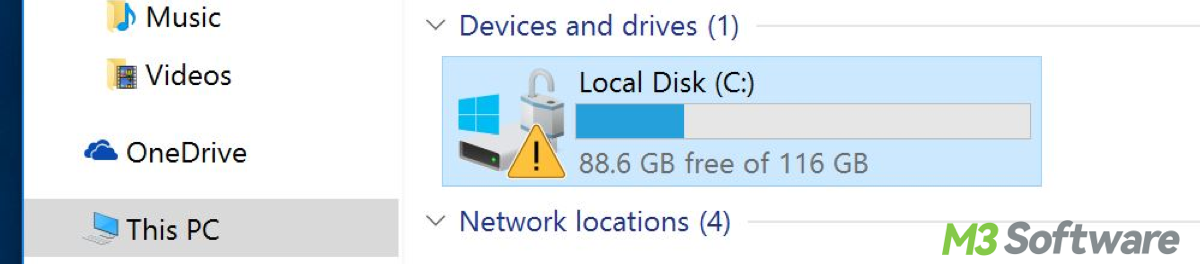
Method 2: You also can check the decryption status with the following steps: Press Win + S, type Control Panel, and press Enter. In the Control Panel, go to System and Security. Then click on BitLocker Drive Encryption. Find the drive you are decrypting. If the decryption is still in progress, you'll see a status bar next to the drive showing the percentage completed. If the process is complete, the status will indicate that BitLocker is Off or that the drive is not encrypted.
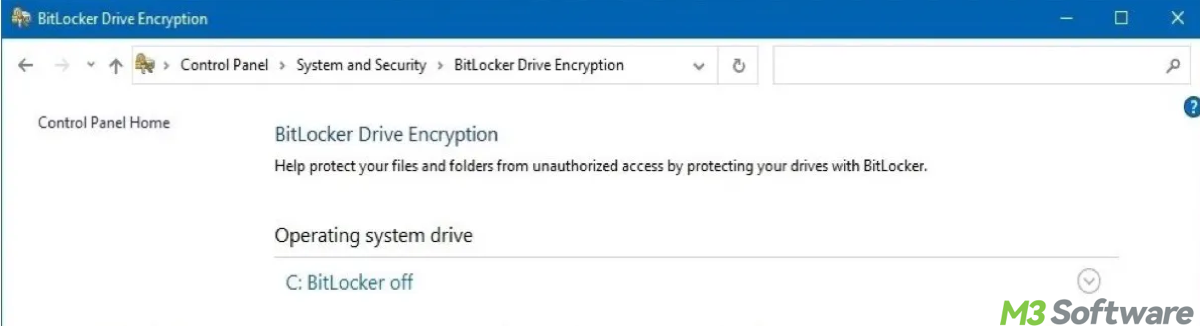
Note: During decryption, Windows usually shows a notification in the system tray indicating that decryption is in progress. Once the decryption is finished, you may receive a notification that BitLocker decryption is complete.
How to decrypt BitLocker fast?
To decrypt a BitLocker-encrypted drive faster, you can take several steps to optimize the process for your reference:
1. Use a high-performance system. A faster CPU will speed up the decryption. And ensure you have sufficient RAM to handle decryption without system slowdowns. Remember that decrypting on an SSD is generally faster than on an HDD.
2. Minimize background activity. Free up system resources by closing apps you don't need, as well as avoid running large updates, backups, or other heavy tasks during decryption.
3. Decrypting can be resource-intensive. Ensure your laptop is plugged in to prevent it from entering power-saving modes that might slow the process (for laptops).
4. For external drives, use a wired connection. Avoid Using Wi-Fi or Wireless connections. If you're decrypting an external drive, connect it via a fast USB (preferably USB 3.0 or higher) or Thunderbolt cable instead of relying on a wireless connection.
5. Decrypt the drive when you're not actively using your computer to allow maximum resources for the task. And ensure your system is updated, as performance improvements or bug fixes might impact decryption speed.
6. Some security software may slow down the process by scanning files as they are decrypted. If you trust the content of the drive, temporarily disable real-time scanning during the decryption (just ensure to re-enable it afterward).
7. Sometimes, using the command line can provide faster, more direct control. You can start the decryption using (replace C: with the appropriate drive letter):manage-bde -off C:
Additional tips about whether can you shut down PC while Bitlocker is decrypting
If you shut down your PC while BitLocker is decrypting, the process will pause. When you turn your PC back on, the decryption process will resume automatically from where it left off. Shutting down during decryption won't result in data loss or corruption. BitLocker is designed to handle interruptions and will safely continue when the system is back on.
Shutting down your PC will naturally extend the overall time it takes to complete the decryption, as the process only runs when the system is powered on. If you're worried about power stability, it might be safer to shut down during a storm or if you know there will be an interruption in power, as a controlled shutdown is better than a sudden power loss. For the fastest decryption, it's best to keep your PC powered on until the process completes.
Final thought
To speed up decryption, it is advised to close other apps, keep the system plugged in, and use USB 3.0 or better for external drives. For your information, the time it takes to encrypt a drive with BitLocker is generally similar to the time it takes to decrypt it. The same factors apply.
Related article: How to Get BitLocker For Windows 7/8/10/11
Share these insights and leave your precious comments.
