APFS volume not mounted in Disk Utility, how to recover data?
My APFS external hard drive is not mounting in disk utility after High Sierra updates, how to repair it so that I can access data again?
"External hard drive not mounting" is a common problem on macOS, This article will introduce two methods to fix "APFS drive not mounting" error.
Method 1: Fix "APFS drive not mounting" with Disk Utility
Disk Utility can fix the certain disk problems - for example, multiple apps quit unexpectedly, an external storage device doesn't work properly, or your Mac won't turn on.
1. Open Applications folder, select Utilities and Disk Utility.
2. Select the unmountable APFS drive from left panel, then click "First Aid".
3. Click Run to fix the unmounted APFS drive.
If Disk Utility cannot repair the unmounted APFS drive, you need to go to solution 2 to recover data from the unmountable APFS drive.
Method 2: Fix "APFS drive not mounting" by data recovery
Data recovery from the unmounted APFS drive requires us to find a APFS data recovery software.
iBoysoft Mac Data Recovery is such a APFS data recovery software which can undelete files from APFS drive, recover lost data from formatted, unmounted, unreadable corrupted APFS drive, recover deleted/lost APFS partition, recover lost data from encrypted APFS drive, etc. on macOS 12 Monterey/11 Big Sur/10.15 Catalina/10.14 Mojave/10.13 High Sierra/10.12 Sierra and Mac OS X 10.11/10.10/10.9/10.8.
Tutorial to recover data from the unmounted APFS drive
1. Download and install iBoysoft Data Recovery for Mac on your Mac computer.
2. Launch iBoysoft Data Recovery for Mac.
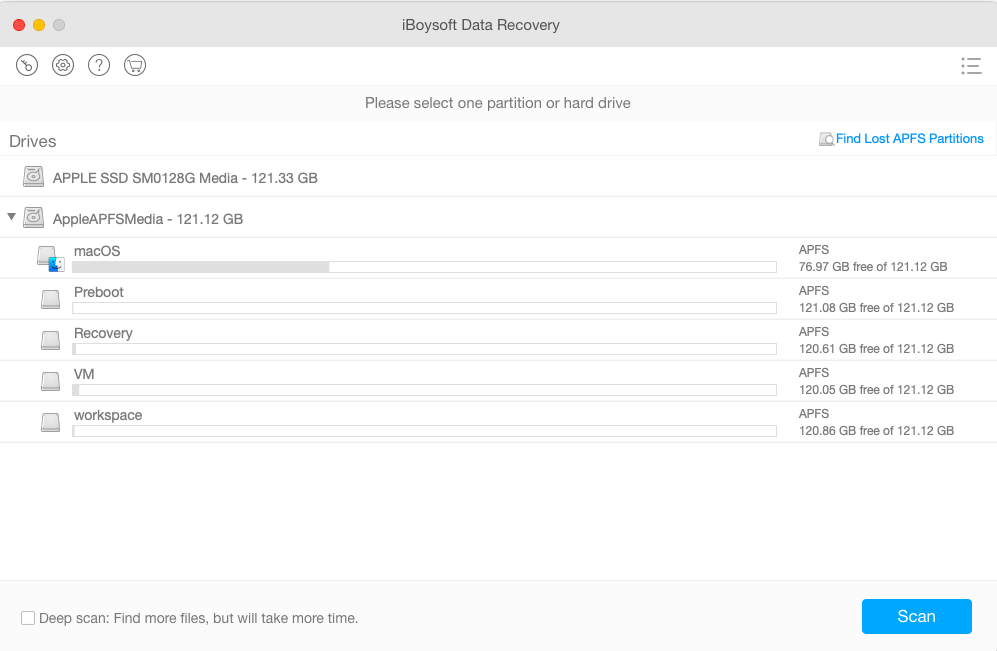
3. Select the unmounted APFS drive and then click Next to continue.
If the unmountable drive is encrypted APFS, please enter the unlock password before scanning the lost data.
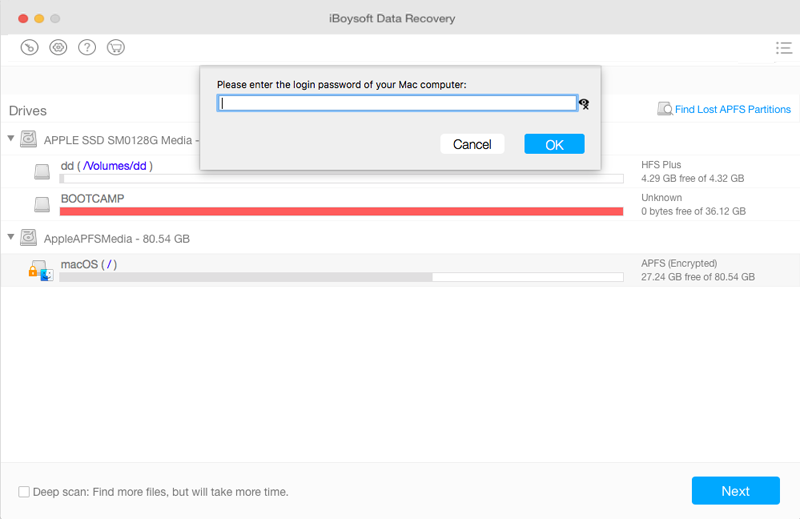
4. iBoysoft Data Recovery for Mac is scanning lost data from the unmounted APFS drive.
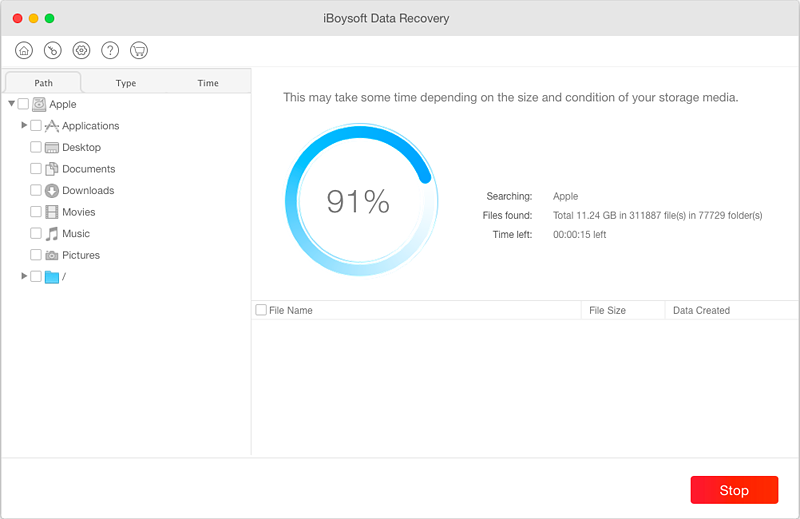
5. Select the found data and then click Recover to save them.
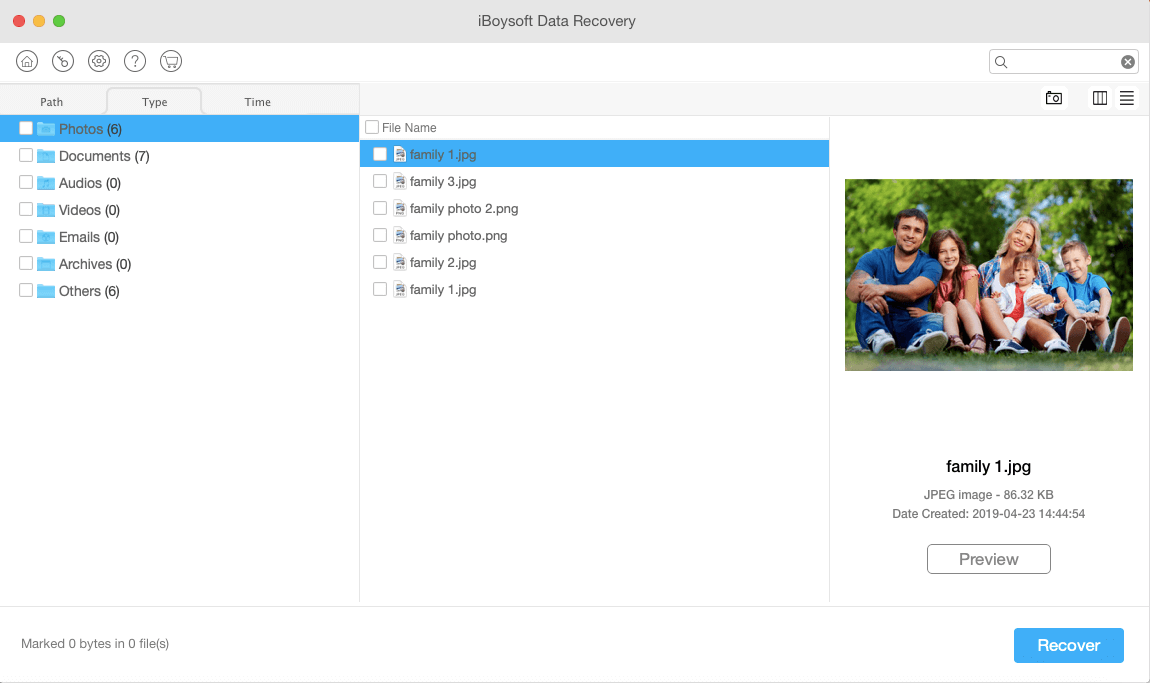
6. After data recovery is successfully done, please select the unmounted APFS drive in disk utility and then click Erase button to reformat it. The unmounted APFS drive will be working again after the format completes.