Written by
Wilsey YoungSummary: This post primarily introduces different methods to wipe C drive on a Windows computer, which involves using the built-in tools on Windows or a third-party disk management tool, such as iBoysoft DiskGeeker for Windows. -From m3datarecovery.com

Wiping a hard drive on your Windows PC typically refers to the processing of erasing all the data in the hard drive. Unlike drive formatting, wiping a hard drive also involves overwriting the original data's location with zeros or data once or multiple times so that the data cannot be recovered to prevent data leakage.
The disk wipe on Windows is essential for several reasons, including security & privacy, performance improvement, and preparation for the fresh Windows installation, etc. This article shows how to wipe C drive using built-in tools or a third-party disk management tool on Windows 11/10/8/7.
You can click the buttons below to share this post!
Reddit discussions on how to wipe a drive on Windows
Regarding how to wipe a hard drive on Windows, there are corresponding discussions in the post on Reddit, where the original poster said he wanted to wipe a drive clean but it ended in failure as the built-in tools on his Windows PC didn't work.
If you intend to wipe C drive on your Windows PC, check the following Reddit post that can offer you some clues, tips, or matters that need attention.
How do I completely wipe a drive of windows and everything else on it without using the default factory reset options?
by u/PerformanceOk3885 in Windows10
Matters need attention before wiping C drive on Windows
Before learning how to wipe C drive on your Windows PC, here are some things we should pay attention to, which are crucial for the data security, and subsequent operations of your Windows PC.
Necessity of Windows OS migration or preparing Windows installation media
The Windows OS and all files essential for system startup are usually stored in the C drive by default. As a result, your Windows PC will no longer be able to boot up after wiping the C drive, unless you migrate the Windows OS or create the Windows installation media/bootable USB in advance.
Necessity of data backup
If you wipe C drive, all files/data will be erased and they will become irrecoverable as they have been overwritten by zeros or random data. Therefore, you should deliberate on backing up the important data on the drive.
Different methods to wipe C drive on a Windows 11/10/8/7 computer
Here we introduce different methods that you can use to wipe C drive on a Windows 11/10/8/7 computer.
Wipe C drive via iBoysoft DiskGeeker for Windows
iBoysoft DiskGeeker for Windows is a professional and easy-to-operate disk management tool that can help you thoroughly wipe all data on an entire hard drive, making the wiped files and data irrecoverable so as to prevent data leakage. In addition, the world-certified data wiping methods provided by this tool can meet your different requirements.
The tutorial below shows how to wipe C drive clean via iBoysoft DiskGeeker for Windows:
- Download, install, and launch iBoysoft DiskGeeker for Windows.
- Tap on the "Wipe disk" feature from the "Secure data wipe" module in the main interface.
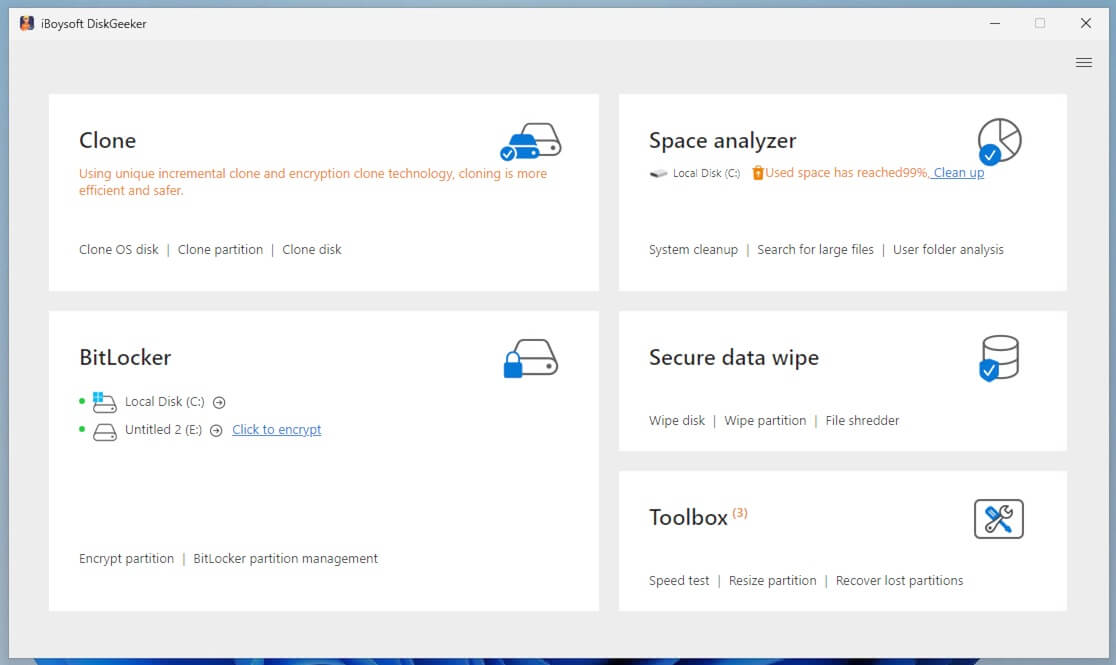
- Alternatively, click "Secure data wipe" and choose "Wipe disk."
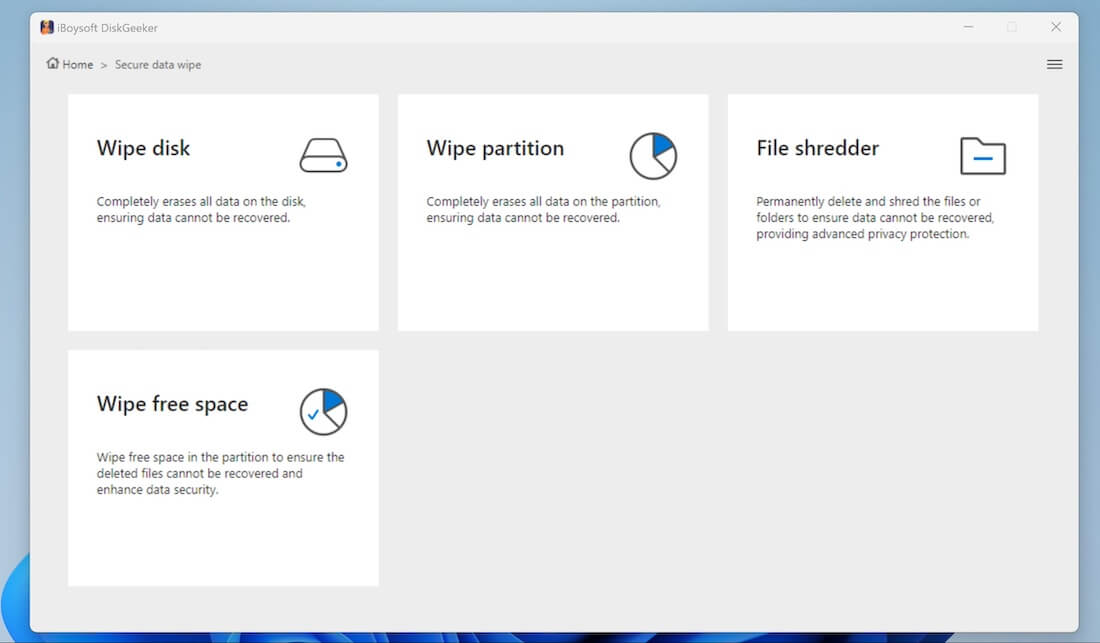
- Select the C drive and click "Next."
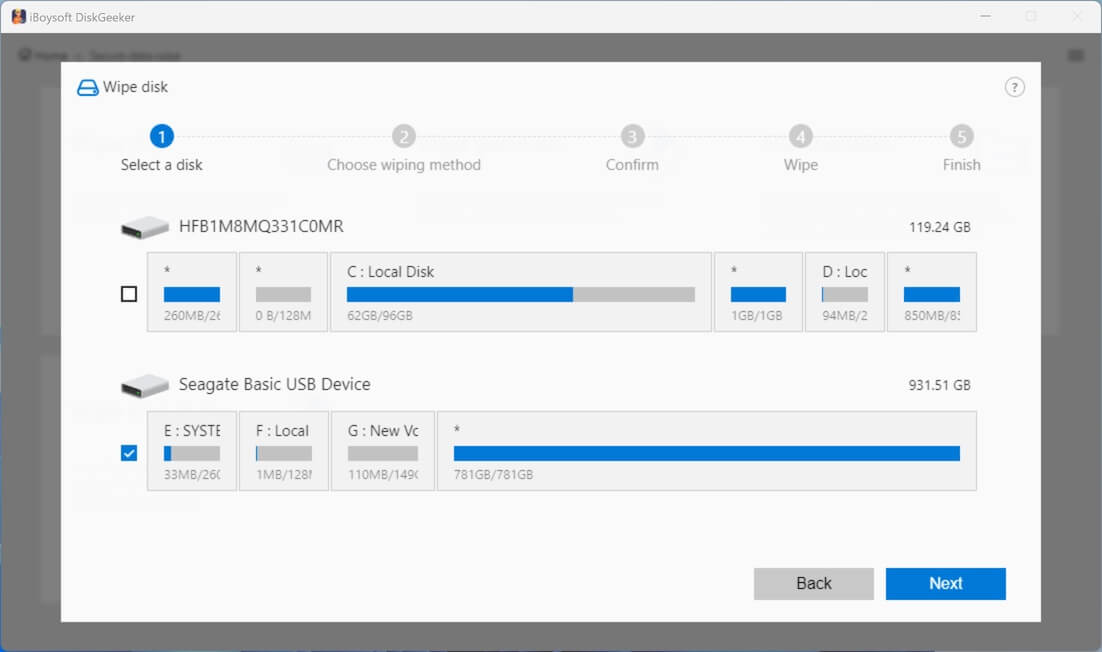
- Choose the wiping method you prefer and click "Next."
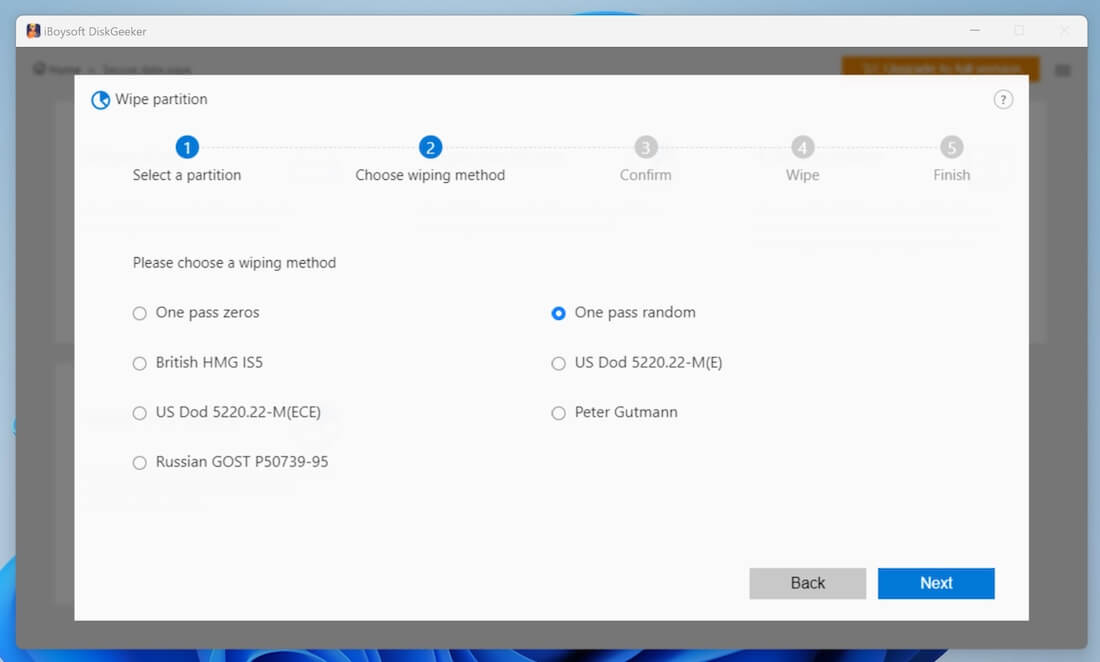
- Confirm the disk you want to wipe and click "Next."
- Tap on the "Wipe" button when the confirmation window pops up.
- Wait for the disk wipe process to finish.
- The "Abort" button allows you to stop the disk wiping process, but the already erased data on the disk cannot be recovered.
You can share this wonderful disk management tool with your friends!
Wipe C drive via Command Prompt
Command Prompt is a command-line interface that allows you to execute text-based commands to perform tasks. Diskpart is a command-line utility within Command Prompt and is often used for advanced system management tasks, particularly when managing disks, and partitions.
Here's how to wipe C drive Command Prompt (Taking Windows 10 as example):
- Tap on the Start menu and open Settings on Windows.
- Choose Update & Security and go to the Recovery option on the left side panel.
- Click the "Restart now" button under the "Advanced startup" section.
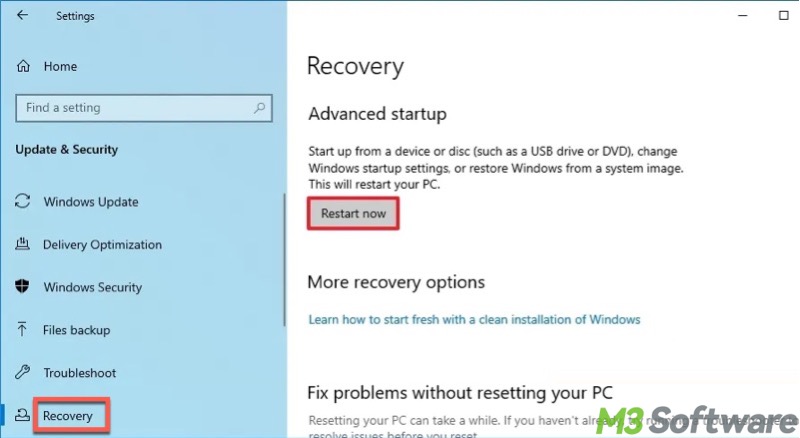
- Tap on Troubleshoot > Advanced options > Command Prompt.
- Type the following commands and hit the Enter key after each.
- Remember to replace the letter X with the number of disks listed in the Command Prompt window.
diskpart
list disk
select disk X
clean all
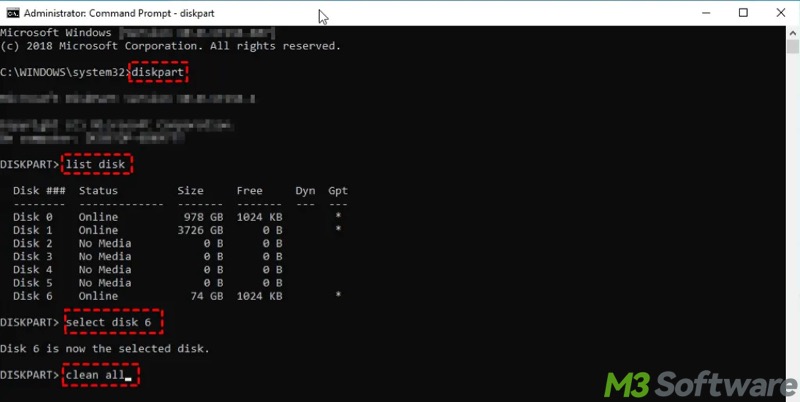
Wipe C drive by resetting the PC
You can wipe C drive by resetting the PC through Windows Settings, which can help you remove all personal files, applications, and settings, making it harder to recover the removed files.
Here's how to wipe C drive by resetting your PC (Taking Windows 10 as example):
- Tap on the Start menu and open Settings on Windows.
- Choose Update & Security and go to the Recovery option on the left side panel.
- Click the "Get started" button under the "Reset this PC" section.
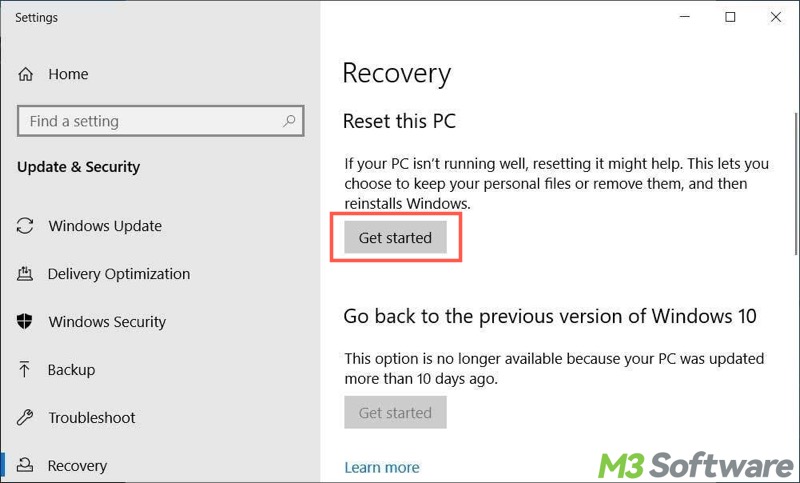
- Tap on "Remove everything."
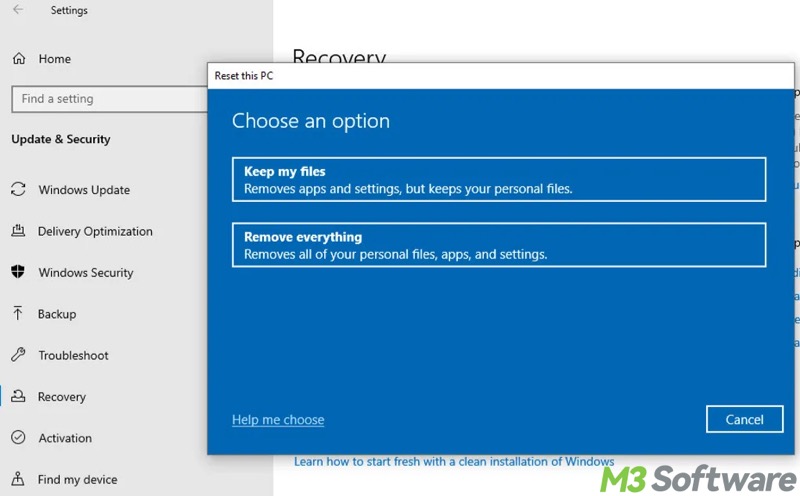
- Choose between "Cloud download" or "Local reinstall."
- In the additional settings window, click "Change Settings" to switch on the "Clean data" option, and click "Confirm" and "Next."
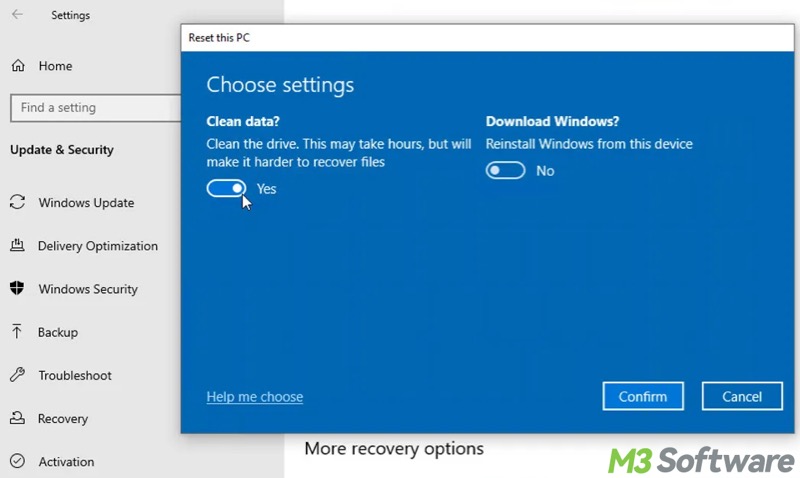
- Click the "Reset" button to start the resetting.
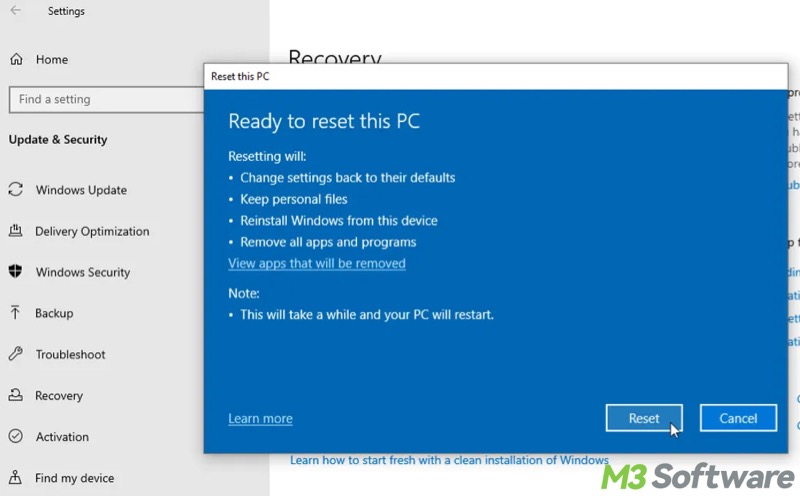
Conclusion
You can wipe C drive by executing the commands in Command Prompt, resetting the PC in Windows Settings, or using a reliable third-party disk management tool. We suggest migrating your Windows OS or creating the Windows installation media before wiping C drive on your Windows PC. Furthermore, making a backup of your important data is necessary.
You can share this post with your friends who intend to wipe the hard drive!
