Written by
Wilsey YoungSummary: This post explains what happens to your PC when a Blue Screen Kernel Security Check Failure occurs and provides proven solutions. You can also learn how to recover lost data via iBoysoft Data Recovery for Windows.
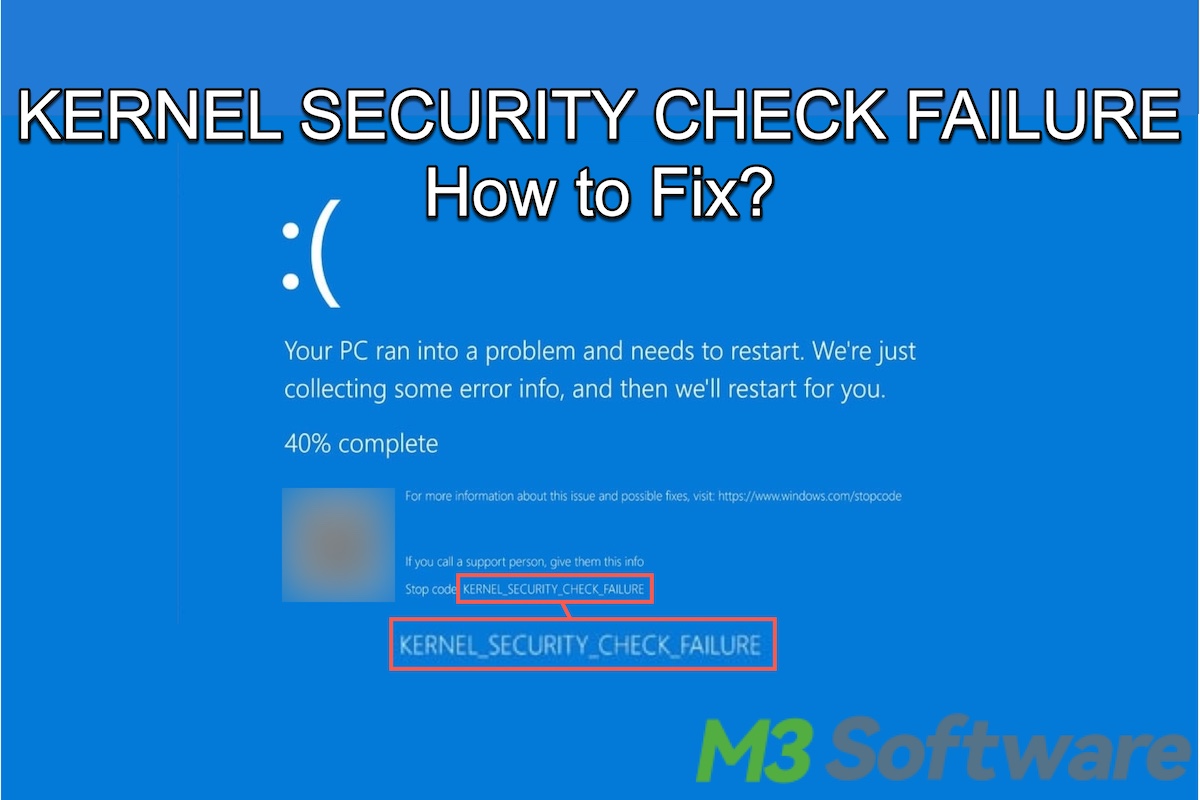
The problems associated with the system files, memory, drivers, and others may lead to the blue screen of death (BSOD) that usually starts with the sentence "Your PC ran into a problem and needs to restart...", followed by a stop code at the end.
The Blue Screen of Death (BSOD) with the stop code KERNEL SECURITY CHECK FAILURE is a common and frustrating one that many Windows users have mentioned. You can keep reading this post for more detailed information about this BSOD and proven solutions.
Solutions to Blue Screen KERNEL SECURITY CHECK FAILURE
| Solutions to KERNEL SECURITY CHECK FAILURE | Applicable Situation | Difficulty Level |
| Enter Safe Mode | To troubleshoot and fix issues that prevent PC from booting normally | Medium |
| Windows memory diagnosis | To determine if there are RAM or memory issues | Easy |
| Run troubleshooter | To troubleshoot errors that cause Windows to restart unexpectedly | Easy |
| Scan for viruses or malware | To check if there are viruses or malware | Easy |
| Uninstall software | To uninstall newly installed software that may cause the BSOD | Easy |
| Update hardware drivers | When Blue Screen of Death is caused by outdated drivers | Easy |
| Update Windows | When Blue Screen of Death is caused by outdated Windows | Easy |
| CHKDSK scan | To check if there are disk errors | Easy |
| SFC scan | To scan for and restore corrupted or missing system files | Easy |
| System Restore | To fix issues caused by recent changes | Medium |
You can share these solutions to KERNEL SECURITY CHECK FAILURE by clicking the buttons below
Reddit discussions on blue screen KERNEL SECURITY CHECK FAILURE
The BSOD KERNEL SECURITY CHECK FAILURE has sparked intensive discussions in the post on Reddit. The poster bumped into the blue screen of death that prompted the stop code KERNEL SECURITY CHECK FAILURE. He was pretty sure he didn't do anything wrong to his laptop and felt like this BSOD came out of nowhere.
Many netizens shared their experiences and points of view about this stop code on BSOD, which may do you a favor in getting to know about and fixing it. You can check the Reddit post below to learn more.
BSoD Kernel Security Check Failure, BUT Nothing Wrong?
by u/veryveryshinydolphin in techsupport
Rescue the lost data due to a KERNEL SECURITY CHECK FAILURE!
If any data or files on your PC are lost due to this blue screen KERNEL SECURITY CHECK FAILURE, restoring the lost data will precede fixing the error. In this case, iBoysoft Data Recovery for Windows is a great choice!
iBoysoft Data Recovery for Windows is an easy-to-operate and professional data recovery tool that can help you restore lost or deleted data from various storage devices, such as HDD, SSD, USB flash drive, and more. More than 1000 types and formats of files are supported in this tool. In addition, data can be recovered in different data loss situations, including Blue Screen of Death.
You can follow the steps below to learn how:
- Download, install, and launch iBoysoft Data Recovery for Windows.
- Choose the "Data Recovery" module from the main interface.

- Select the drive or partition you want to scan for lost data and click "Next" to start scanning.
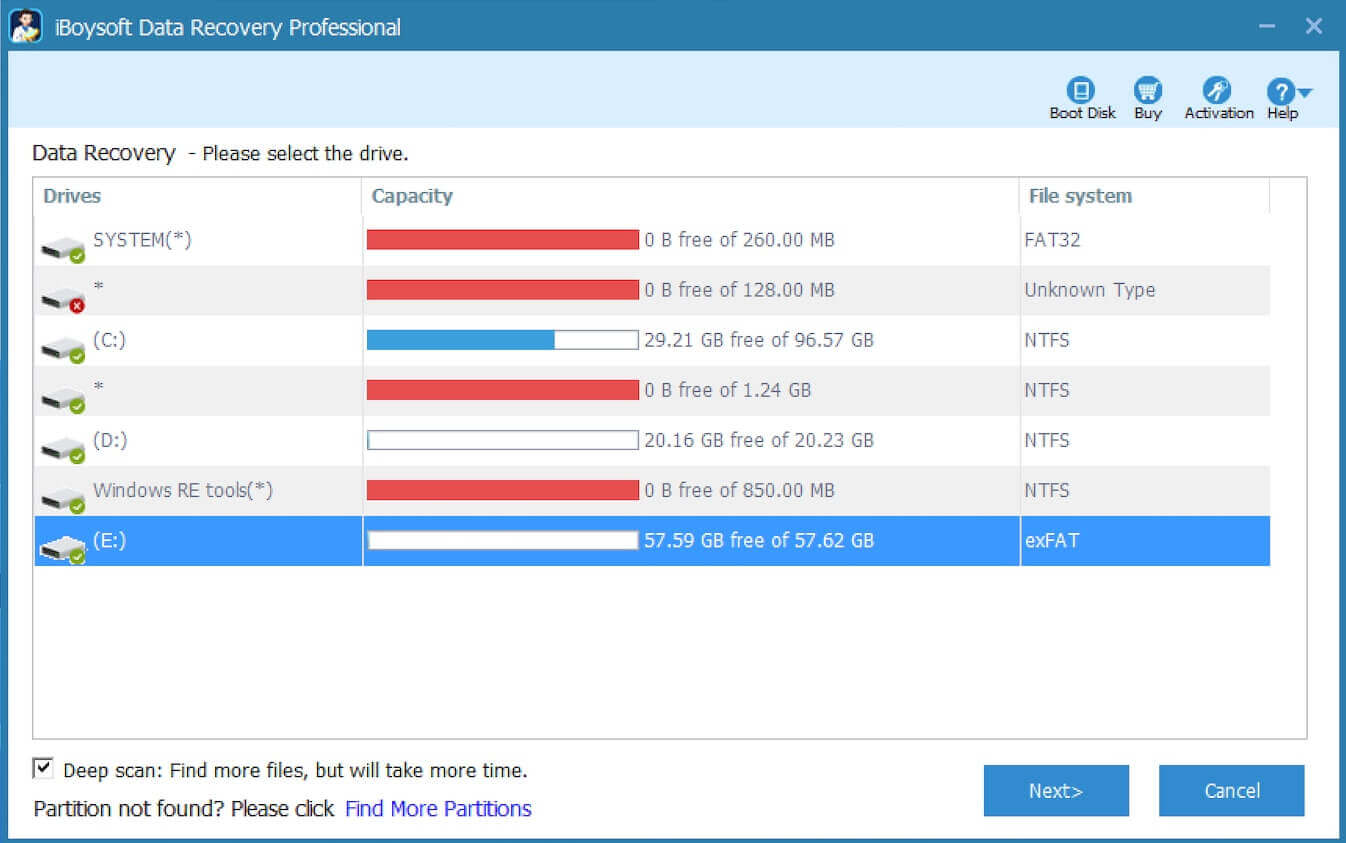
- When the scanning is complete, you can use the preview feature to check if the files are recoverable.

- Tick the files you want and click the "Recover" button to save them to a different partition.
How to fix Kernel Security Check Failure?
Fixing the blue screen KERNEL SECURITY CHECK FAILURE might be easy or troublesome, depending on the root cause of this error. Some proven solutions are listed below, and the possible causes of this Blue Screen of Death are also included.
Enter Safe Mode on Windows
Safe Mode is a diagnostic mode that loads the operating system with only essential services and drivers. In other words, it can help you troubleshoot and fix issues that may prevent Windows from functioning as normal. If you find it difficult to boot the Windows OS normally, entering the Safe Mode will be a first and ideal choice.
When your PC system is successfully booted under Safe Mode, it typically means one or more programs are the major cause of KERNEL SECURITY CHECK FAILURE.
Follow the steps below to enter Safe Mode
- Generally, if you encounter the Blue Screen of Death, the system will restart the PC for you. During restart, press and hold the power button to power off your PC.
- Press the power button once to turn your PC on and wait for the loading screen or Windows logo to occur.
- Once the loading screen appears, hold down the power button again to power off.
- If you repeat the power on and off cycle two or three times, you'll be brought to the Windows recovery environment.
- Navigate to Troubleshoot > Advanced options > Startup Settings.
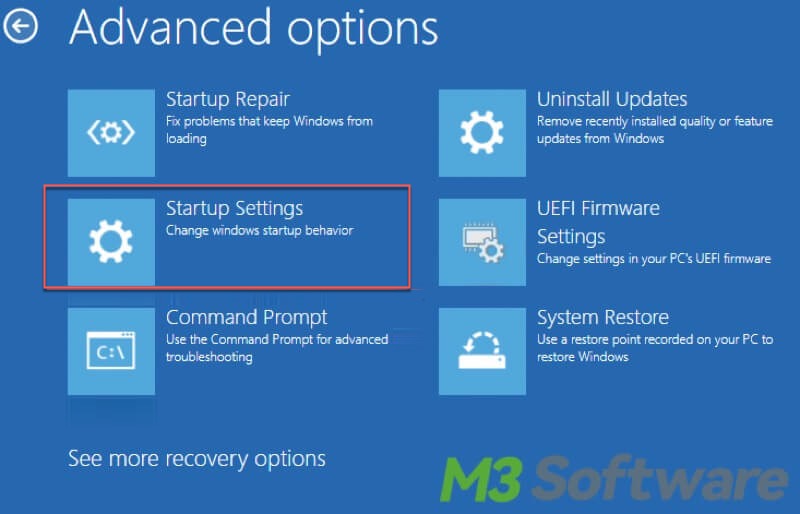
- Click the "Restart" button.
- Press the corresponding key to enter the Safe Mode.
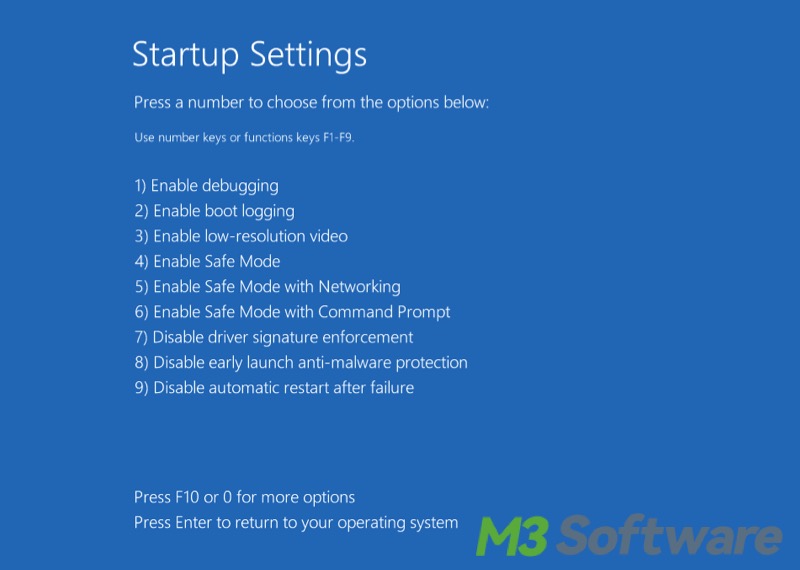
If your PC system can boot correctly, enter the Safe Mode by following steps:
- Open “Settings”, click “Update & Security”, and choose “Recovery” from the left.
- Click the “Restart now” button under the “Advanced startup” section.
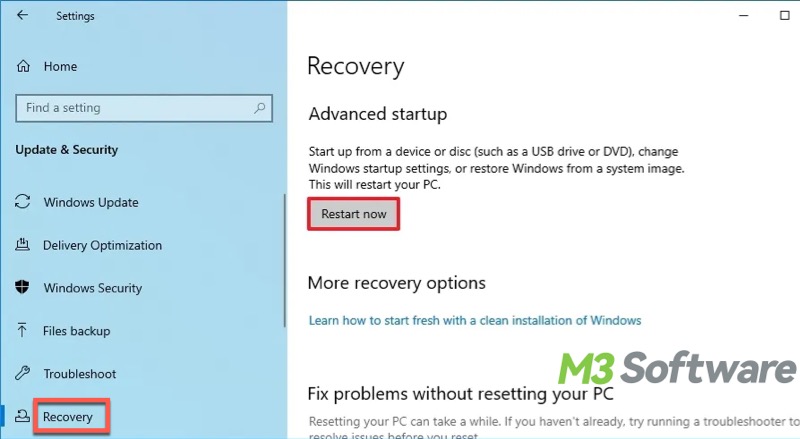
- Navigate to Troubleshoot > Advanced options > Startup Settings.
- Click the "Restart" button.
- Press the corresponding key to enter the Safe Mode.
You can share this post if you find these solutions helpful!
Windows memory diagnosis
The faulty RAM, motherboard, hard disk, or incompatible hardware should be taken into account when this BSOD happens. Running the Windows memory diagnostic tool can help determine if this KERNEL SECURITY CHECK FAILURE problem is due to RAM or other memory issues.
- Type “Windows memory diagnostic” in the Windows search bar and click the result to open.
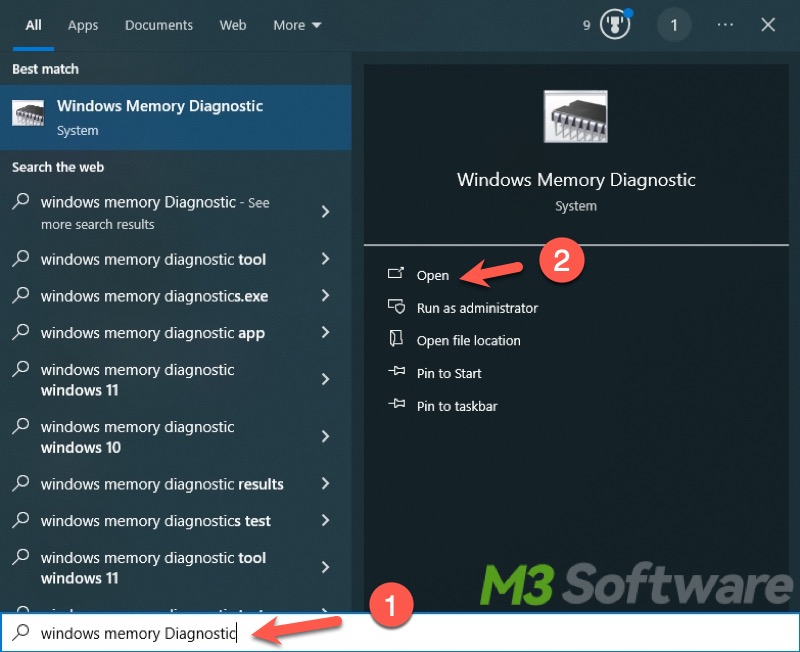
- Click "Restart now and check for problems."
- If any problems are detected, fix or replace the current memory on your PC to see whether the BSOD can be resolved.
Run troubleshooter
When you encounter a blue screen KERNEL SECURITY CHECK FAILURE stop code, you can run Windows Troubleshooter to troubleshoot errors that cause Windows to restart unexpectedly.
- Press the "Windows+i" keys to open settings.
- Choose "Update & Security."
- Click "Troubleshoot" from the left side panel.
- Choose the "Blue Screen" option from the right and click "Run the troubleshooter."
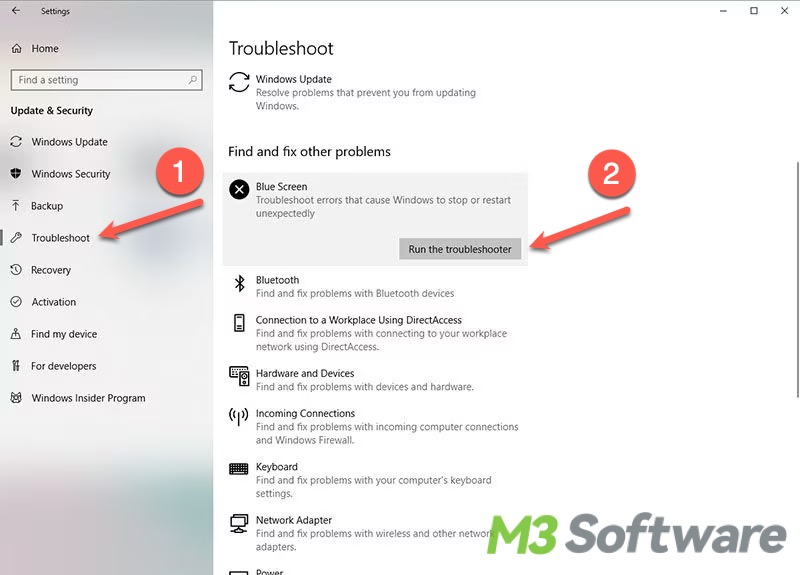
Scan for viruses or malware
Crashes or blue screen KERNEL SECURITY CHECK FAILURE stop code can result from a virus, malware infection, or software conflicted with Windows OS. You can use the virus scanning tool in Windows Settings to complete a quick or deep scan for viruses or malware that are possibly to blame for the Blue Screen of Death.
- Open Settings > Update & Security > Windows Security > Virus & threat protection.
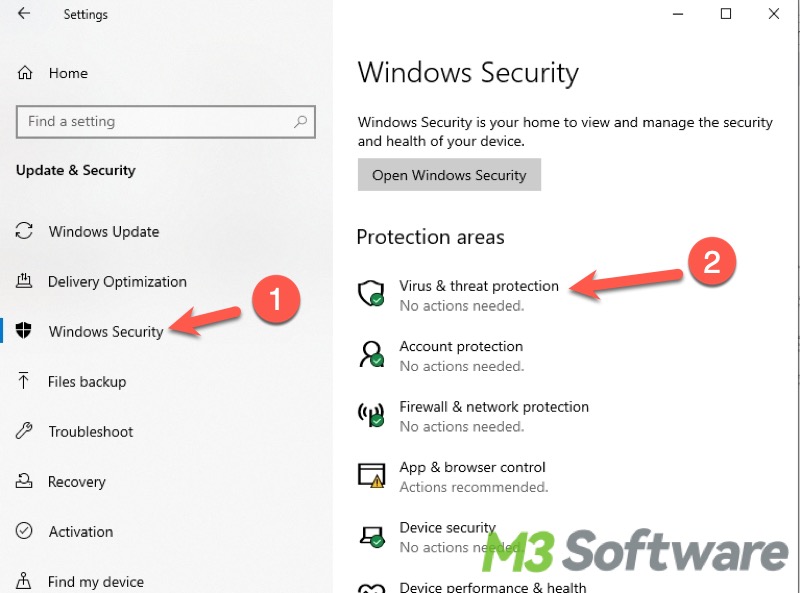
- Click the "Quick scan" option.
- You can click "Scan options" to choose deep scanning mode.
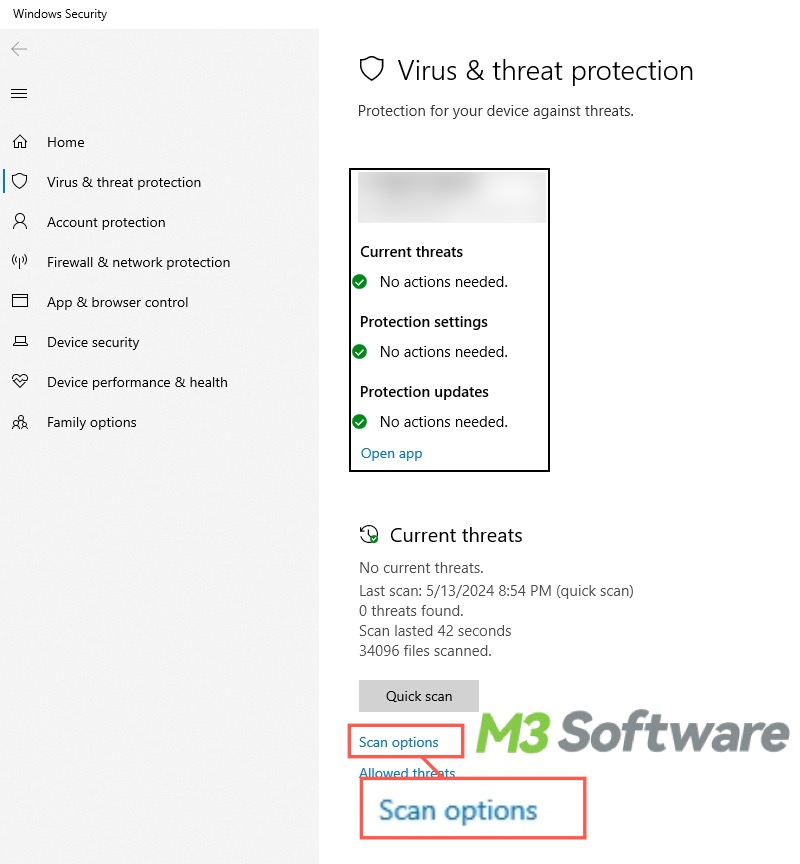
Uninstall software
You can uninstall the suspicious software or malware, particularly the newly installed ones, which may trigger the KERNEL SECURITY CHECK FAILURE issue.
- Type "Control Panel" in the Windows search bar and open the result.
- Click "Uninstall a program" right under the "Programs."
- Right-click on the program and choose Uninstall.
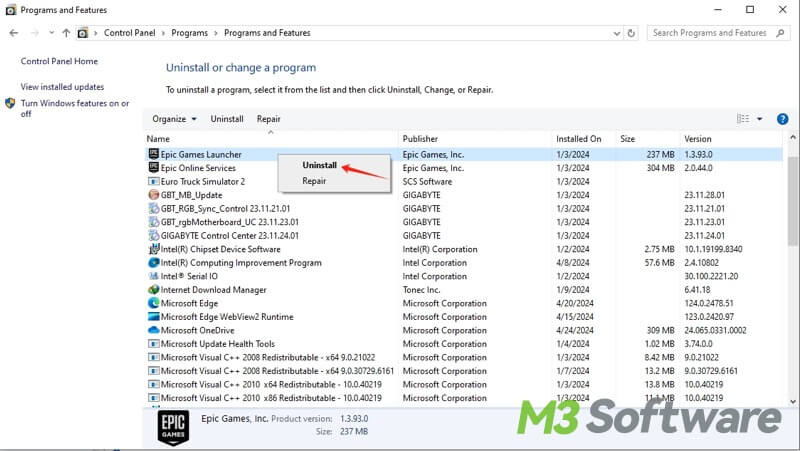
Update hardware drivers
The blue screen KERNEL SECURITY CHECK FAILURE can be triggered by outdated or incompatible drivers essential to the Windows OS. If you are suspicious of hardware drivers that cause the BSOD issue, open Device Manager to update drivers.
- Right-click on the “Start” menu or type “Device Manager” in the Windows search bar to open the “Device Manager.”
- Locate the driver (especially the disk driver) from the list and right-click on it.
- Choose "Update drivers."
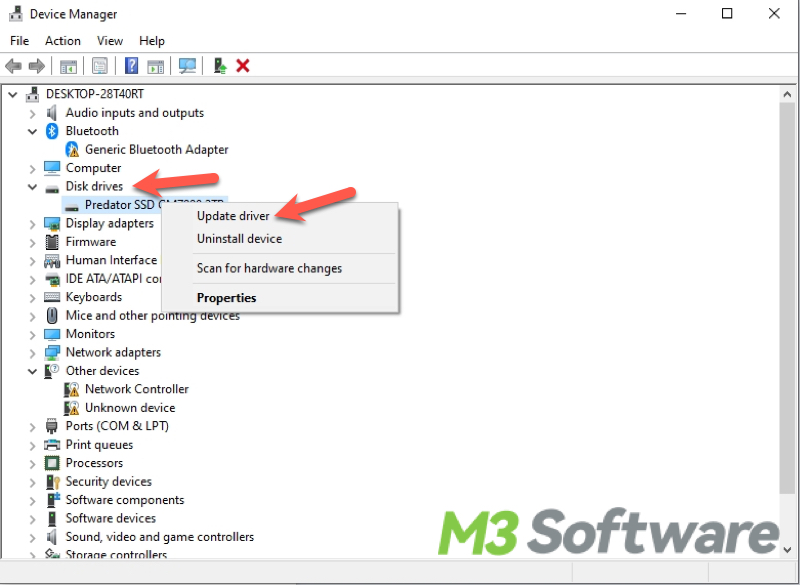
Update Windows
Theoretically, Microsoft suggests each system update for various reasons, such as existing bugs, defects, or issues, which could be the culprit of the blue screen KERNEL SECURITY CHECK FAILURE. You may fall prey to the Blue Screen of Death when Windows OS is unduly outdated. Here's how to do a Windows update:
- Open Settings > Update & Security > Windows Update.
- Download and install the updates if available. Otherwise, you can click "Check for updates."
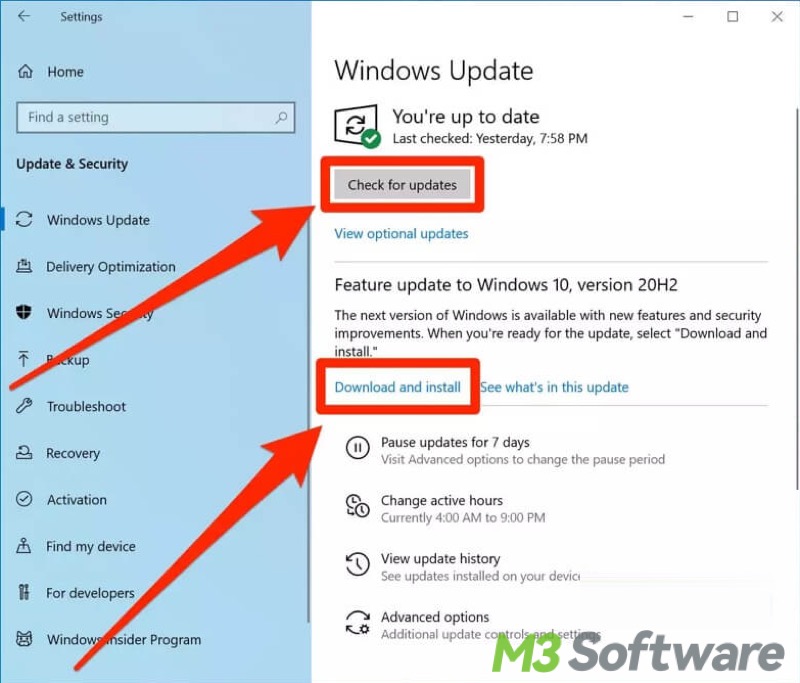
CHKDSK (Check Disk) scan
CHKDSK utility on Windows helps check the file system and its sectors and repair any hard drive errors it finds. You can use this utility via the Command Prompt and try fixing the KERNEL SECURITY CHECK FAILURE caused by file system errors on a hard drive.
- Type "cmd" in the Windows search bar, and select "Run as administrator."
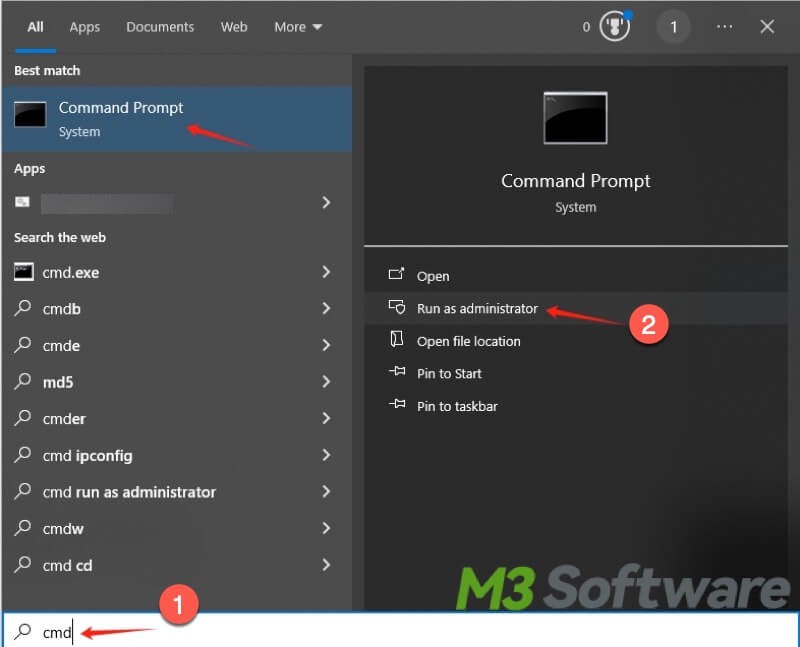
- Type the chkdsk x: /f /r /x in the cmd window and hit the "Enter" key on your keyboard. Note: You need to replace “x” in the command with the actual drive letter.
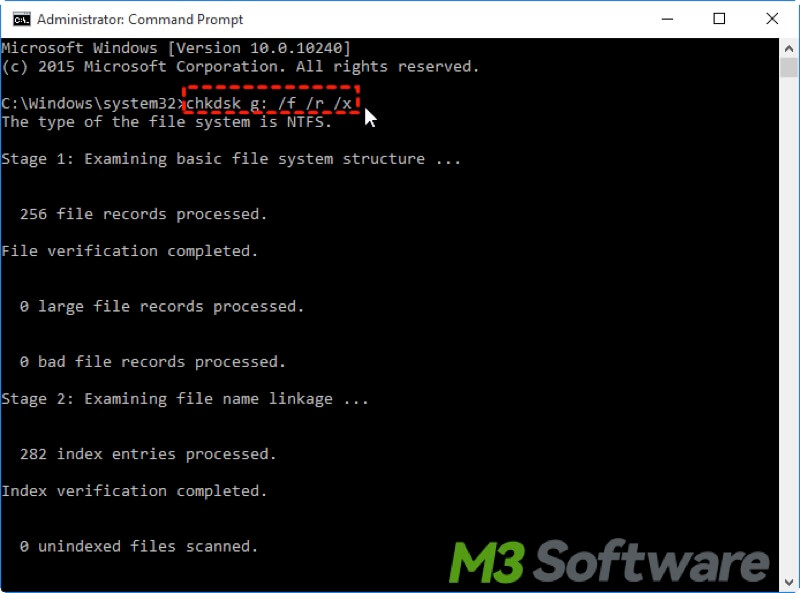
SFC (System File Checker) scan
Accidental shutdown, disk errors, viruses, or malware may result in the system file corruption, which could be the cause of KERNEL SECURITY CHECK FAILURE. The System File Checker is a utility that can help you scan for and restore corrupted or missing system files.
- Type "cmd" in the Windows search bar, and select "Run as administrator."
- Type the sfc /sacnnow in the window and hit the "Enter" key.
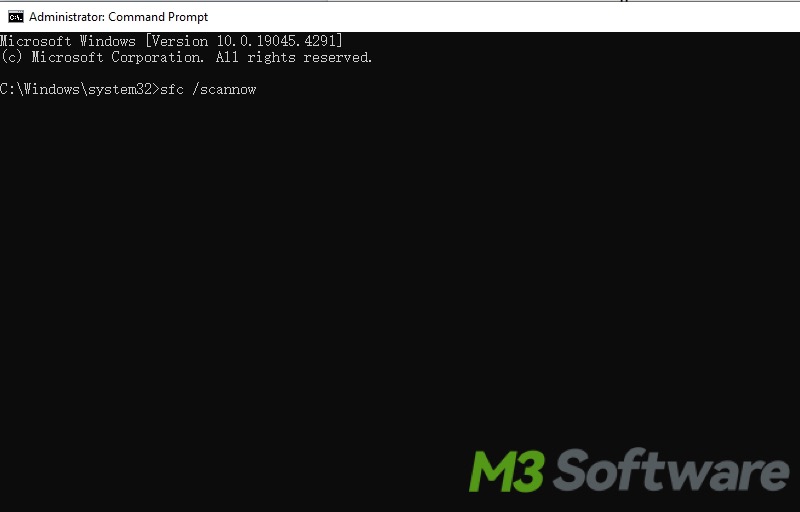
System Restore
System Restore feature allows you to restore the system to a previous state. This can help fix system issues caused by recent changes, such as software installations, driver updates, or other system modifications that may have caused errors like blue screen KERNEL SECURITY CHECK FAILURE.
If you have created restore points before, follow the steps below to complete a system restore:
- Type “Create a restore point” in the Windows search box and click it to open.
- Click “System Restore” under the “System Protection” tab.
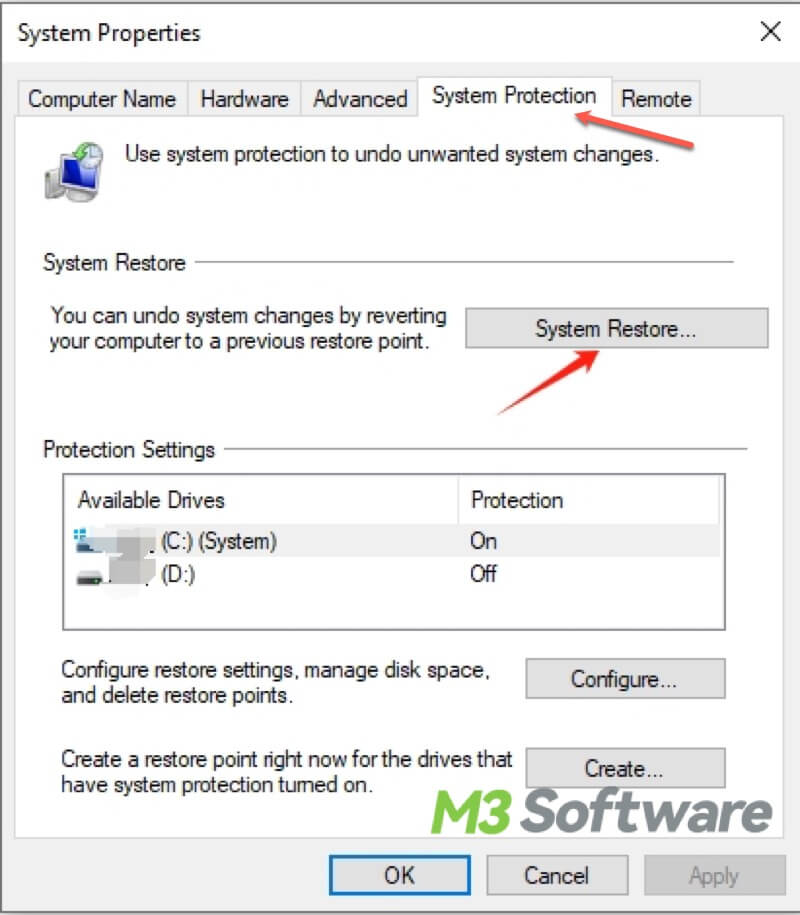
- Choose the desired restore point and click “Next” to follow the wizard to continue the system restore.
Conclusion
Retrieving the lost data is the first priority before fixing the blue screen KERNEL SECURITY CHECK FAILURE. In this case, iBoysoft Data Recovery for Windows is highly recommended. On top of that, we suggest locating the root cause of this Blue Screen of Death before trying any solutions.
Do you like this post? You can click the buttons below to share!
