Written by
Wilsey YoungSummary: This article briefly explains why you are asked to provide the BitLocker Recovery Key, and it also tells you how to get BitLocker Recovery Key without Microsoft account. iBoysoft Data Recovery for Windows is recommended for restoring deleted or lost files.
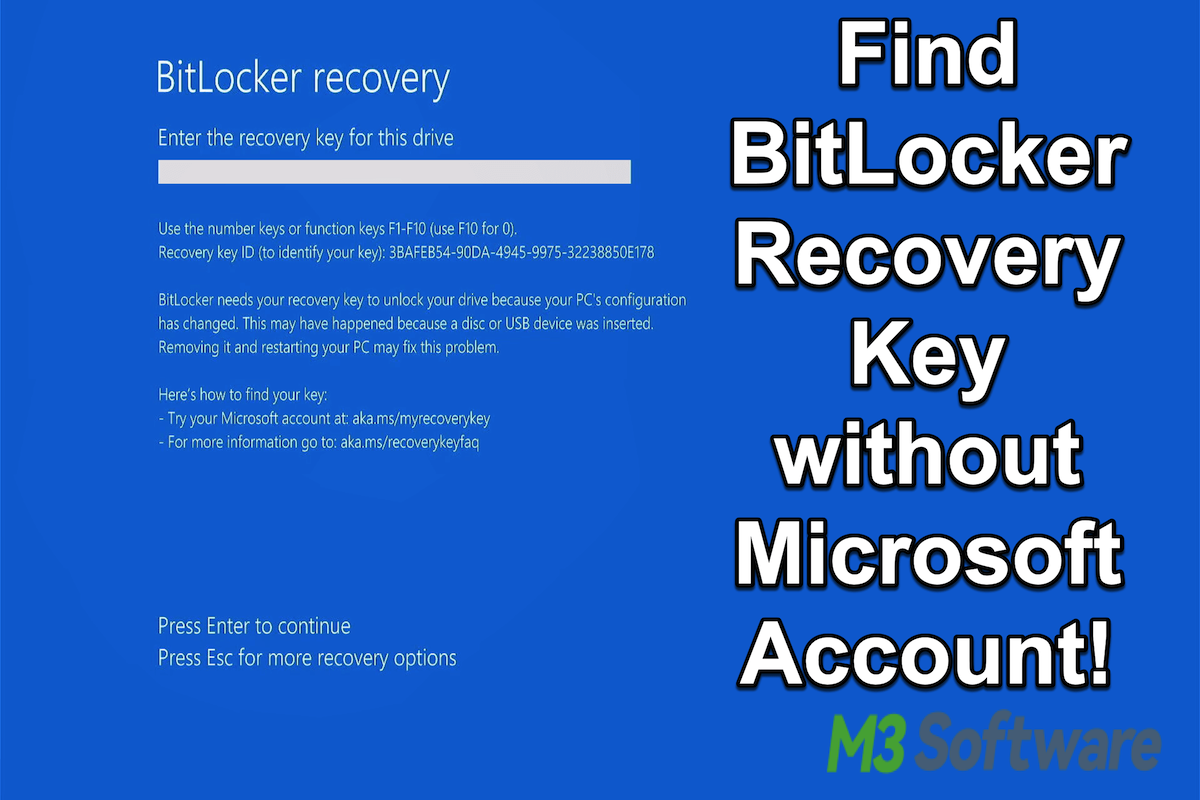
Finding the BitLocker recovery key with a Microsoft account is a piece of cake because normally the BitLocker recovery key would be automatically uploaded to your Microsoft account. But the truth is, not everyone has one, so a new question emerges: How to get BitLocker recovery key without Microsoft account?
"My kid's notebook with Windows 10 is asking for a bitlocker recovery key. Unfortunately, he does not have a Microsoft account to recover the key. We have no idea when the bitlocker was activated, cause he has not update or added any new application. Any help would be appreciated!"
To answer the questions described above, this post briefly explains why your computer is asking for a BitLocker recovery key, and we will provide you with some approaches to finding the BitLocker recovery key if you don't have a Microsoft account. In addition, we will show you how to recover deleted or lost data with the help of iBoysoft Data Recovery for Windows.
Approaches to finding BitLocker recovery key without a Microsoft account:
| Approaches | Brief Steps | Difficulty Level |
| Check the local text(.txt) file | Search for the local text file on the computer. | Easy |
| Check the USB flash drive | Insert the USB flash drive and look for the BitLocker recovery key. | Easy |
| From the Active Directory domain | Download the plugin and find the BitLocker recovery key in Active Directory. | Medium |
| From the Azure Active Directory account | Sign in and find the BitLocker recovery key. | Medium |
| Run cmd | Run cmd and input the command to find the BitLocker recovery key. | Easy |
| Run PowerShell | Type the command in PowerShell to find BitLocker recovery key. | Medium |
Share these approaches with your friends to help them find the BitLocker recovery key!
Table of Contents:
- 1. Why is the computer asking for a BitLocker recovery key?
- 2. How to get BitLocker recovery key without Microsoft account?
- 3. What to do if the BitLocker recovery key cannot be found?
- 4. How to back up the BitLocker recovery key?
- 5. FAQs about how to get BitLocker recovery key without Microsoft account:
Why is the computer asking for a BitLocker recovery key?
Different from the BitLocker password, the BitLocker recovery key is a 48-digit password that can be applied to unlock your BitLocker encrypted drive, and you may be required by the Windows system to input the BitLocker recovery key in the following situations:
- Entering incorrect PIN too many times.
- An unauthorized attempt to access the data is detected.
- Malware or virus attack.
- Boot changes: Changes to master boot record or boot manager on the disk. A new device in the boot list.
- BIOS changes: Changes to BIOS boot order. BIOS upgrades.
- Hardware changes: Hardware is added or removed.
- Firmware changes: TPM is upgraded. Option ROM firmware is updated.
- Changes to the NTFS partition table.
- Trying to deactivate or disable TPM.
Whatever the causes are, the BitLocker recovery key is the must-have one to gain access to your data on your BitLocker encrypted drive again.
How to get BitLocker recovery key without Microsoft account?
Although having a Microsoft account makes it much easier to find the BitLocker recovery key, not everyone has a Microsoft account, and some Windows users don't even want one. Therefore, finding the BitLocker recovery key without a Microsoft account might become an obstacle in front of you.
You can get more details about BitLocker recovery key and how to find BitLocker recovery key with Microsoft account in this article: BitLocker Recovery Key: What Is It & How to Find It?
The following methods will guide you through the steps to find the BitLocker recovery key without Microsoft account.
Find BitLocker recovery key from local text(.txt) file
Have you manually saved your BitLocker recovery key as a '.txt' file through the following prompt window?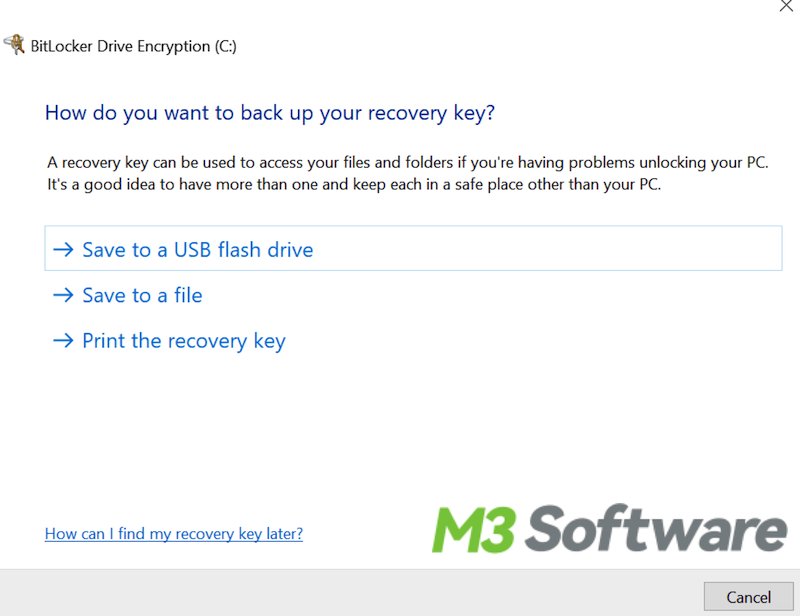
You can search for it in your computer's File Explorer or a storage device.
- Enter the File Explore on your computer, input the BitLocker Recovery Ke in the search bar, then click the search icon or press Enter.
- Open the related text file, and the BitLocker recovery key information will be shown as follows.
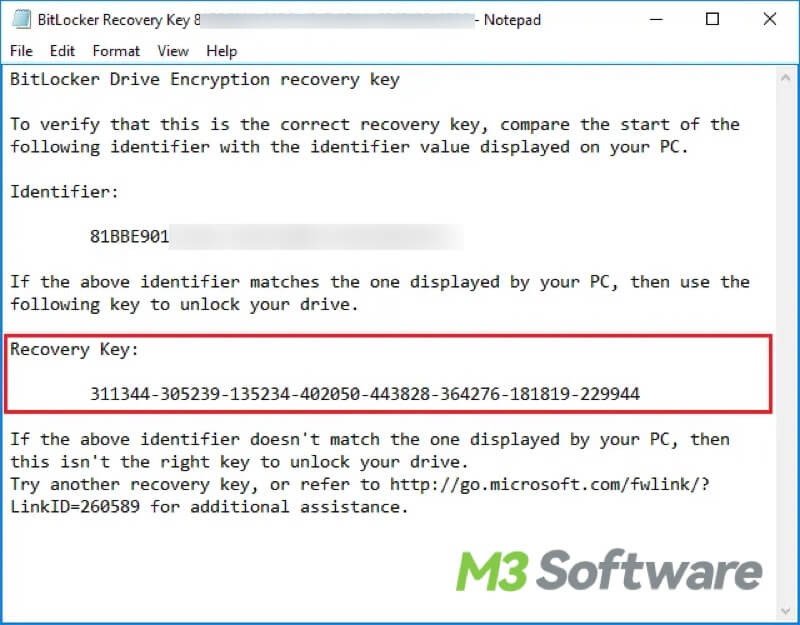
If you can't find the text file containing the BitLocker recovery key, but you do remember that it has been saved as a text file, then the BitLocker recovery key was probably accidentally deleted or lost, you can free download iBoysoft Data Recovery for Windows to recover the file instantly.
Follow the steps below to recover the deleted or lost file on your computer:
- Download, install, and launch iBoysoft Data Recovery for Windows on the computer.
- Select the drive where you stored the text file.
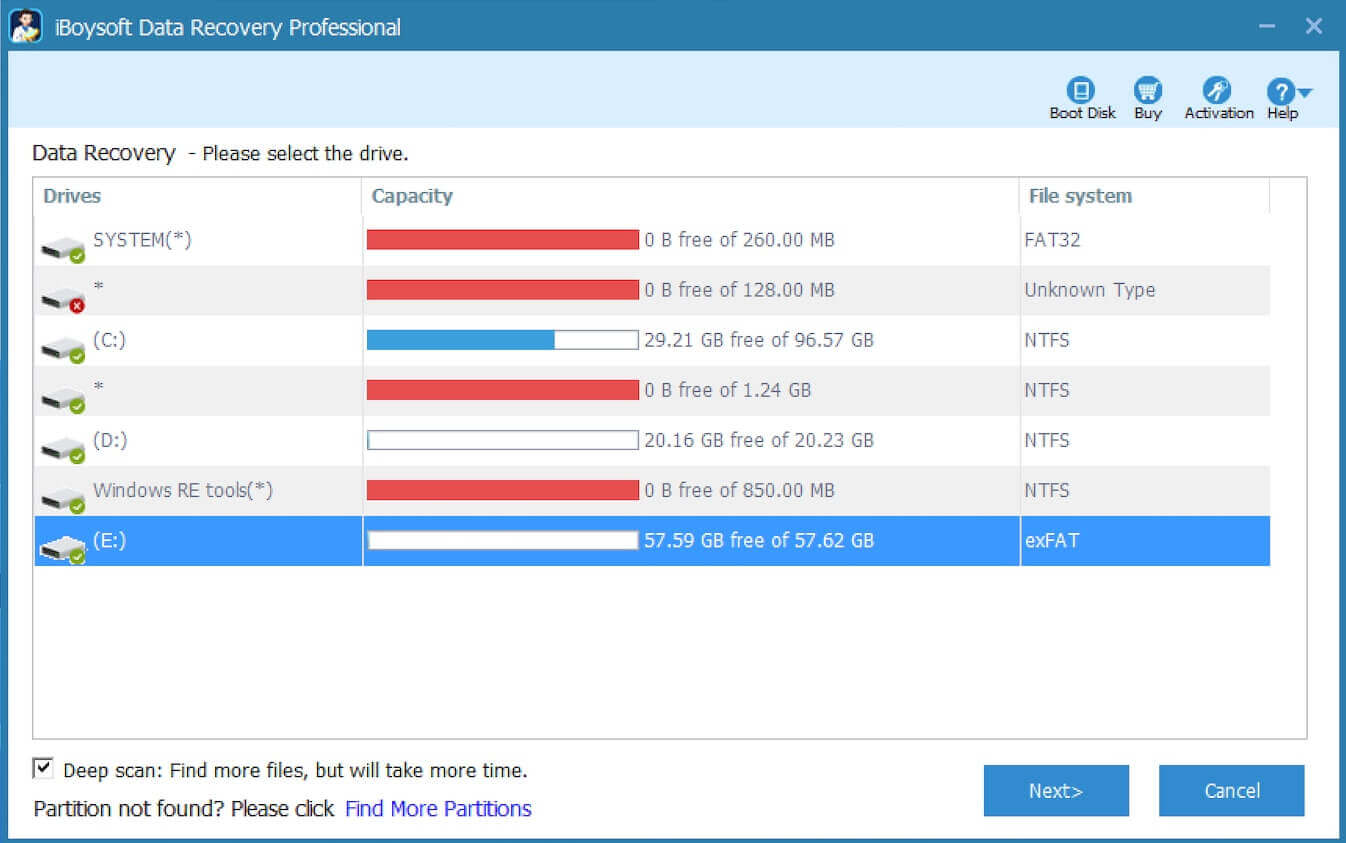
- Click 'Next' to let this tool scan the data on the drive. After scanning, preview the text file you want to see if it is recoverable.

- Tick the file you need and click 'Recover' to start the recovery. You need to save the wanted file to a different destination.
Click here to share this useful recovery tool!
Find the BitLocker recovery key from the USB flash drive
If you previously chose to save the BitLocker recovery key to a USB flash drive, you can:
- Insert the USB flash drive into your computer and open it.
- Look for files or documents that may contain BitLocker recovery key information.
Tips: With the help of iBoysoft Data Recovery for Windows and the steps mentioned above, files accidentally deleted or lost from a USB flash drive can also be recovered.
Find BitLocker recovery key from Active Directory Domain
Are you a domain user? You may find the BitLocker recovery key in the Active Directory. Before doing so, you need to download the plugin 'BitLocker Recovery Password Viewer', and you will be allowed to check the BitLocker recovery key information in Active Directory.
- Install 'BitLocker Recovery Password Viewer'
- Open Active Directory Users and Computers.
- Click the 'Computers' folder, right-click on the 'Computer' object, and select 'Properties'.
- Click the 'BitLocker Recovery' tab, and the BitLocker recovery key will be displayed.
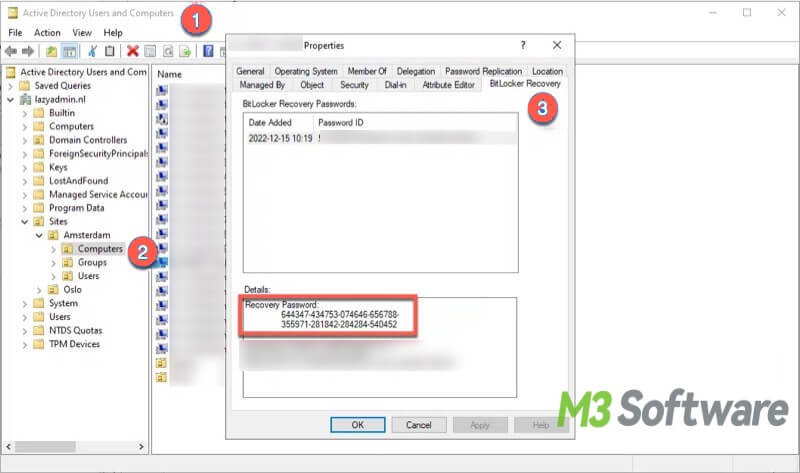
Find the BitLocker recovery key from the Azure Active Directory account
If you can sign into an organization with an Azure Active Directory account, you can directly ask the system administrator or follow the steps below to find your BitLocker recovery key.
- Open Microsoft Azure and sign in with email.
- Click on 'Azure Active Directory' and select 'Devices'.
- Click BitLocker keys(Preview).
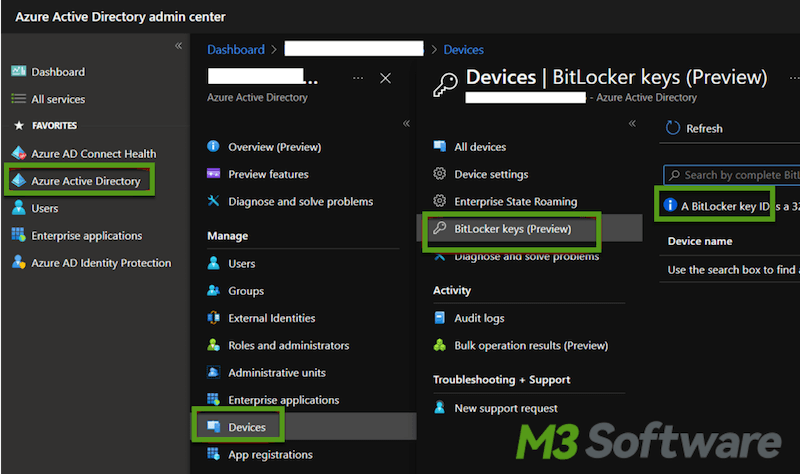
- Enter the BitLocker Key ID displayed on the recovery screen, then you will see the option to get the recovery key.
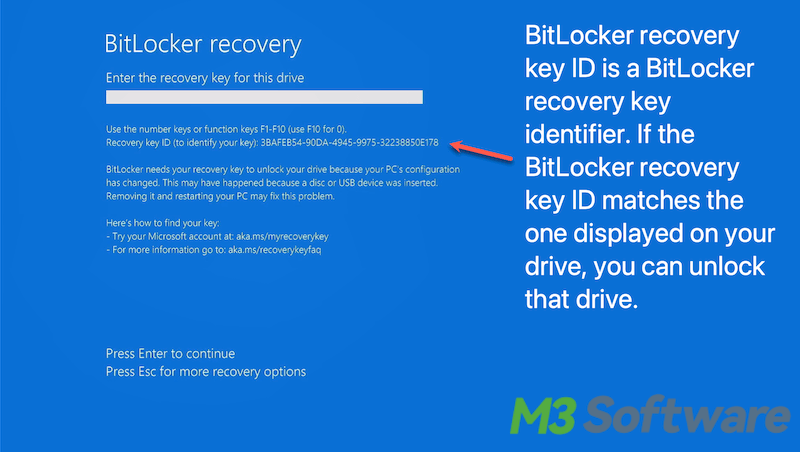
Find BitLocker recovery key using cmd
Utilizing the command prompt (cmd) on Windows is a convenient way to find the BitLocker recovery key. Here are the steps to show you how to get BitLocker recovery key from cmd.
- Type 'cmd' in the search bar of Windows search, and select 'Run as administrator'
- Input the command: manage-bde -protectors D: -get. Hit the 'Enter' key. The letter 'D' should be replaced by the actual letter of the encrypted BitLocker drive.
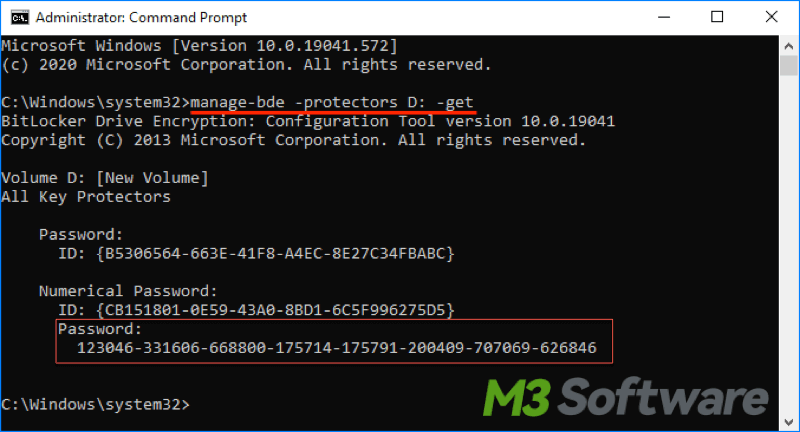
Find the BitLocker recovery key using PowerShell
Many Windows users speak highly of PowerShell, a scripting language with an interactive command shell. You can use this powerful feature to find your BitLocker recovery key.
- Press Windows Key + X and select Windows PowerShell (Admin) from the menu.
- Type the command Get-BitLockerVolume in the PowerShell window and hit Enter.
- Look for the drive that requires the recovery key. Note down the VolumeType and MountPoint values.
- Enter 'manage-bde -protectors -get MountPoint', and replace 'MountPoint' with the actual mount point of the drive.
- The BitLocker recovery key will show up.
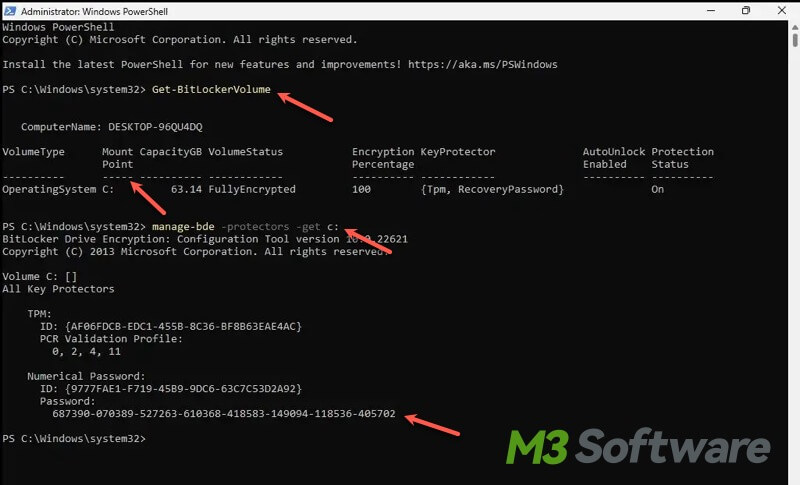
What to do if the BitLocker recovery key cannot be found?
Not everyone can get their BitLocker recovery key back successfully, and this means that you won't be able to have access to your BitLocker encrypted drive, at the same time, recovering the data on it via data recovery software is definitely an impossibility. Solutions are provided as follows.
Use BitLocker recovery key recovery tools.
Some BitLocker recovery key recovery tools can be applied to extract the BitLocker recovery key. BitCracker, Passware Kit, and Elcomsoft Forensic Disk Decryptor are recommended.
Remove BitLocker encryption by reformatting the BitLocker drive.
For the security of BitLocker users' data, the BitLocker encryption can not be removed by directly clicking Turn off BitLocker unless you have the password or BitLocker recovery key. So what to do if the computer asks for a BitLocker recovery key and you can't find it? Reformatting your BitLocker encrypted drive is the only chance to remove the BitLocker encryption.
Warning: Formatting BitLocker drive will erase all the data on it!
Simple steps to format the BitLocker drive using File Explorer on Windows:
- Find your BitLocker encrypted drive in Windows File Explorer
- Right-click on the BitLocker encrypted drive and choose Format
- Set the file system(NTFS is recommended), input a name for the drive in the Volume Label box
- Tick Quick Format and click Start to format the BitLocker drive.
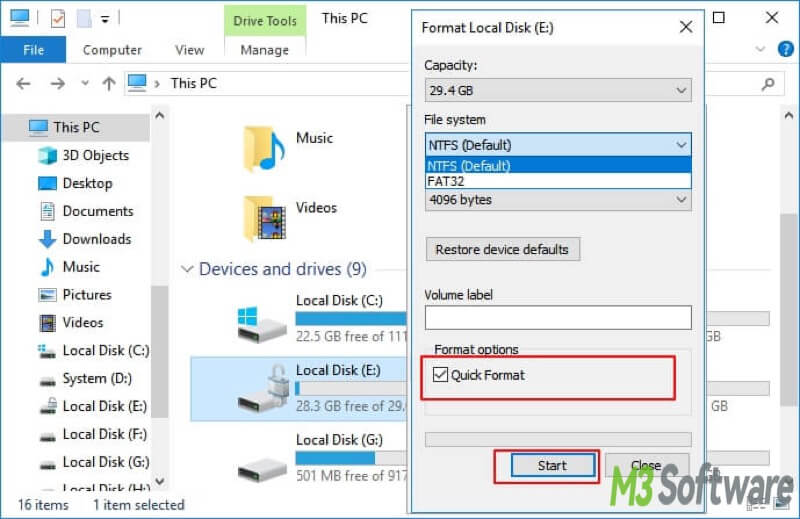
How to back up the BitLocker recovery key?
I believe you already realize how important and necessary it is to back up your BitLocker recovery key in case your computer asks for it again. You can complete the backup using the following method:
- Search for 'Bitlocker' in the search bar of the Start menu.
- Find the drive on the 'BitLocker Drive Encryption' and select 'Backup your Recovery Key'
- Select the way you want to back up the BitLocker recovery key.
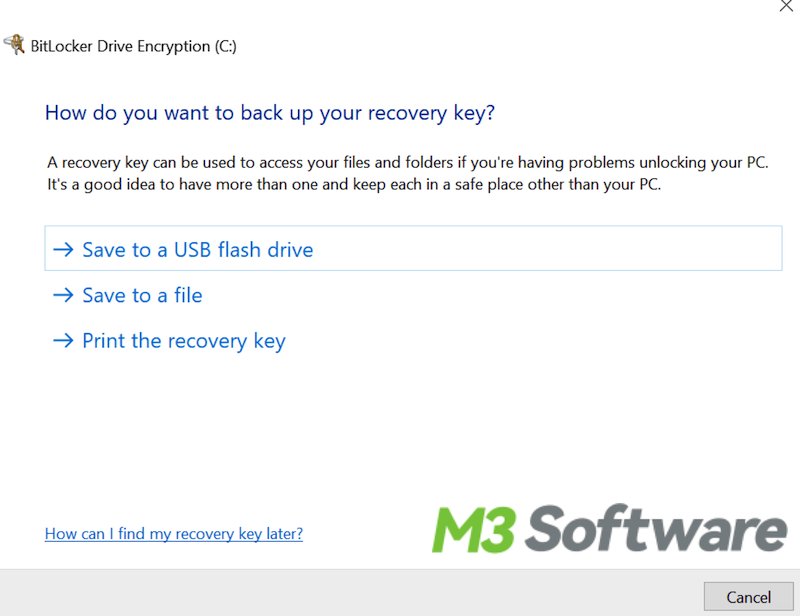
Is this post helpful? You can share this article on the social platform.
FAQs about how to get BitLocker recovery key without Microsoft account:
If you have a Microsoft account, you can find your BitLocker recovery key in it. Sign in>Check Devices page and click Info&support>Click Manage recovery keys>recovery key will show up.
No, there's no Bitlocker recovery key generator. Bitlocker recovery key is a unique 48-digit numerical password generated when you enable Bitlocker Encryption for the first time.
Click the Windows Start button>Type BitLocker in the search bar>Click Manage BitLocker to enter the BitLocker Drive Encryption menu>Click Turn off BitLocker. Please notice that the password or BitLocker recovery key is needed.
This is because a new and unique BitLocker recovery key will be generated if you decrypt and re-encrypt a drive.
Bitlocker recovery key ID is the Bitlocker recovery key identifier, if it matches the Bitlocker recovery key ID displayed on the recovery screen, you can use the corresponding recovery key to unlock your Bitlocker drive.
