SD card not formatted, how to fix and recover lost data from unformatted SD card?
Can anyone help my 32GB RAW SD card? It says "SD card not formatted". When I right clicked it to see the properties, the file system was RAW and the used space showed 0 bytes. I need to get back my photos. Please help me how to fix SD card not formatted error and recover lost data from unformatted SD card.
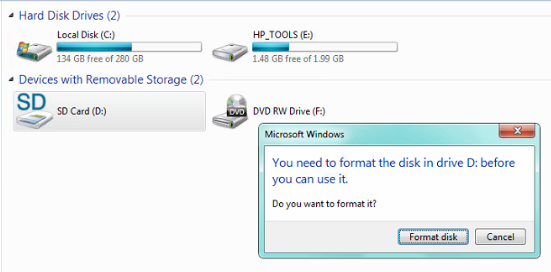
After encountering SD card not formatted error, the user becomes unable to access anything stored on SD card. If you check the properties of this SD card in disk management, then you find that the used space and free space are showing O bytes. Moreover, the file system is shown as RAW instead of FAT or NTFS or without file system.
To get back the accessibility of the SD card, you have to format the SD card, but formatting would erase all the data from SD card, it is not preferred until you recover lost data from SD card. So the first thing that is recommended in such situation is to stop using the affected SD card, you should immediately attach it to a computer where the data recovery software is installed and perform the recovery operation. Moreover, if you have formatted your SD card unknowingly after getting this SD card not formatted error, you still have the chance to recover lost data from unformatted SD card, but chances of complete recovery are less.
Fix SD card not formatted error and recover lost data from unformatted SD card
iBoysoft Data Recovery is a professional data recovery software which can fix SD card not formatted error and recover lost data from unformatted SD card, also supports RAW external hard drive, RAW SD card, RAW USB flash drive, RAW USB stick, RAW CF card, RAW hard drive, etc. on Windows 10/8/7/Vista/XP and Windows Server 2016/2012/2008/2003.
Tutorial to fix SD card not formatted error and recover lost data from unformatted SD card
Step 1: Connect the unformatted SD card to your computer through card reader.
Step 2: Download, install and launch iBoysoft Data Recovery. After that, choose RAW Drive Recovery module on main interface.
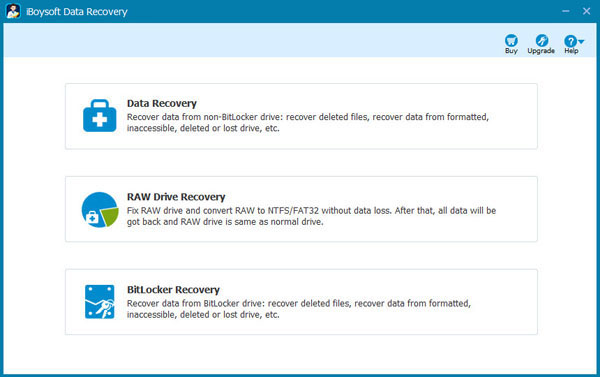
Step 3: Choose the unformatted SD card and click Next.
Step 4: Check the files in the unformatted SD card before fixing SD card not formatted error or recovering data from unformatted SD card.
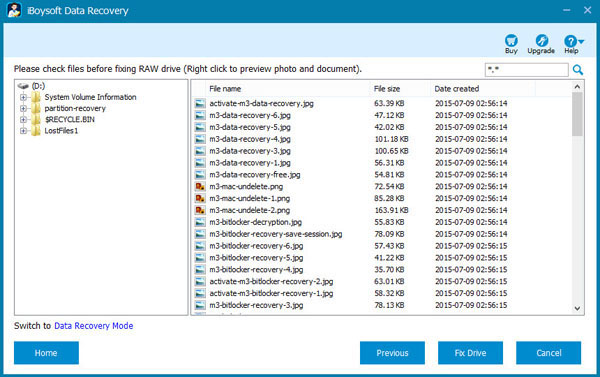
Recover lost data from formatted SD card
Compared with unformatted SD card data recovery, the chances of the complete data recovery from formatted SD card are less. As a professional data recovery software, iBoysoft Data Recovery can also recover lost data from formatted hard drive, USB flash drive, SD card, memory card, etc.
Step 1: Launch M3 Data Recovey and choose Data Recovery module on main interface.
Step 2: Select formatted SD card and then tick Deep Scan option.
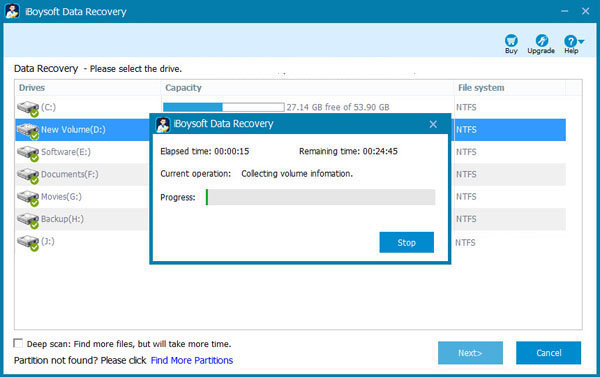
Step 3: Follow the data recovery wizard to complete data recovery from formatted SD card.
Related articles: