Recuva RAW data recovery software to recover lost data from RAW partition, RAW USB flash drive
It is generally known that Recuva is free data recovery software that can recover deleted files from your hard drive, USB flash drive, memory card, CF card, memory stick, etc. on Windows computer. Can Recuva recover lost data from RAW partition, RAW hard drive, RAW external hard drive, RAW USB flash drive, RAW memory card?
The answer is YES. Recuva can recover lost data from RAW, formatted, inaccessible, corrupted or damaged drive, but the found files don't have original file names and directory structures unlike deleted file recovery.
Generally speaking, the original file names and directory structures are very important for us when recovering lost data. Is there a way to restore original file names and directory structures when recovering data from RAW partition?
The answer is still YES. Recuva RAW data recovery software alternative: iBoysoft Data Recovery can easily and quickly recover lost data from RAW partition with original file names and directory structures.
Recuva RAW data recovery software alternative
As Recuva RAW data recovery software alternative, iBoysoft Data Recovery is a professional and free data recovery software which can recover lost data from RAW partition, recover lost data from inaccessible drive, recover lost data from corrupted drive recover deleted files, recover lost data from formatted drive, recover lost data from deleted or lost partition, etc. in Windows 8/7/Vista/XP and Windows Server 2016/2012/2008/2003.
iBoysoft Data Recovery provides two recovery modules to solve RAW drive data recovery problem: Data Recovery module to recover lost data from RAW partition and RAW Drive Recovery module to fix RAW partition without data loss.
Solution 1: Recover lost data from RAW partition with iBoysoft Data Recovery
Data Recovery module built-in iBoysoft Data Recovery is used to recover deleted files even if emptied from Recycle Bin, recover lost data from formatted, RAW, inaccessible, corrupted, damaged, deleted or lost partition, etc.
Step 1: Download and install iBoysoft Data Recovery on your computer.
Step 2: Then run iBoysoft Data Recovery and select Data Recovery module.
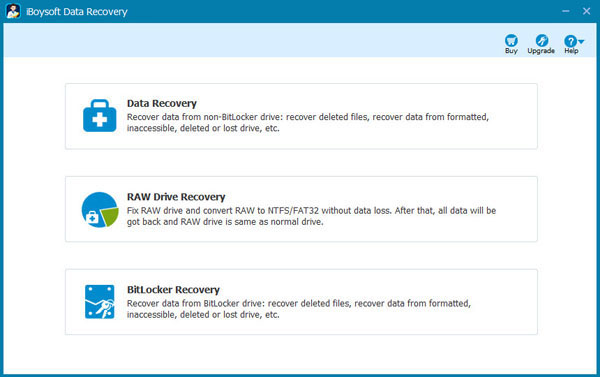
Step 3: Choose the RAW partition which you want to recover lost data from and click Next to continue.
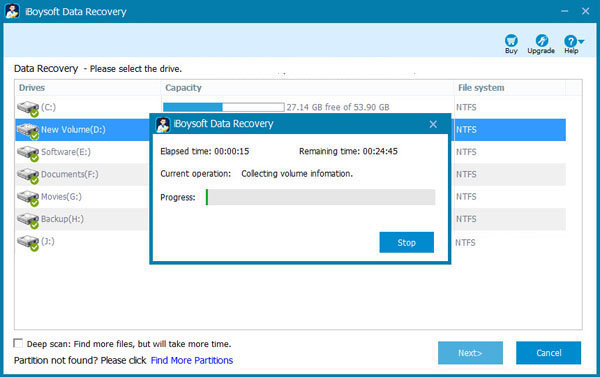
Step 4: After data is found from RAW partition, please select them and click Recover to start data recovery from RAW partition.
Solution 2: Fix RAW partition without data loss with iBoysoft Data Recovery
RAW Drive Recovery module built-in iBoysoft Data Recovery is used to fix RAW partition (convert RAW to NTFS/FAT32) without data loss and recover lost data from RAW partition.
Step 1: Choose RAW Drive Recovery module on iBoysoft Data Recovery main interface.
Step 2: Select the RAW partition which you want to fix and click Next to scan the RAW partition.
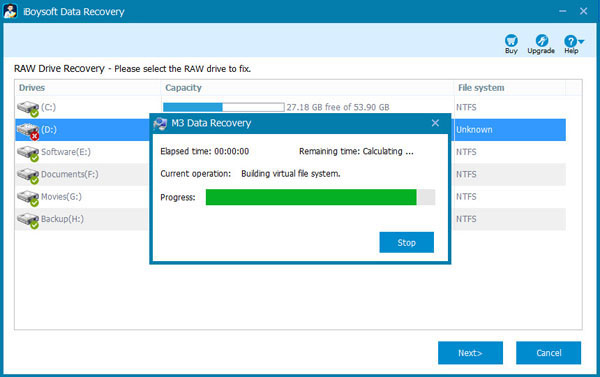
Step 3: Check the files (Right click the selected photos or documents to preview) in RAW partition before fixing it.
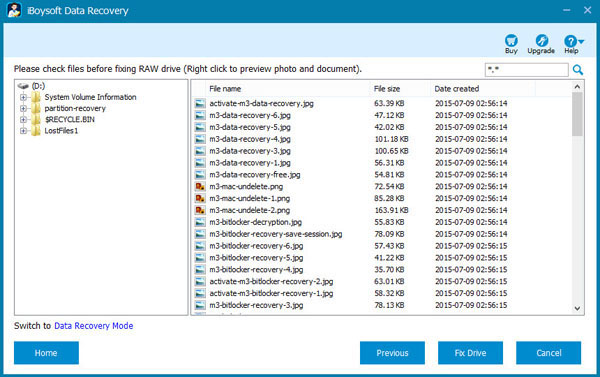
Step 5: After checking the files are ok, click "Fix Drive" to fix RAW partition. You can also click "Switch to Data Recovery Mode" to recover lost data from RAW partition without rescanning.