How to solve 'RAW drive cannot be fixed' problem?
Normally, formatting is the most suggested way to fix RAW partition, hard drive, external hard drive, USB flash drive, SD card, memory card, etc. and most of the time it works. However, format would delete the data stored on RAW drive, so no matter how you encountered RAW file system, please do not try to format it before recovering important data.
RAW drive data recovery
iBoysoft Data Recovery is the recommended RAW drive data recovery software. Simply download it and follow the steps to recover lost data from RAW drive.
Tutorial to recover lost data from RAW drive with iBoysoft Data Recovery
Step 1: Download and install iBoysoft Data Recovery Free on your computer.
Step 2: And then run iBoysoft Data Recovery Free.
Step 3: Choose the Data Recovery module.
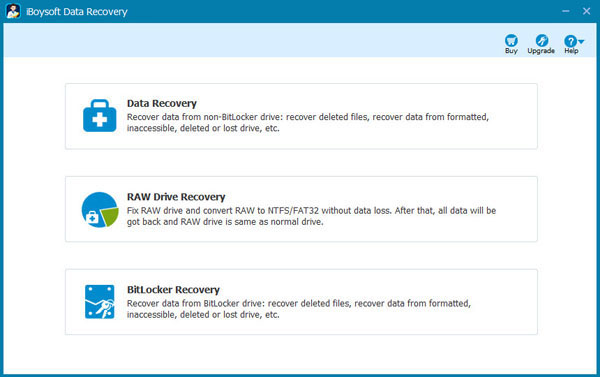
Step 4: Choose RAW drive/partition and click Next to scan, All files will be found in minutes.
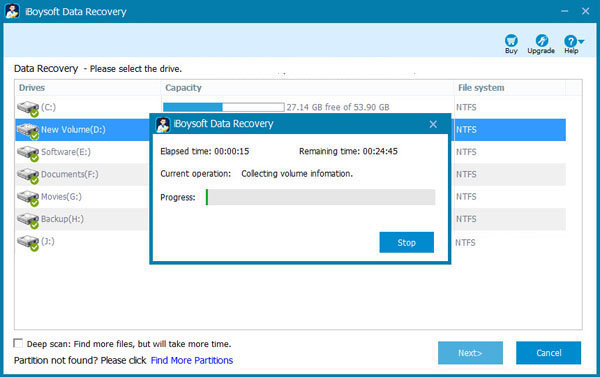
Step 5: Select the files you want to recover from RAW hard drive and then save them.
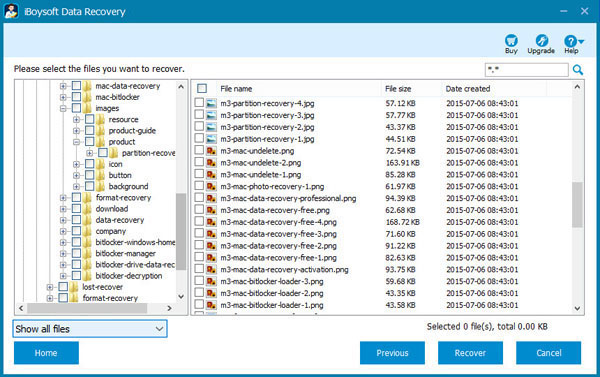
Besides data recovery from RAW hard drive partition, iBoysoft Data Recovery Free can can also recover deleted files, recover lost data from formatted hard drive, recover deleted or lost partition, etc.
Fixing RAW drive by formatting
After ensuring all recovered files can be opened, please try to format RAW drive with following method:
1. Go to My Computer (This PC) or Disk Management, right click RAW drive and then select "Format".
2. Set format information (file system, allocation unit size, volume label and format options - Quick format or full format).
3. Click "Start" to format RAW drive, the RAW drive will be working again after format completes.
How to fix RAW drive that cannot be formatted in Windows
Sometimes there are situations in which you cannot repair a RAW drive by formatting as expected. For example, Windows is unable to complete the format. In this situation, please try to format RAW drive with diskpart command line as below:
1. Click on Start and then click Run.
2. Type Diskpart and then hit Enter.
3. Type convert X (The drive letter of RAW drive): /fs:ntfs/fat32/exfat and hit Enter.
If diskpart cannot fix RAW drive either, there should be physical damage, please try low-level format or contact manufacturer for help, but before that, data recovery is important if you have important data in RAW drive.
Format RAW SD memory card with the professional format tool
If there is no important data in RAW SD memory card and Windows cannot format RAW SD memory card, maybe there is something wrong with SD memory card chip. You need the professional tool to format RAW SD memory card to FAT32 file system, such as SD memory card formatter, SD card production tool.
1. SD memory card formatter: This software formats all SD cards, SDHC memory cards and SDXC memory cards. SD Formatter provides quick and easy access to the full capabilities of your SD, SDHC and SDXC memory cards. The SD/SDHC/SDXC memory cards have a "Protected Area" on the card for the SD standard's security function. The SD Formatter does not format the "Protected Area". Please use appropriate application software or SD-compatible device that provides SD security function to format the "Protected Area" in the memory card.
2. SD card production tool: please go to SD card manufacturer and find corresponding production tool according to SD card model.
Related articles:
- How to fix corrupted SD card on Mac or Windows computer?
- How to fix 'The disk you inserted was not readable by this computer'?
- How to fix RAW external hard drive without formatting and recover files?
- How to convert RAW to NTFS without losing data or formatting?
- How to fix 'the type of the file system is RAW, chkdsk is not available for RAW drives'?
- How to use diskpart command to convert RAW to NTFS, fix RAW partition?
- USB drive RAW file system, how to fix RAW USB drive and recover data?