Written by
Wilsey YoungKeeping Windows up to date is crucial for enhancing system security, fixing bugs, adding new features, ensuring compatibility with the latest version of software, etc. However, sometimes errors may occur during the Windows update.
Some Windows users report the "Windows Update something went wrong Try to reopen Settings later" error message on the Windows 10/11 Settings page. They wonder what causes this error and how to fix it. 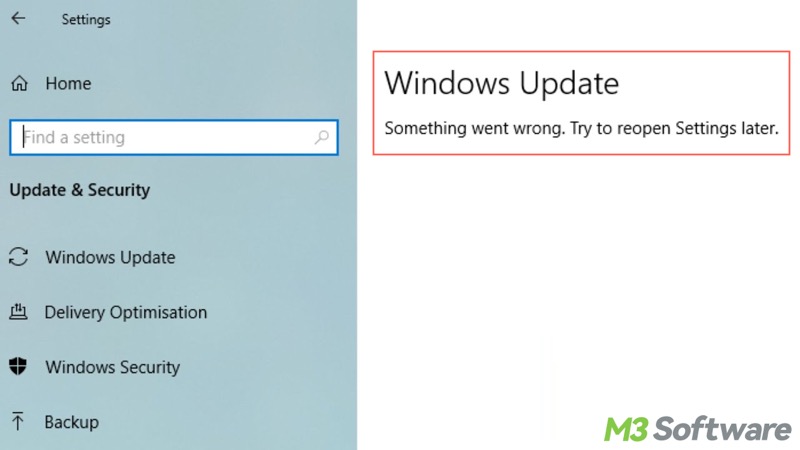
Reddit discussions on "Windows update something went wrong"
There are corresponding discussions about the "Windows Update something went wrong try to reopen Settings later" error message in the post on Reddit, where the original poster was frustrated in all attempts to fix this issue.
You can view the following post for details and possible workarounds for this problem.
Error message on Windows update (something went wrong. try to reopen settings later.)
by u/IYToxic in WindowsHelp
What causes the "Windows Update something went wrong" issue on Windows 10/11?
The following factors could be the culprit for this annoying Windows update error.
- Corrupted or missing system file
- Improperly configured Windows UOS (Update Orchestrator Service)
- Incorrectly configured registry keys
- Issues with Windows update files or database
- Issues with Windows Settings
You can use the buttons to share this post!
Solutions to the “Windows update something went wrong” on Windows 10/11
Here are some workarounds that can help you fix Windows Update something went wrong on Windows 10/11.
Solution 1: Run an SFC scan to fix Windows Update something went wrong
The SFC (System File Checker) is a built-in tool that can help you scan and repair corrupted or missing system files, which may be responsible for the "Windows Update something went wrong" issue.
- Type cmd in the Start menu search bar and select "Run as administrator."
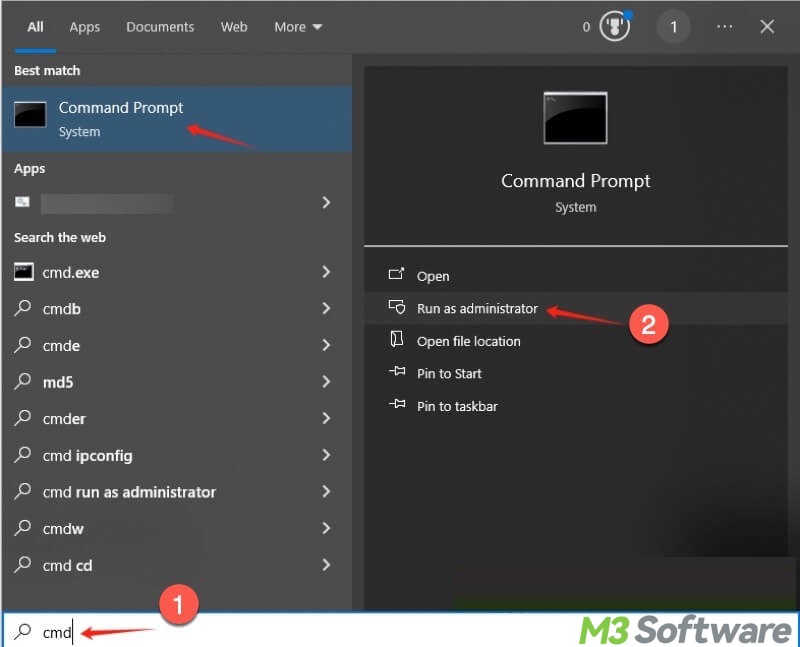
- Type sfc /scannow in the command windows and hit the Enter key on your keyboard.
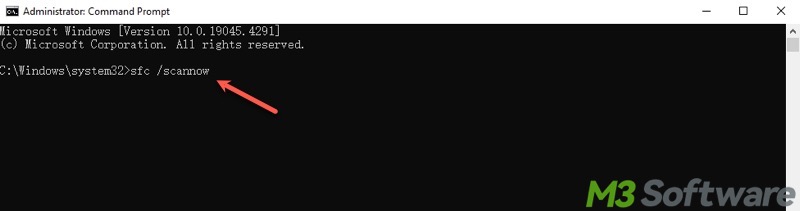
- It starts to scan and repair the defective system files.
- Restart your PC to see if the error persists.
Solution 2: Run a troubleshooter to fix Windows Update something went wrong
Windows Troubleshooter is a built-in tool that you can rely on to troubleshoot issues related to various aspects.
- Press the "Windows+i" keys to open Settings.
- Tap on Update & Security.
- Click Troubleshoot on the left and "Additional troubleshooter" on the right.
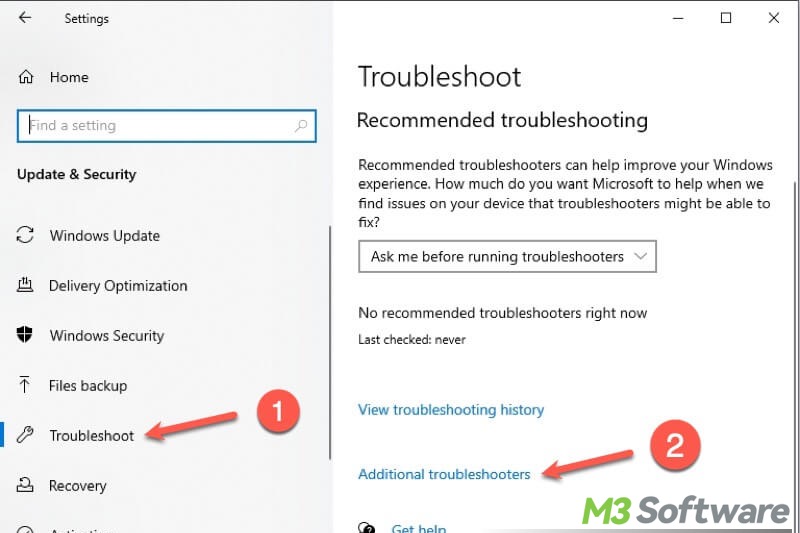
- Choose Windows Update and click "Run the troubleshooter."
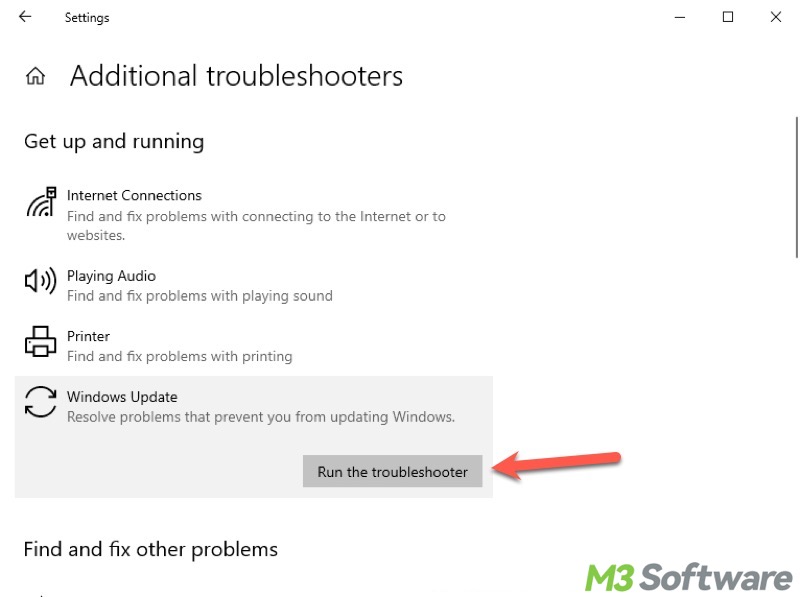
Solution 3: Adjust Windows UOS to fix Windows Update something went wrong
The improperly configured Windows UOS could be to blame for the "Windows Update something went wrong try to reopen settings later" error, here's how to rectify it:
- Press the Windows+R keys to open the Run dialog box.
- Type services.msc in the box then click OK.
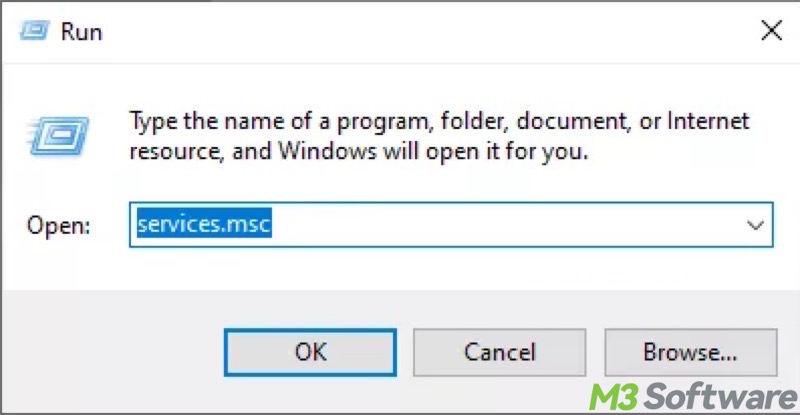
- Look for and double-click Update Orchestrator Service.
- Open the "Startup type" drop-down menu and choose "Automatic."
- Tap on Apply and OK.
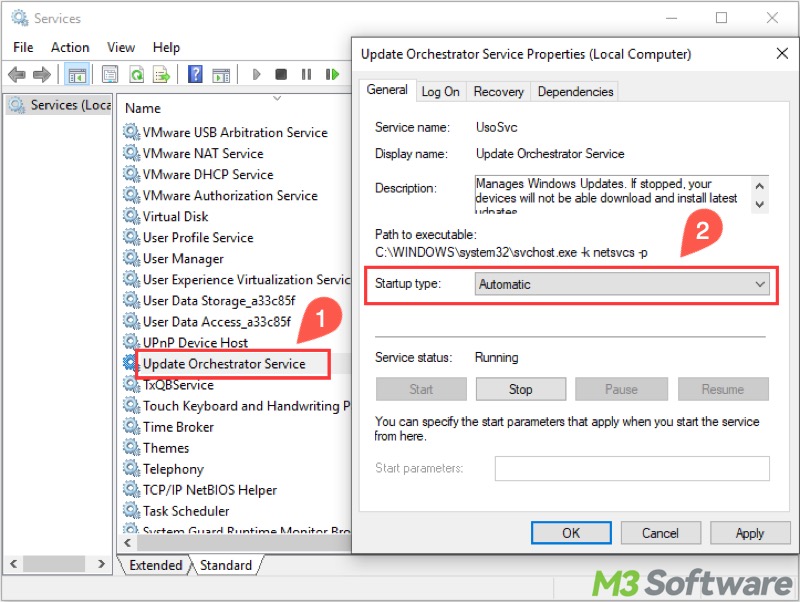
- Restart your PC.
Solution 4: Edit the registry to fix Windows Update something went wrong
Incorrectly configured registry keys may result in the "Windows Update something went wrong" issue, here's how to adjust:
- Press the "Windows+R" keys, type regedit in the box, and click OK.
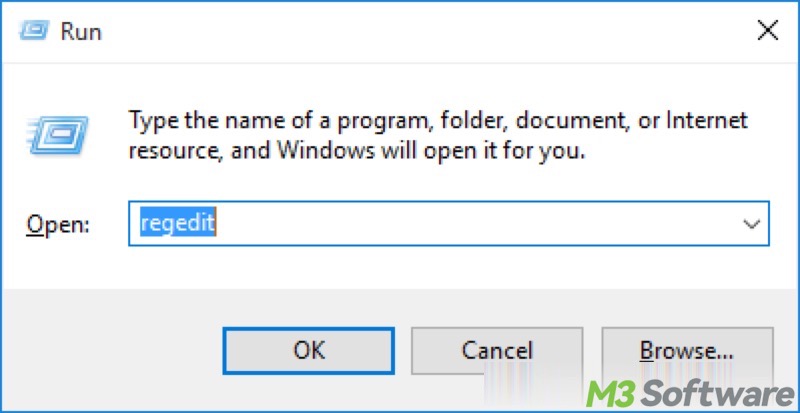
- Go to: HKEY_LOCAL_MACHINE\SYSTEM\CurrentControlSet\Services\UsoSvc
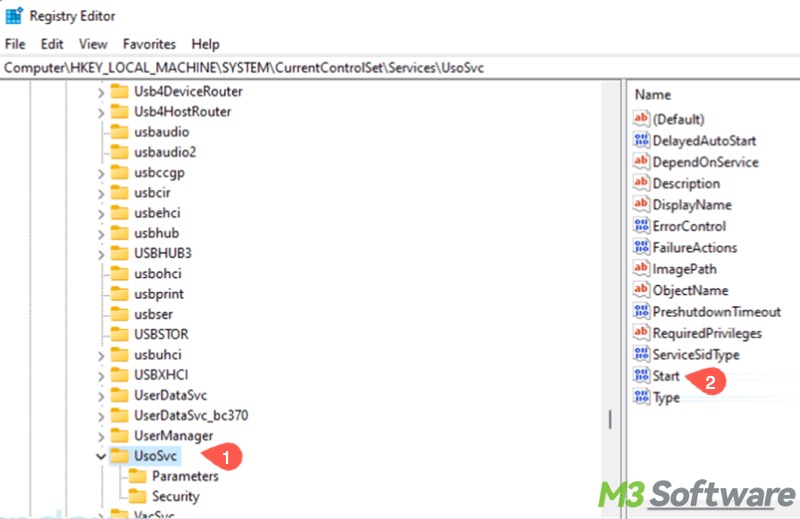
- Locate the Start option on the right and double-click on it.
- Enter 2 in the value data box and click OK.
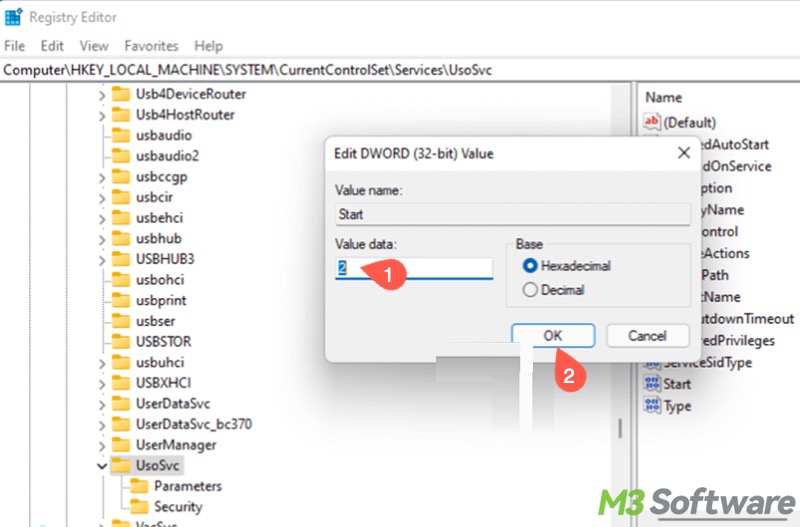
- Look for the Start option of the following registry keys and set the value data to 2.
- HKEY_LOCAL_MACHINE\SYSTEM\CurrentControlSet\Services\WaaSMedicSvc
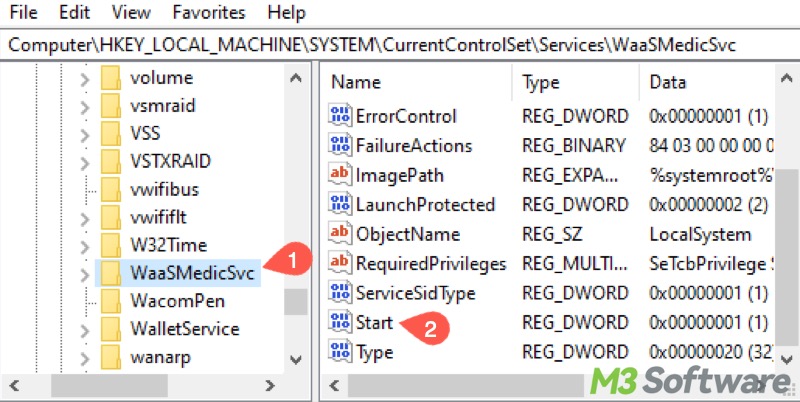
- HKEY_LOCAL_MACHINE\SYSTEM\CurrentControlSet\Services\wuauserv
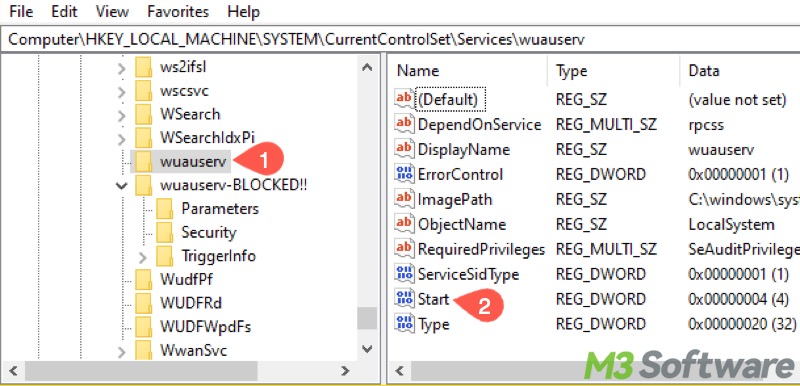
Solution 5: Reset update files to fix Windows Update something went wrong
The corrupted Windows update files may cause the "Windows Update something went wrong" error to appear, here's how to make your Windows OS delete the corrupted ones and restart the update process.
- Type cmd in the Start menu search bar and select "Run as administrator."
- Type the following commands one by one and hit the Enter key after each:
net stop wuauserv
net stop cryptSvc
net stop bits
net stop msiserver
ren C:\Windows\SoftwareDistribution SoftwareDistribution.old
ren C:\Windows\System32\catroot2 catroot2.old
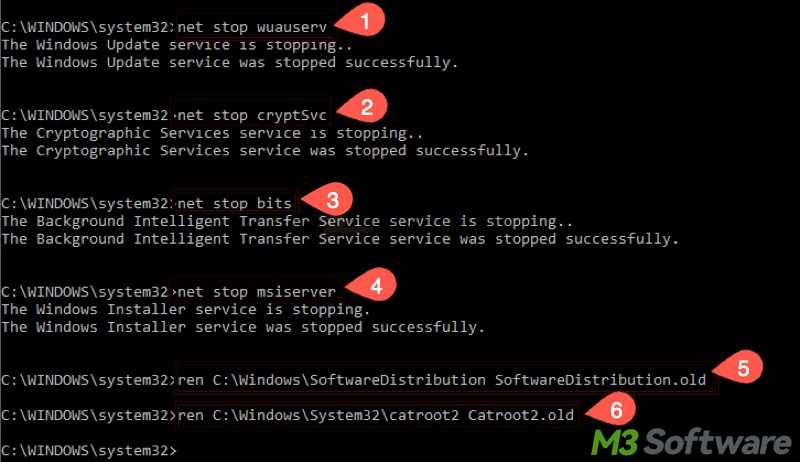
The commands above aim to stop the services. Now execute the commands below one by one to restart them:
net start wuauserv
net start cryptSvc
net start bits
net start msiserver
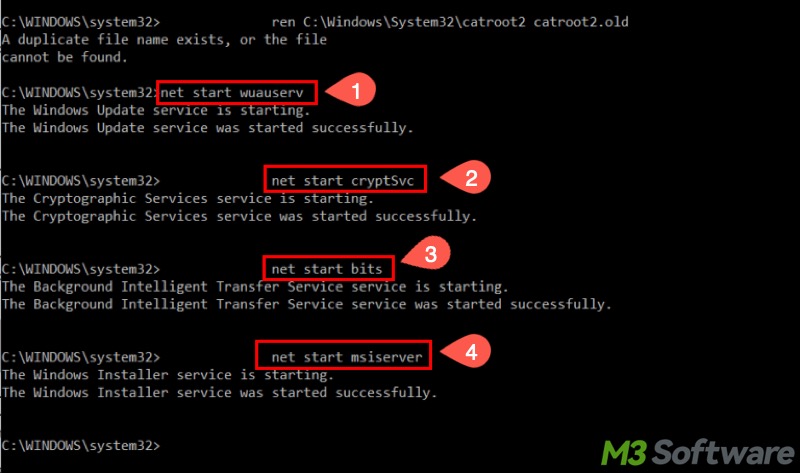
You can share this post using the buttons below
