Written by
Wilsey YoungThis post revolves around the Windows error code 43 that indicates a problem with the hardware device connected to the Windows computer, such as GPU, hard drives, or USB devices.
Typically, Windows users will be prompted with an error message shown in the device's properties page of the Device Manager: "Windows has stopped this device because it has reported problems. (Code 43)".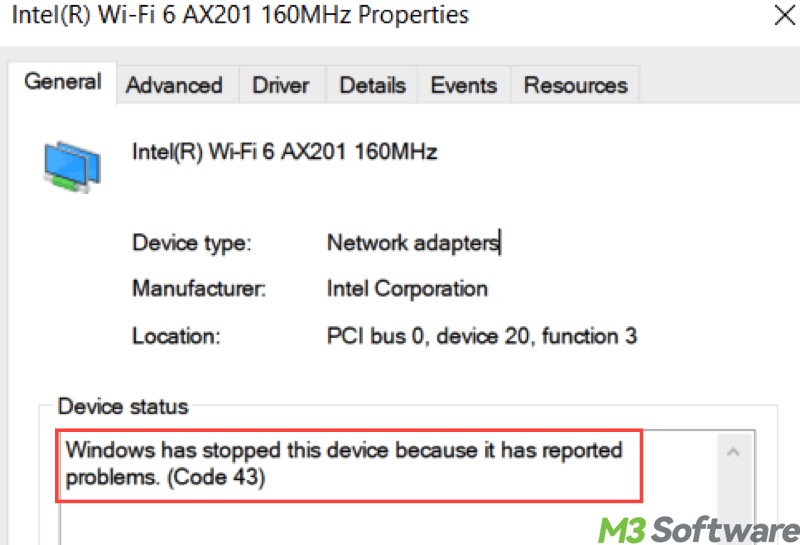
This post aims to provide solutions that help you fix the Windows error code 43 through built-in tools or utilities in the Windows OS.
Reddit discussion on Windows error code 43
The following post on Reddit may give you a hint on what the error code 43 is with the GPU and how to fix code 43 on Windows, as the original poster came across this error and found out the problem was from the graphics card. Check the post below for details and solutions provided by the netizens.
Error Code 43
by u/Stix-Gaming-YT in techsupport
How to fix Windows error code 43?
Some simple attempts like restarting your PC, checking connections, switching to another USB port, or inserting the device into another computer will not be mentioned any more, as most users may have tried these steps before seeking more proven solutions.
Fix Windows error code 43 by disabling and re-enabling the device
Disabling and re-enabling the faulty device may help you refresh its status; thus, the Windows error code 43 could possibly be resolved. Here's how:
- Press the Windows+S keys to open Windows search box, type Device Manager in the box, and click the result to open Device Manager.
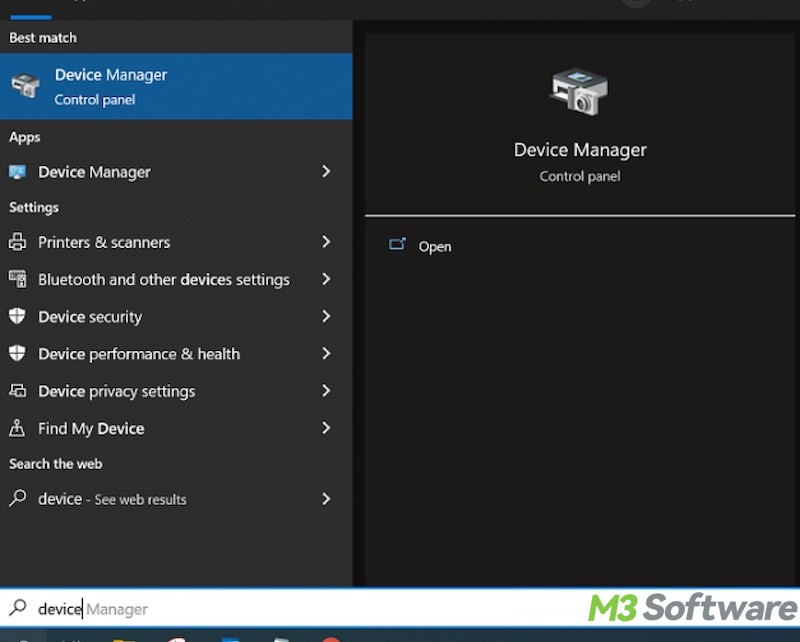
- Alternatively, right-click on the Start menu button to choose Device Manager.
- Locate the target device in Device Manager and right-click on it to choose "Disable device."
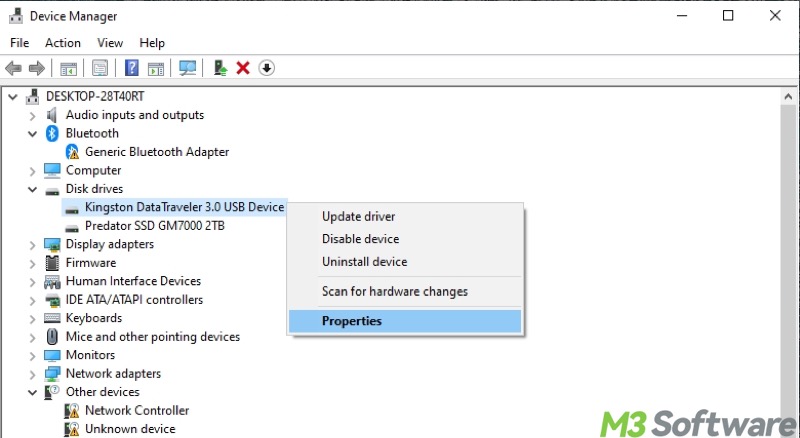
- When the device is enabled, right-click on it and choose "Enable device."
Fix Windows error code 43 by rolling back or updating device driver
The outdated device driver may be to blame for the Windows error code 43, on the contrary, the newest driver version with instability could cause the same issue. If you are not sure about which one it is, we suggest rolling back the device driver first before updating.
- Press the Windows+S keys to open Windows search box, type Device Manager in the box, and click the result to open Device Manager.
- Alternatively, right-click on the Start menu button to choose Device Manager.
- Locate the target device in Device Manager and right-click on it to choose "Properties."
- Go to the Driver tab, roll back or update the driver.
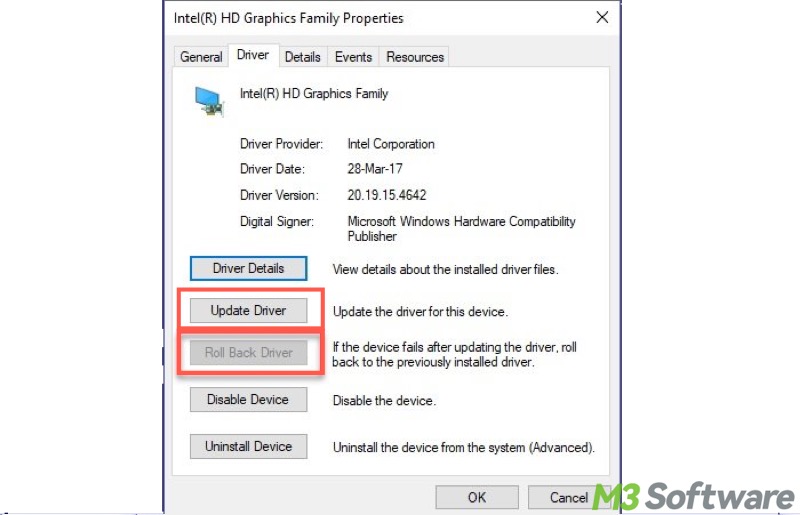
- Roll back the driver first and check if the Windows error code 43 is fixed.
- If it fails, update the driver.
You can share this post by clicking the post below:
Fix Windows error code 43 by uninstalling and reinstalling the device
Reinstalling the device essentially resets the device driver and associated settings. This process can fix various issues, such as Windows error code 43, that might be causing the device to malfunction.
- Press the Windows+S keys to open Windows search box, type Device Manager in the box, and click the result to open Device Manager.
- Alternatively, right-click on the Start menu button to choose Device Manager.
- Locate the target device in Device Manager and right-click on it to choose "Uninstall device."
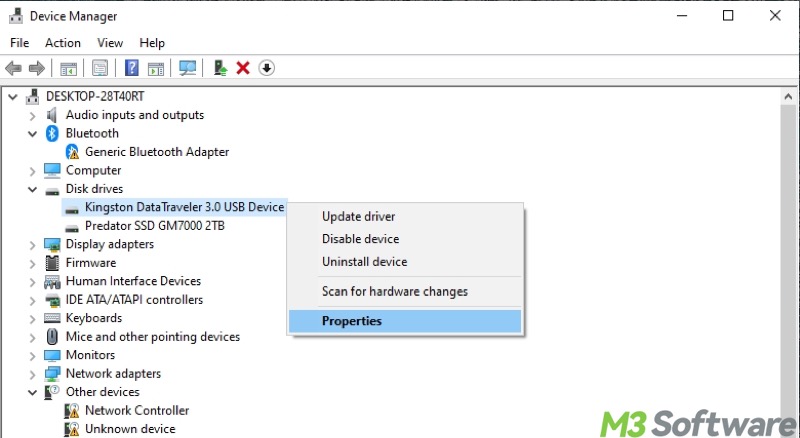
- When the device is uninstalled, tap on the Action tab in Device Manager and choose "Scan for hardware changes", which can help scan and reinstall the device automatically.
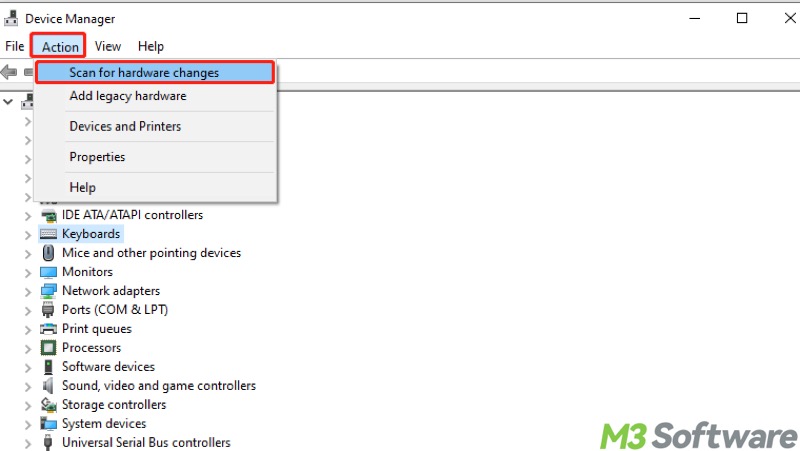
- Check if the Windows error code 43 persists after reinstallation.
Fix Windows error code 43 by performing system restore
System Restore is a built-in feature that allows you to revert your PC to an earlier state, including system files, settings, and programs. Personal files like documents or photos will not be affected.
System Restore can be useful for undoing changes that may have caused issues, instability, or malfunction, such as Windows error code 43.
- Press the Windows+S keys to open the Windows search box, type "create a restore point" in the box, and click the result to open.
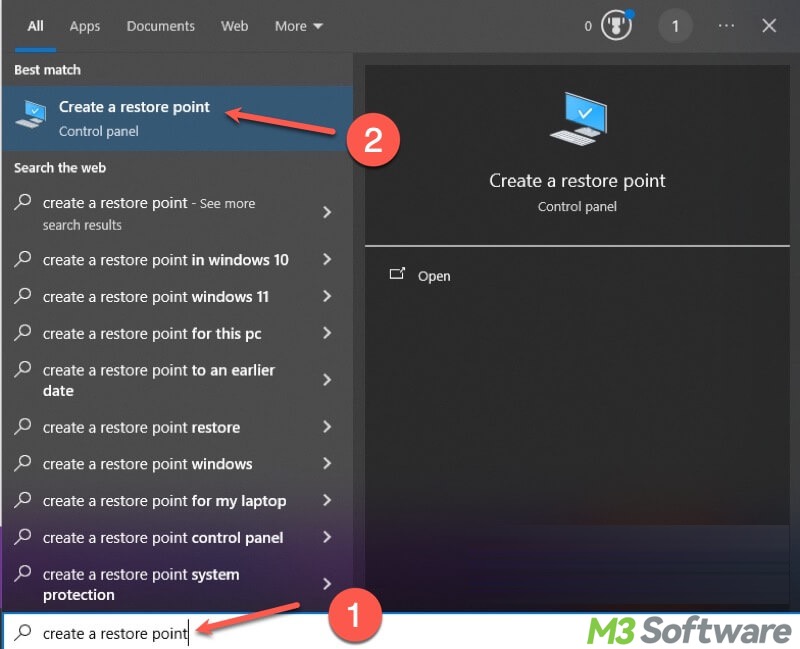
- Under the System Protection tab, tap on the System Restore button.
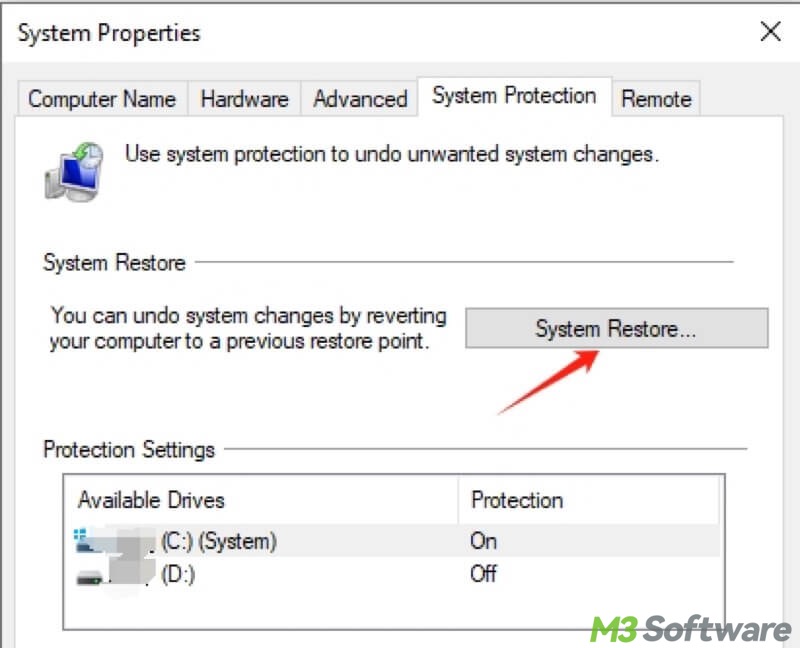
- Select a restore point that refers to the time before the Windows error code 43 occurs.
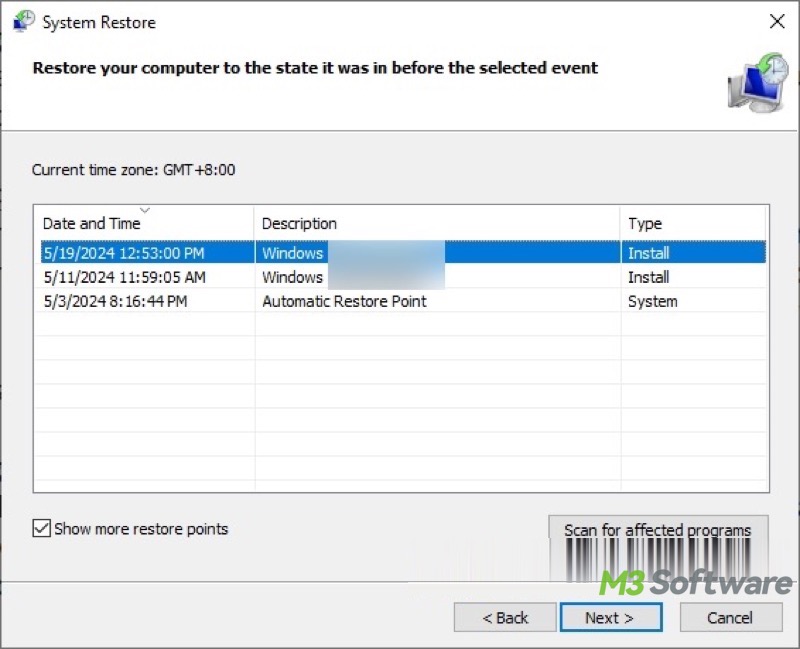
- Click Next to follow the wizard and complete the system restore.
Fix Windows error code 43 by updating Windows
The outdated Windows may contain bugs that lead to the Windows error code 43. At the same time, the incompatibility or conflicts between outdated Windows and hardware device may be the culprit.
- Press the Windows+I keys to open Settings. Alternatively, click the gear icon in the Start menu.
- Choose Update & Security.
- In the Windows Update, tap on "Check for updates."
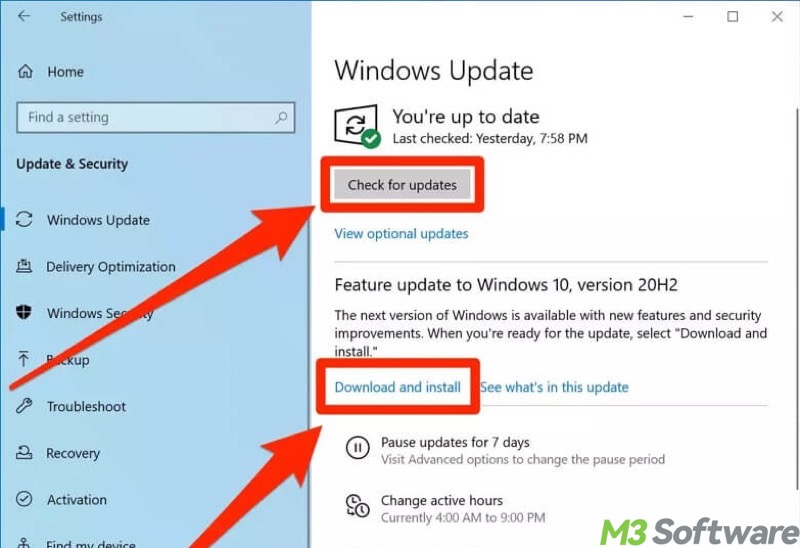
- Download and install the update if available.
Do you find this post helpful? You can share it with your friends!
