Written by
Sherry SongError Code 0x80070005 on Windows is commonly known as the "Access Denied" error. It often occurs when Windows is unable to install updates, activate the operating system, or access certain files due to insufficient permissions.
This issue can arise due to misconfigured system settings, malware infections, or corrupted system files. Some users are complaining about this:
When I attempted to download the games on my Windows, I failed in the 99 percent so that I never finished my download. And I got a message "Error Code: 0x80070005", so how can I do? -answer.microsoft.com
I wanna find some solutions to error code 0x8007005 in Microsoft store apps unable to install or stuck at acquiring licence. -reddit.com
If you encounter this error, just follow us, and we will walk you through various methods to remove the error.
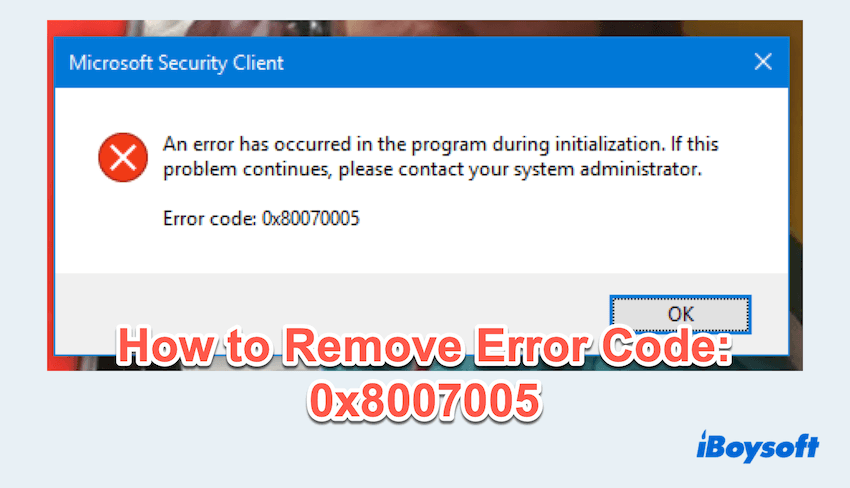
How to remove Error Code 0x8007005
Here we summarize some effective solutions to Windows error code 0x80070005, please try them one by one.
# 1 Run Windows Update troubleshooter
Since this error often appears during Windows updates, the first step is to run the built-in troubleshooter.
- Press the Win + I keys to open Settings.
- Navigate to System > Troubleshoot > Other troubleshooters.
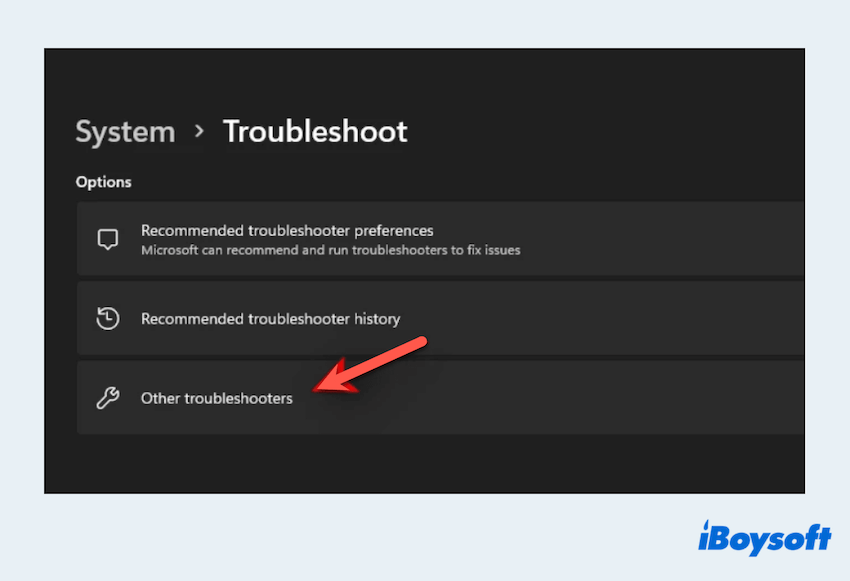
- Under Windows Update, click Run.
- Follow the on-screen instructions to detect and fix issues automatically.
# 2 Run as Administrator
If the error code 0x80070005 occurs while installing software or updates, try running the program with administrative privileges.
- Locate the app or Windows update that is failing.
- Right-click the file and select Run as administrator.
- Confirm the User Account Control prompt and proceed.
# 3 Adjust permissions
Incorrect folder permissions can trigger error 0x80070005. To manually adjust them:
- Right-click the affected folder like C:\Users\...)
- Select Properties > Security.
- Choose Edit and choose your user account.
- Ensure you have Full Control permissions.
- Click Apply > OK.
# 4 Disable User Account Control
User Account Control (UAC) settings can sometimes block access to certain system processes. Disabling it can help:
- Press the Win +I keys, type UserAccountControlSettings, and hit the Enter key.
- Move the slider down to Never notify.
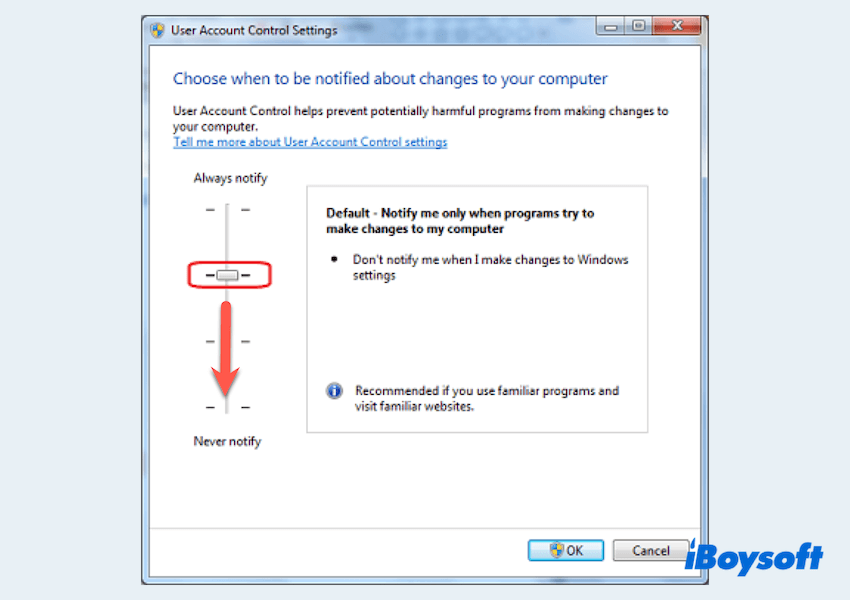
- Click OK, and restart your PC.
If you have removed this error here, please share our post.
# 5 Reset Windows Update components
Corrupted Windows Update components can lead to update failures. Resetting them can fix:
- Press the Win key and type cmd in the search box, then open Command Prompt as Administrator.
- Type the following commands one by one, pressing the Enter key after each.
net stop wuauserv
net stop cryptSvc
net stop bits
net stop msiserver
ren C:\Windows\SoftwareDistribution SoftwareDistribution.old
ren C:\Windows\System32\catroot2 catroot2.old
net start wuauserv
net start cryptSvc
net start bits
net start msiserver - Restart your computer.
# 6 Check for corrupted system files
Corrupted system files may be the cause of the error code 0x80070005. Running System File Checker(SFC) and DISM can repair them.
- Press the Win key and type cmd in the search box, then open Command Prompt as Administrator.
- Type sfc /scannow and press the Enter key.
- If the error remains, type
DISM /Online /Cleanup-Image /ScanHealth
DISM /Online /Cleanup-Image /RestoreHealth
# 7 Use Quartz.dll
Re-registering missing or corrupt Quartz.dll can also help:
- Press the Win key and type cmd in the search box, then open Command Prompt as Administrator.
- Type regsvr32 quartz.dll
- Restart your PC and check if the issue is resolved.
# 8 Scan for malware
Malware infections can modify system permissions and prevent updates. Running a fiull system scan can help detect and remove threats.
- Press the Win + S keys and type Windows Security.
- Click Virus & threat protection.
- Select Quick Scan of Full Scan > Scan Now.
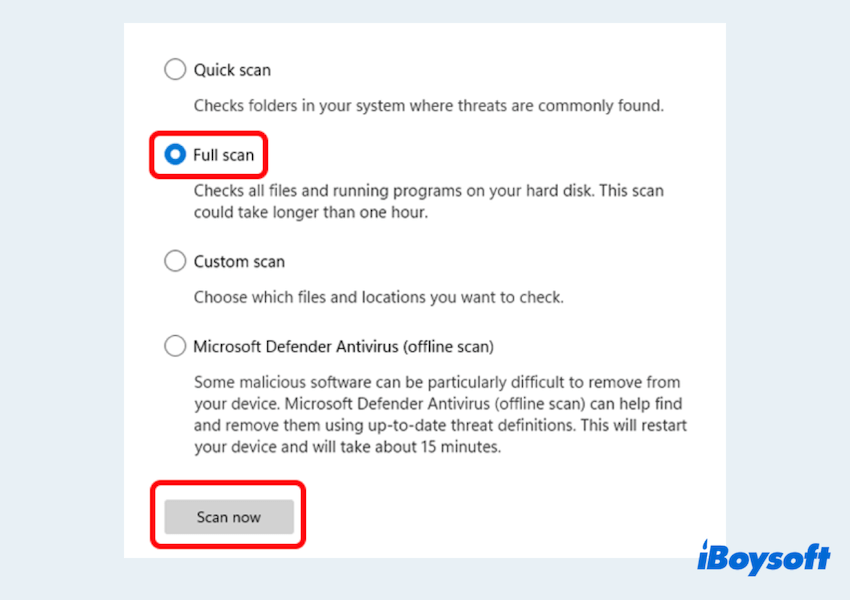
- If there is some malware, follow the recommended steps to remove it.
Have you fixed the Error Code: 0x8007005? Please share our solutions.
