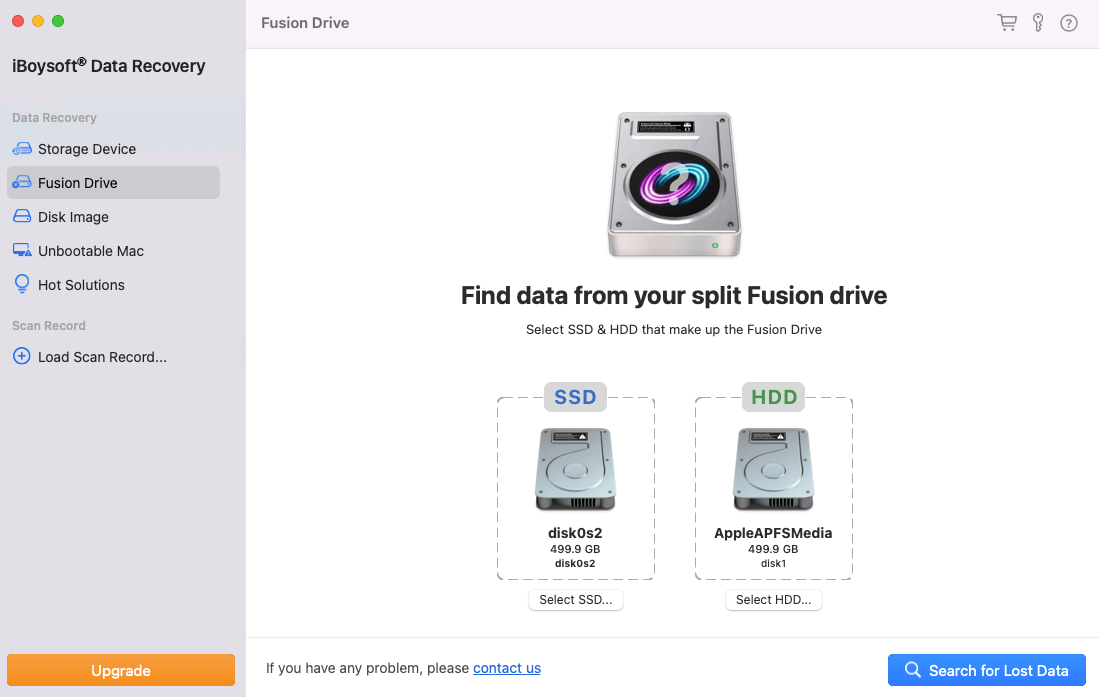How to recover lost files from Fusion drive on iMac?
Fusion drive is Apple Inc's name for its implementation of a hybrid drive. Apple's implementation combines a hard disk drive with a SSD and presents it as a single Core Storage managed logical volume with the space of both drives combined.
Some Mac computers such as iMac and Mac Mini provide the option of Fusion drive, which is an integration of solid-state drive and hard disk drive. The former provides high-speed read-write performance while the latter high storage capacity. The speed of a Fusion drive is greatly faster than an HDD but comparatively slower than a pure SSD. The consolidation of the two drives is quite effective in maintaining an equilibrium in cost and benefits (speed & capacity) to Mac users.
These iMac models: 2012, 2013, 2014, 2015, 2017, 2019, 2020 have a built-in Fusion drive.
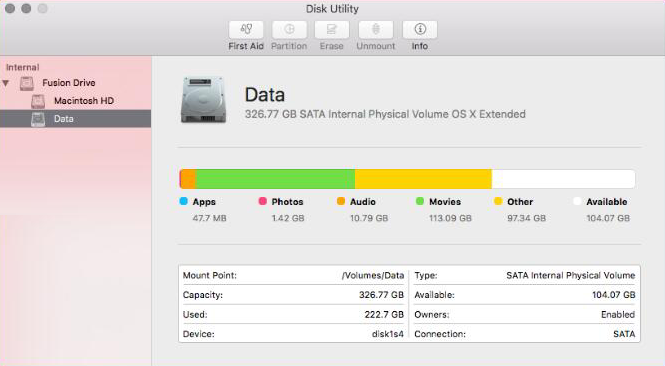
While using a Fusion drive, it is a big problem that Mac users encounter data loss problems, we will introduce how to recover lost data from iMac Fusion drive.
How to recover deleted/lost data from iiMac Fusion drive?
Fusion drive appears as two hard disks instead of one in the Finder, if this is the case, two hard disks are not working as a Fusion drive. This can happen if you have split the Fusion drive or replaced any of the devices of the Fusion drive, so data recovery from a Fusion drive is little complicated as compared to pure SSD or HDD.
Solution 1: Recover lost data from a Time Machine backup
If you have backed up your iMac Fusion drive using Time Machine, you can recover lost data from the backup drive. It is the best method against any data loss disaster.
Solution 2: Recover lost files from iMac Fusion drive
iBoysoft Mac Data Recovery is a professional Mac data recovery software which can recover deleted files even emptied from Trash, recover lost data from unreadable drive, recover lost data from unmounted drive, recover lost data from deleted/lost APFS volume, recover lost data from Fusion drive, recover lost data from formatted drive, etc. on macOS 14/13/12/11/10.15/10.14/10.13/10.12 and Mac OS X 10.11.
If your iMac won't boot, please run iBoysoft Data Recovery in macOS Recovery mode and then recover data.
Follow the below steps to recover lost files from iMac Fusion drive:
Step 1: Download, install and launch iBoysoft Data Recovery for Mac on your computer.
Step 2: Select the Fusion drive and click Next to scan deleted/lost files.
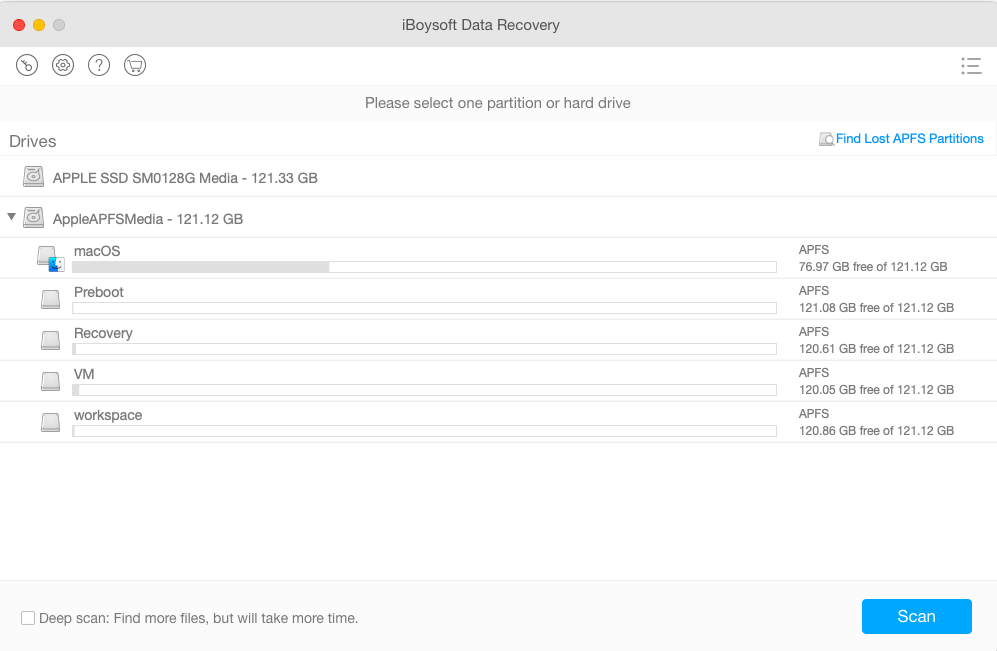
If you see the Fusion drive has been split into two hard disks in disk utility, please go to Solution 3.
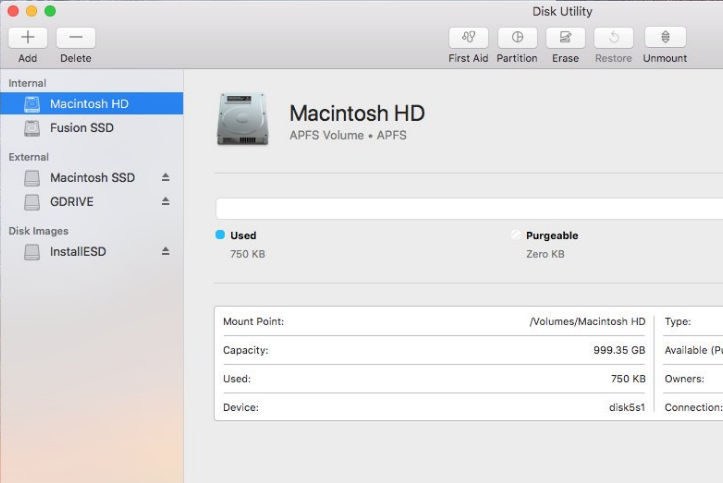
Step 3: If the Fusion drive is encrypted APFS, you need to enter the password of the encrypted APFS drive.
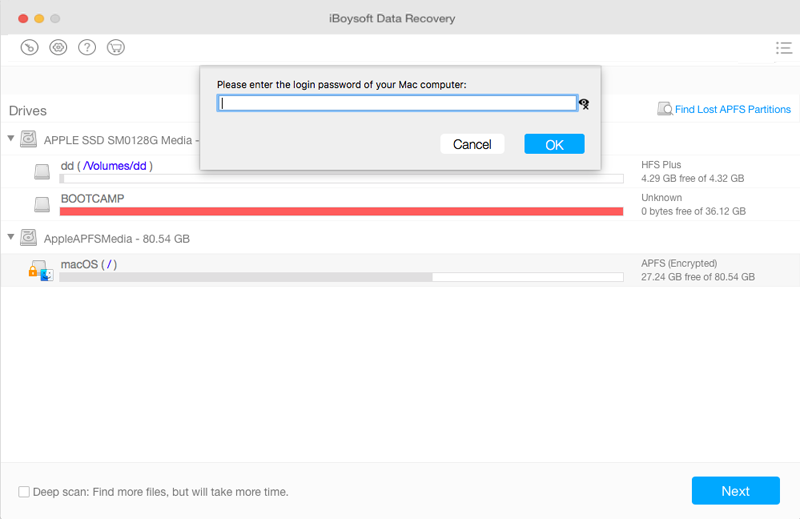
Step 4: iBoysoft Data Recovery for Mac is scanning the deleted/lost files from the Fusion drive.
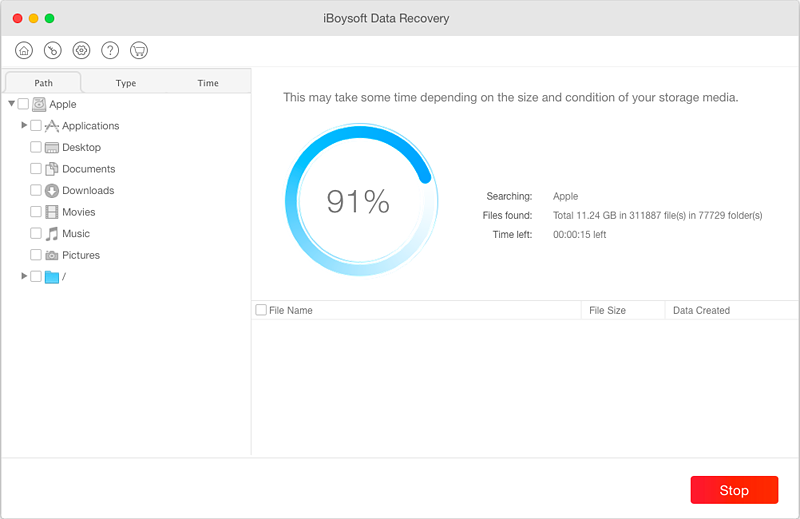
Step 5: After the scan completes, select one file and click the Preview button in the preview mode.
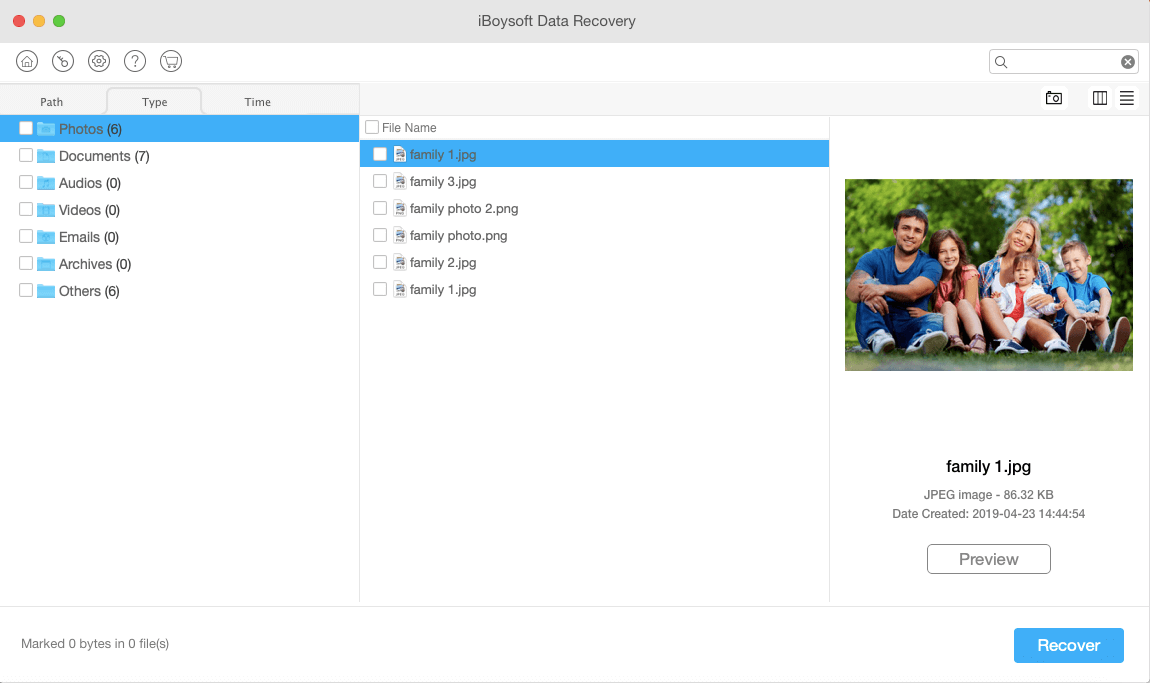
iBoysoft Data Recovery for Mac can preview the documents, photos and play the videos, audios, etc. in the preview mode so that you can see if your lost files are recoverable.
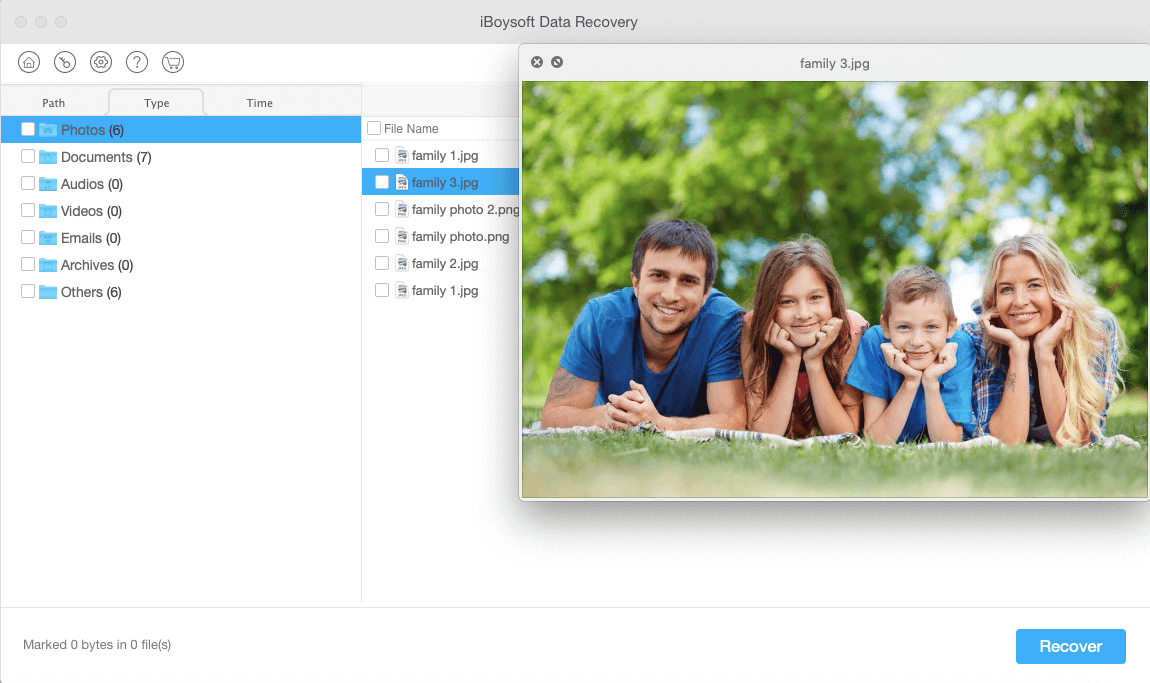
Step 6: Select the needed files and then click Recover to start data recovery.
Solution 3: Recover data from a split Fusion drive
If you see the iMac Fusion drive has been split into two hard disks: SSD and HDD as below in disk utility, you also need iBoysoft Data Recovery.
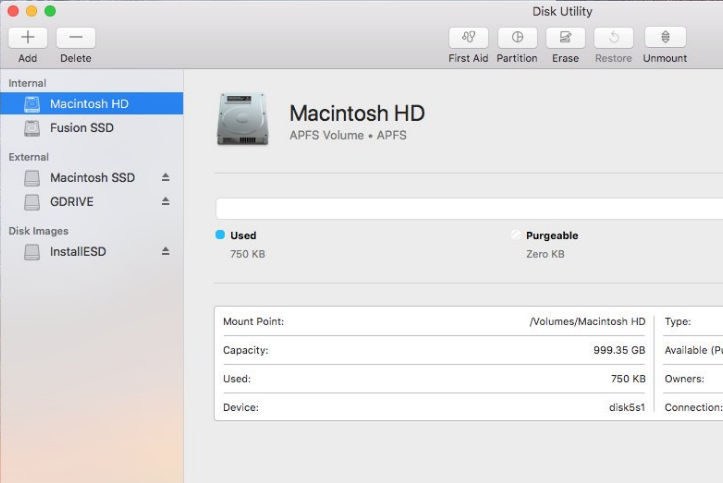
iBoysoft Data Recovery can reconstruct the Fusion drive and then recover data.