Written by
Wilsey YoungSummary: This post first interprets Kernel Data Inpage Error on Windows, and offers corresponding ways to fix the error on Windows 10. The lost unsaved data can be easily recovered via iBoysoft Data Recovery for Windows.

If your computer is confronted with this stop code kernel data inpage error, the Blue Screen of Death(BSOD) will suddenly pop up, usually with the message like “Your PC ran into a problem and needs to restart” and “KERNEL_DATA_INPAGE_ERROR”.
Many Windows users complain about this kernal data inpage error in the Microsoft forum, saying this error frequently causes the system to crash and go straight to the BSOD. So if you don't have this stop code kernel data inpage error resolved in time, the system will require the restart of the computer and the blue screen of death with kernel data inpage error will constantly appear.
This article first briefly explains what kernel data inpage error is on Windows and enumerates its possible causes, including different codes regarding this error. This article also tells how to fix kernel_data_inpage_error and shows how to recover lost unsaved data via iBoysoft Data Recovery for Windows.
Solutions to Kernel Data Inpage Error on Windows
| Solutions to Kernel Data Inpage Error on Windows | Applicable Scenario | Difficulty Level |
| Check hardware and peripheral connection | Error code 0xC0000185 or 0xC000009D and more. | Easy |
| Run CHKDKS in Command Prompt(cmd) | Error code 0x0000007a, 0xC000009C, 0xC000016A | Easy |
| Run System File Checker(SFC) and DISM in Command Prompt(cmd) | Kernel Data Inpage Error caused by system file corruption | Medium |
| Run the Windows Memory Diagnostic tool | Kernel Data Inpage Error caused by faulty RAW module | Easy |
| Run virus scan via Settings | Kernel Data Inpage Error caused by virus infection | Easy |
| Update device drivers via Device Manager | Kernel Data Inpage Error caused by outdated drivers | Easy |
| Perform a Clean Boot on Windows | Interference from third-party software or services | Medium |
You can share these solutions on social platforms!
What is kernel data inpage error on Windows?
The kernel_data_inpage_error is a Windows error that occurs on Blue Screen of Death(BSOD), and it often indicates hard drive errors, system memory(RAM) failure, the damaged integrity of the disk's file system, or more.
If any problem mentioned above is detected, the computer system will be required to restart when you see the Blue Screen of Death, and it won't stop appearing until the error is fixed. In a worst-case situation, you may suffer from the loss of unsaved data due to this kernel data inpage error.
What are the possible causes of kernel data inpage error?
The occurrence of kernel data inpage error is possibly associated with many factors, such as hardware problems, hard disk failure, antivirus software, and even loose cables of the device, etc. The following are possible triggers and corresponding codes related to kernel data inpage error on Blue Screen of Death.
- Kernel data inpage error caused by the error of one particular file: a file name will be mentioned right next to the kernel data inpage error displayed on the blue screen. For example, KERNEL DATA INPAGE ERROR (Msfs.SYS).
- Kernel data inpage error caused by the faulty hard drive, or bad hard drive sectors: error codes 0x0000007a, 0xC000009C, or 0xC000016A is shown.
- Kernel data inpage error caused by file access error: accompanied with error code 0x0000007A.
- Kernel data inpage error caused by loose or improper hardware connection: such as cable, adapter, interface, and even motherboard, with error code 0xC0000185 or 0xC000009D.
- Kernel data inpage error caused by failing system memory(RAM).
- Kernel data inpage error caused by the corrupted paging file.
- Kernel data inpage error caused by outdated device drivers, such as graphic cards and others.
- Kernel data inpage error caused by misconfigured BIOS settings.
- Kernel data inpage error caused by conflict among software or applications.
- Kernel data inpage error caused by virus and malware.
How to fix kernel_data_inpage_error on Windows 10? (7 Solutions)
The kernel data inpage error is bound to cause much inconvenience and trouble, especially when you are in a hurry to finish your job or study tasks on the computer. Some practical solutions are provided in this part to help you fix the error quickly.
Check hardware and peripheral connection
If you encounter kernel data inpage error with error code 0xC0000185 or 0xC000009D, you should carefully check on the hardware or peripheral connection first.
- Shut down the computer, remove the power cable, and take off the side panel of the computer case.
- Check all the hardware connections you can think of, make sure the memory modules, hard drive cables, and other hardware are correctly and firmly seated, and any loose connection should be ruled out.
- Restart your computer to see if the kernel data inpage error persists.
Note: It's suggested to unplug all USB devices before restarting your computer, such as a USB flash drive, mouse, keyboard, and more.
Run CHKDSK in Command Prompt(cmd)
CHKDSK utility can scan the file system and its sectors, and attempt to fix bad sectors and many other errors found in hard drives. If you see error codes 0x0000007a, 0xC000009C, or 0xC000016A, you can use CHKDSK to fix kernel data inpage error.
- Press “Win+S” to type “cmd” in the search bar, and select “Run as administrator”.
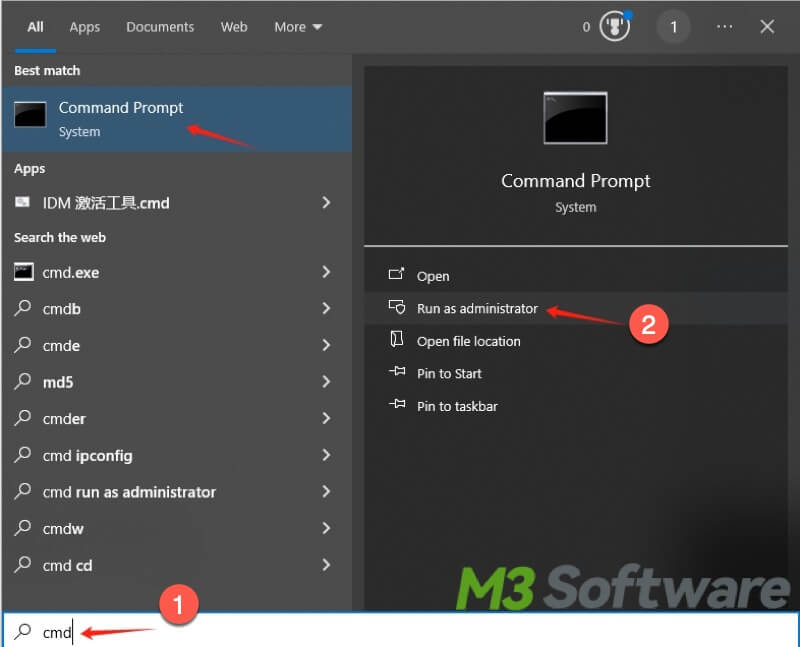
- Type “chkdsk /f /r /x” in the cmd window and press the Enter key.
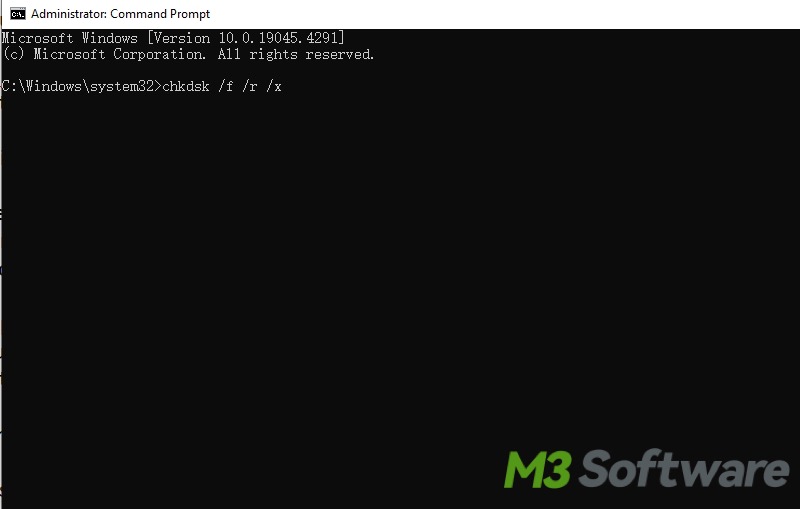
Note: The scanning and repair process may take a while, you should wait in patience and restart your computer after it completes.
Run System File Checker(SFC) and DISM in Command Prompt(cmd)
System File Checker is a utility on Windows that can check for problems with files. Deployment Image Servicing and Management(abbreviated as DISM) allows you to perform various operations on Windows images. Running System File Checker(SFC) and DISM in cmd helps fix the kernel data inpage error caused by system file corruption.
- Press “Win+S” and type cmd in the search bar, and select “Run as administrator”.
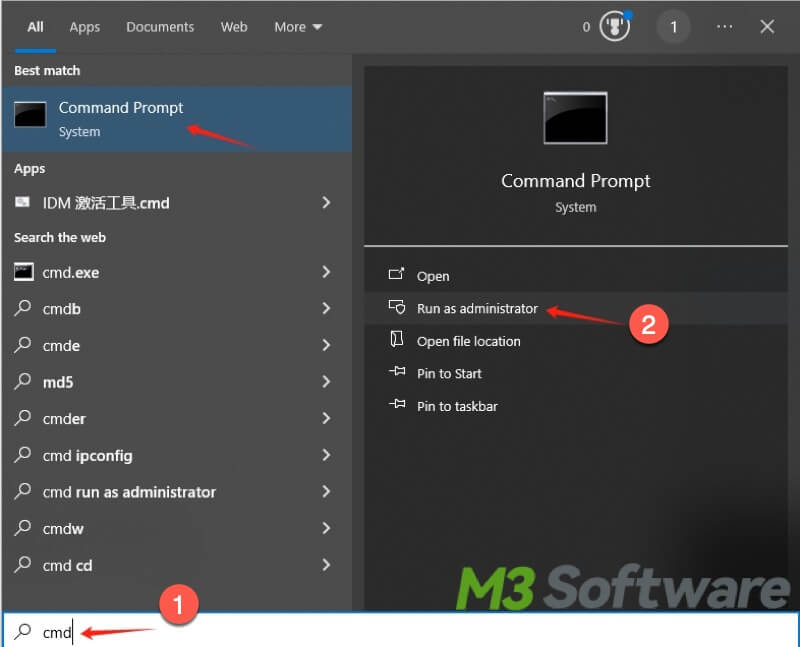
- Type “sfc /scannow” in the cmd window and hit the Enter key.
- Wait for the SFC scanning to finish, and type “DISM.exe /Online /Cleanup-image /Restorehealth” and hit the Enter key to start.
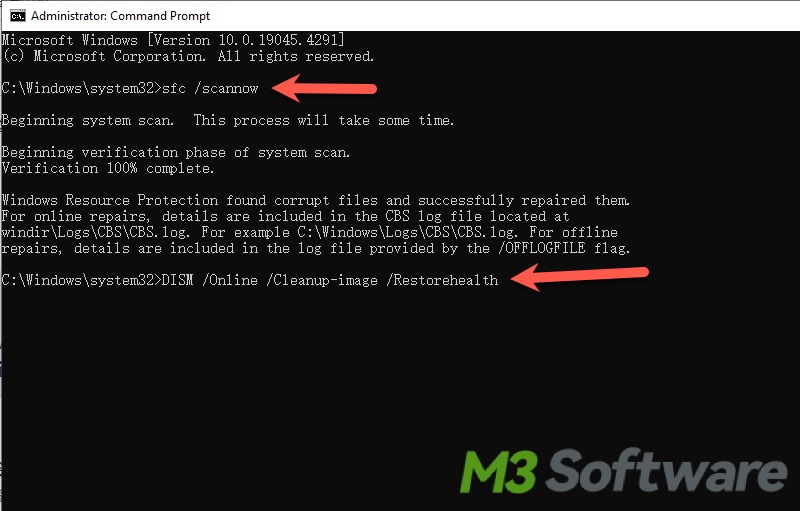
Note: Using both System File Checker and DISM may take a longer time to complete, please wait patiently and restart your computer after it's done.
Run the Windows Memory Diagnostic tool
Windows Memory Diagnostic tool can be used to check the computer RAM problems, and it's conducive to fixing kernel data image error. You can follow the steps below to run this troubleshooting tool.
- Press “Win+S”, type “Window Memory Diagnostic” in the search bar, and click it to open.
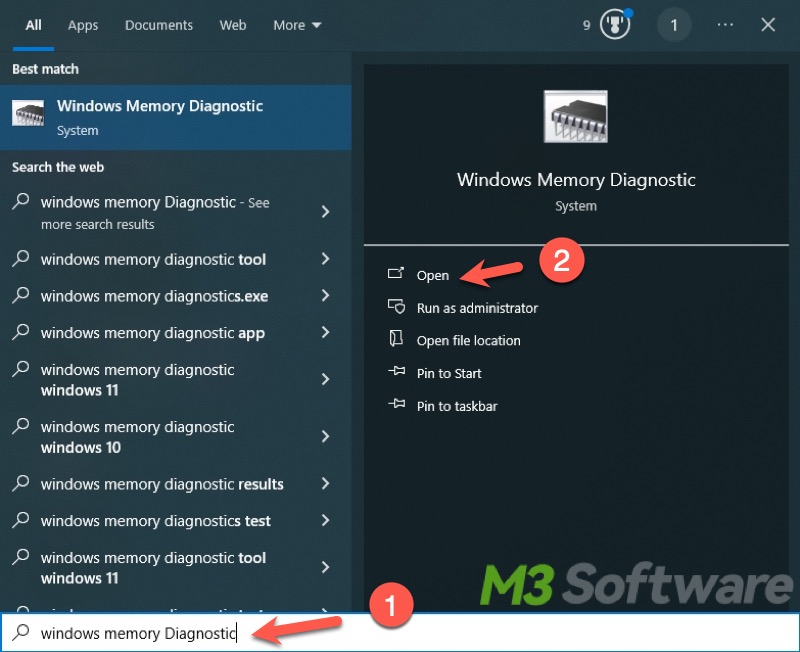
- Click “Restart now and check for problems(recommended)”.
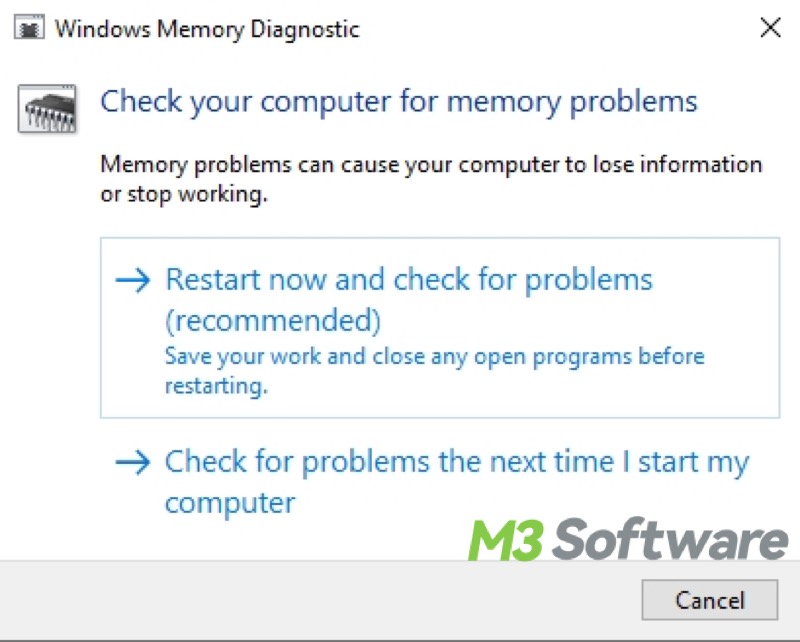
- Your computer will restart automatically at once, and this Memory Diagnostic Tool will detect memory problems and attempt to fix them.
Note: If the error detected by the diagnostic tool cannot be fixed, you can plug the RAM into a different slot or you may need to install a new RAM, after that, you can check if the kernel data inpage error is solved.
Run virus scan via Settings
You can run a virus scan to check whether there are viruses that brought the kernel data inpage error in your computer.
- Press “Win+i” to open “Settings” and click “Update & Security”.
- Choose “Windows Security” on the left side panel and select “Virus & threat protection” on the right.
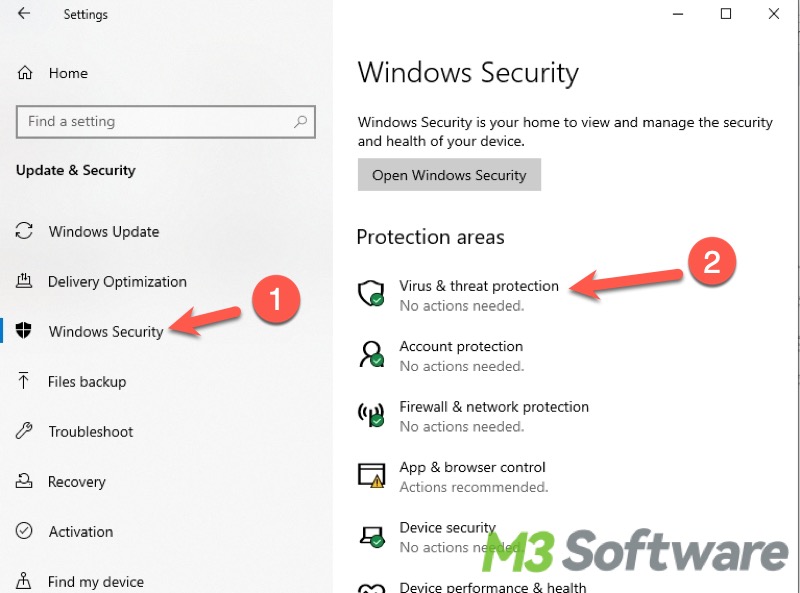
- Click “Scan options” to choose the scan mode you want, full scan is recommended.
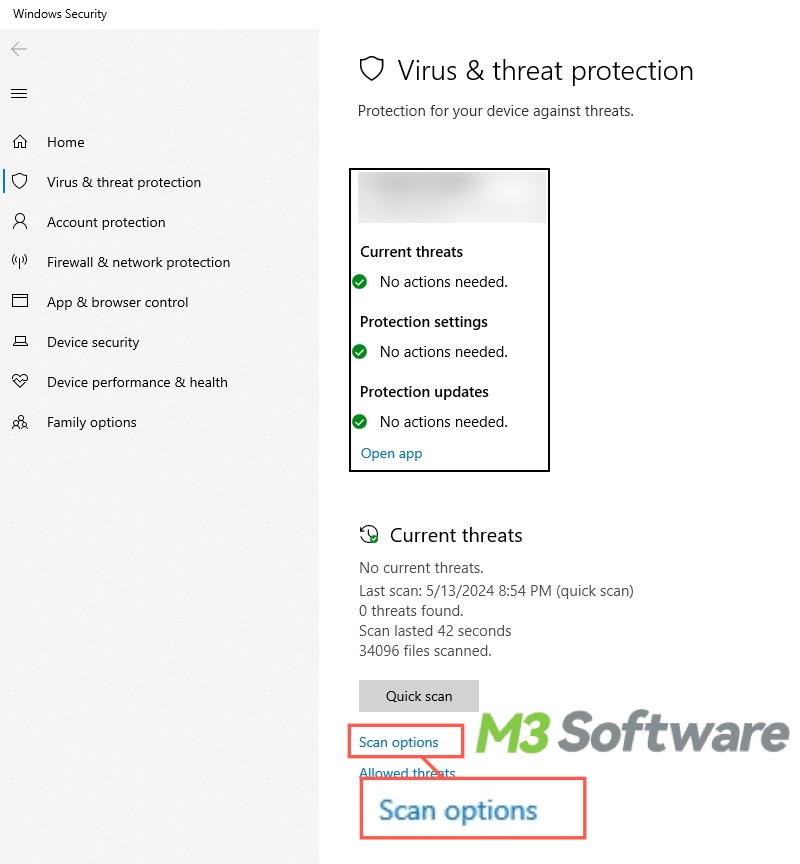
- Choose “Full scan” and click “Scan now” to start the scanning.
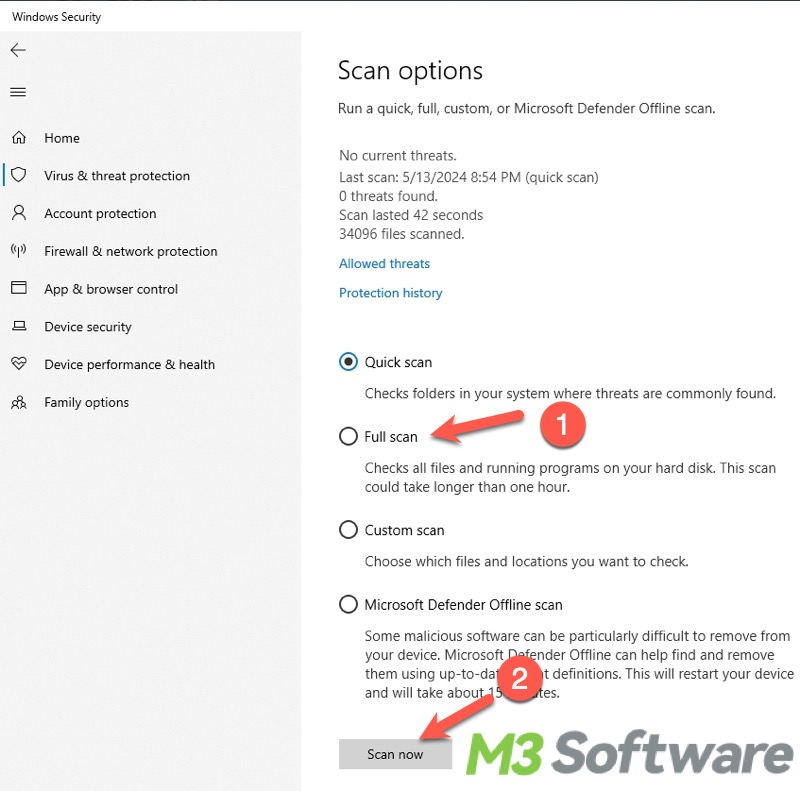
Note: You can dig out and remove viruses or malware with the help of third-party antivirus software, and remove them to fix kernel data inpage error.
Update device drivers via Device Manager
You can directly update the device drivers via Device Manager on Windows to deal with kernel data inpage error caused by outdated drivers.
- Press Win+X and choose Device Manager.
- Expand the “Disk Drivers”, and right-click on the hard drive and select “Update driver”.
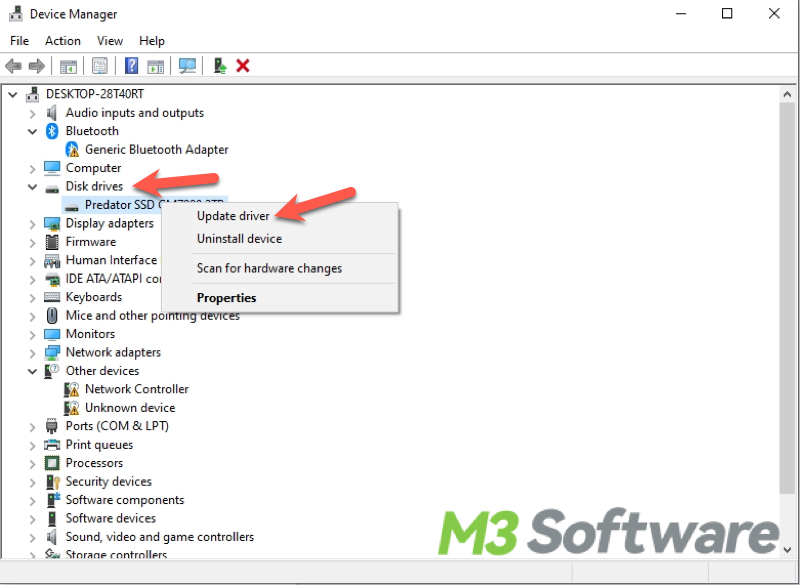
- Choose “Search automatically for driver”, and the system will start to search for the latest driver, download and install it.
Note: You can follow the steps above to update the drivers of other devices. You can also visit the official website of the device's manufacturer to download and install the latest driver.
Perform a Clean Boot on Windows
Briefly speaking, performing a clean boot is to disable all non-Microsoft startup programs and services that start automatically after you start the computer, so you can check whether there is interference or incompatibility among third-party software or services leading to kernel data inpage error.
- Press “Win+R” to open the Run dialog box and type “msconfig” in it.
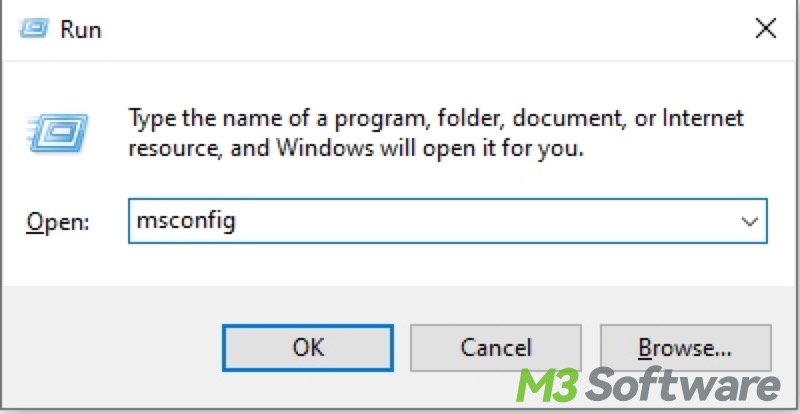
- Switch to the “Services” tab, tick “Hide all Microsoft services”, then click “Disable all”.
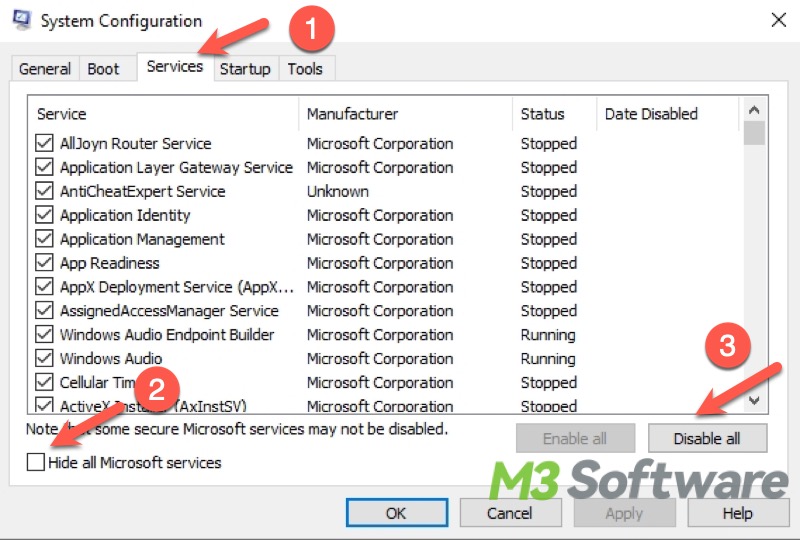
- Switch to the “Startup” tab, and click “Open Task Manager”.
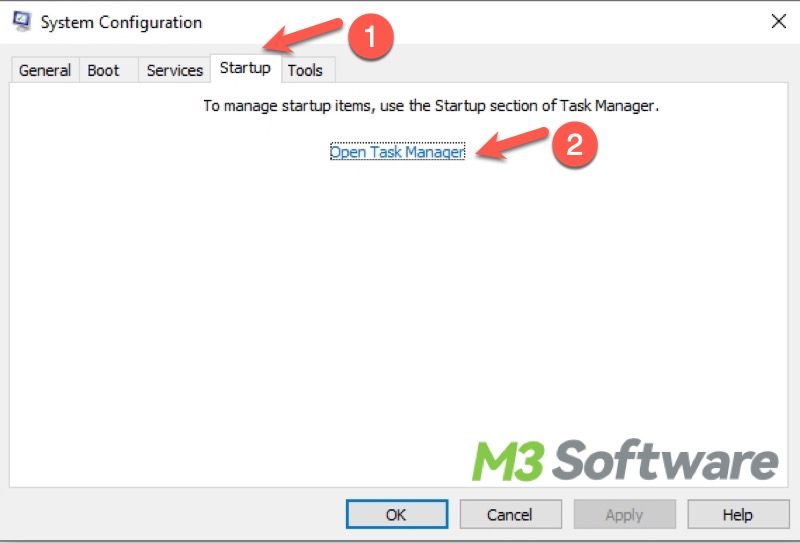
- Right-click on each enabled software or program and choose “Disable”.
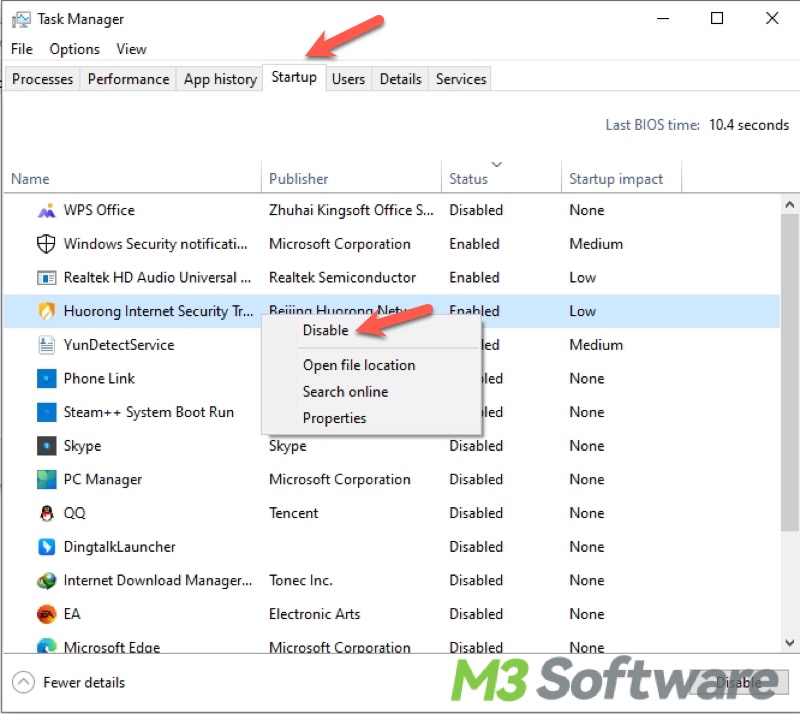
- Close the Task Manager and System Configuration window, and restart your computer, which is about to enter the clean boot mode.
Tips: If the kernel data inpage error never happens again after restarting the computer, it signifies that the conflict among third-party software or services causes the Blue Screen of Death. You need to re-enable the software or services via Task Manager one by one, and restart the computer each time, thus it's possible to find which software or service is the culprit. You'd better uninstall the software or service to solve kernel data inpage error.
You can share your experiences of fixing kernel data inpage error!
Bonus Tips: How to recover lost unsaved data due to kernel data inpage error on Windows 10?
Kernel data inpage error may lead to the loss of unsaved data because sometimes the Blue Screen of Death with this error pops up out of the blue while you are working on your job or studying. This part shows how to recover lost data via iBoysoft Data Recovery for Windows.
iBoysoft Data Recovery for Windows is a professional and easy-to-use data recovery tool that allows you to retrieve accidentally lost or deleted data. More than 1000 types and formats of files are supported, and you can free download it and follow the steps below to recover lost data due to Kernel Data Inpage Error on Windows 10.
- Free download, install, and launch iBoysoft Data Recovery for Windows.
- Choose the Data Recovery module in the main interface.

- Select the drive or partition where you lost the data and click Next to start scanning.
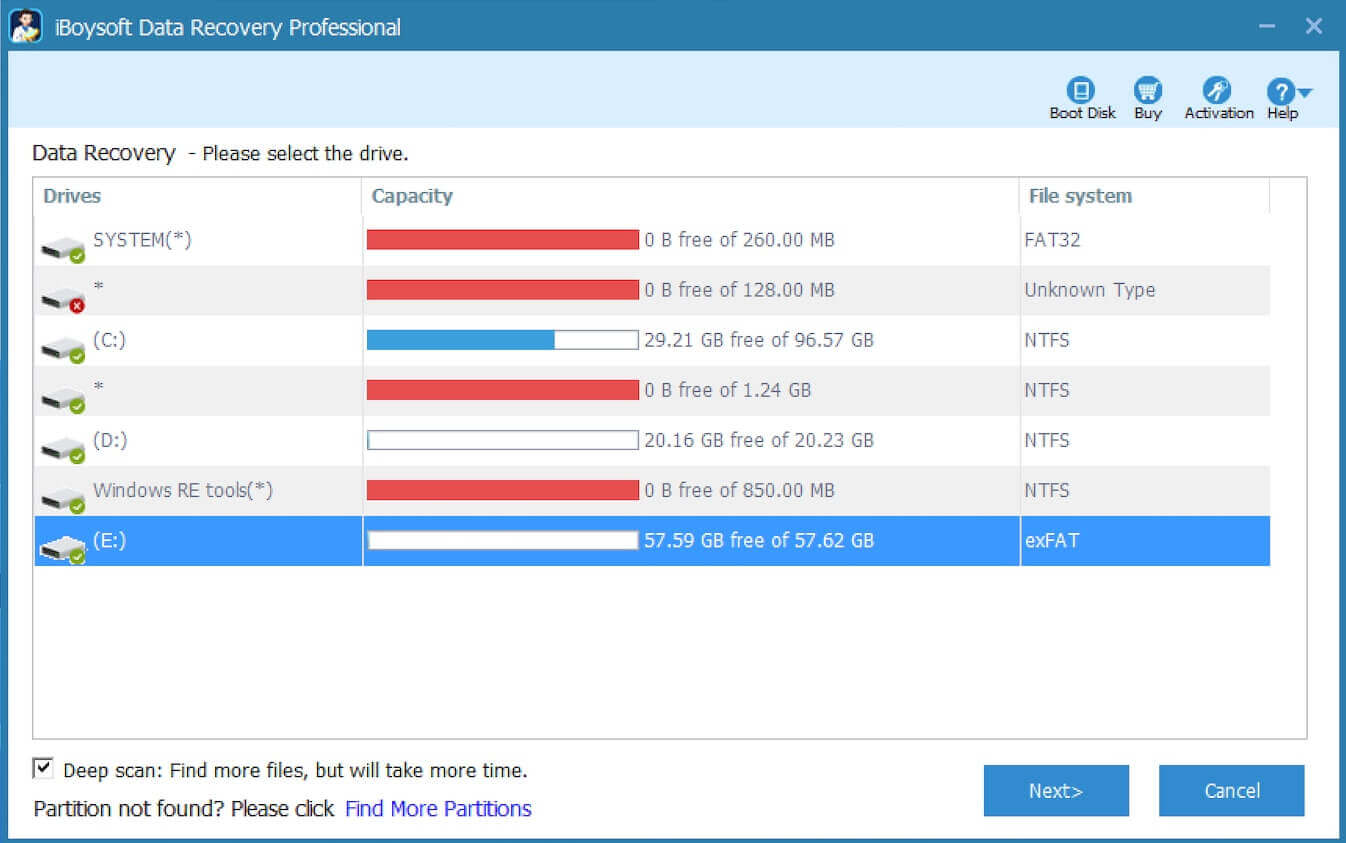
- Preview the recoverable files after scanning, tick the wanted files, and click the Recover button.

Note: You need to save the recovered files to a different location to prevent more data loss caused by overwriting.
Conclusion:
Kernel data inpage error can be easily fixed on the premise that you find out the possible causes and adopt the corresponding solutions provided above. In addition, all the solutions mentioned in this article can be applied to Windows 11 or other Windows operating systems, so long as you understand the tiny differences in operating steps.
Do you find the post helpful? You can click the buttons below to share it with your friends!
