Written by
Wilsey YoungSummary: This post is a tutorial on how to recover formatted external hard drive using cmd in the Windows operating system. iBoysoft Data Recovery for Windows is recommended for restoring all formatted files from the disks.

The process of formatting an external hard drive involves creating a new file system and deleting all the data stored on it. Fortunately, it is still possible to recover files from a formatted external hard drive, as long as no new files have been written to the drive after formatting.
CMD (AKA Command Prompt) is what you can rely on, it is a powerful built-in tool in Windows designed to provide users with the command-line interface to interact with the system. With Command Prompt, you can recover lost data from a formatted hard drive or accidental deletion.
This post shows you how to recover data from a formatted external hard drive using the built-in cmd utility in Windows. You can free download iBoysoft Data Recovery for Windows to recover lost files from formatted hard drives easily.
You can click the buttons below to share this post!
How to recover data from a formatted external hard drive via iBoysoft Data Recovery?
If you are new to the Command Prompt or the Windows operating system, you gotta be very careful to use this special feature by yourself. The process of inputting and executing different commands could be complicated for some Windows users, and any human error may result in more serious problems for your storage devices or computer system.
If you are not confident enough about using Command Prompt, free download iBoysoft Data Recovery for Windows, an easy-to-operate and professional data recovery tool, to help you effortlessly recover lost data from various storage devices, including formatted hard drives. More than 1000 types and formats of files are supported.
You can follow the steps below to complete the data recovery!
- Free download, install, and click iBoysoft Data Recovery for Windows to launch.
- Select the "Data Recovery Module" in the main interface.

- Choose the formatted external hard drive and click Next to start the scanning. If you can't find the drive, click "Find More Partitions" at the bottom.
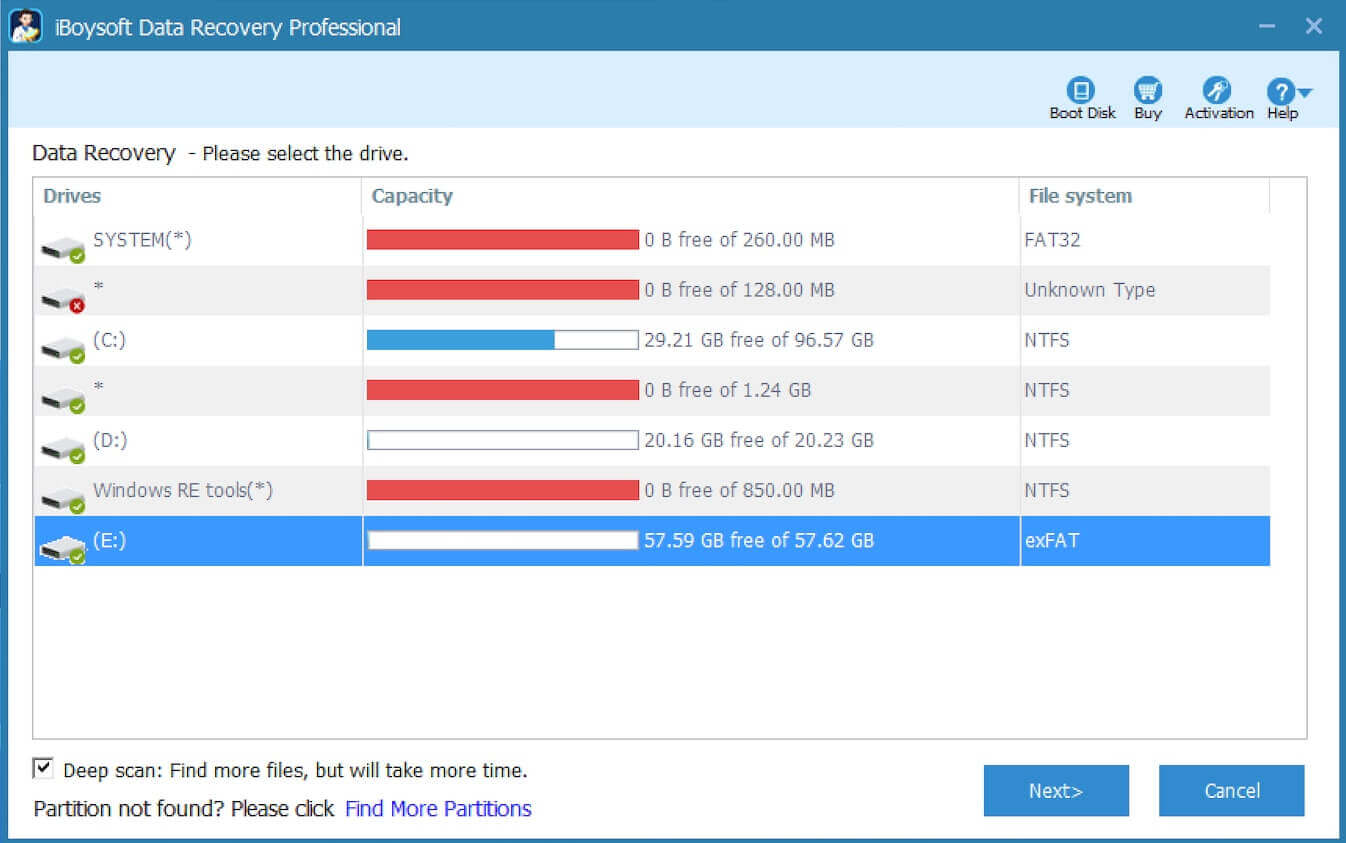
- Preview the recoverable files in the scanning results, tick the files you want, and click the Recover button to start recovery.

Note: To prevent further data loss, the recovered files need to be saved to a different location to avoid overwriting.
You can share this wonderful data recovery tool with your friends!
How to recover formatted external hard drive using cmd?
Before using cmd to restore lost data from your formatted external hard drive, you should ensure you've never added any new files or data to the drive after formatting. You can't recover data from a formatted hard drive when the data on it are overwritten.
- Connect the formatted external hard drive to your PC
- Press the Windows+S keys to open the Windows search bar, type “cmd” in it, select “Run as administrator”.
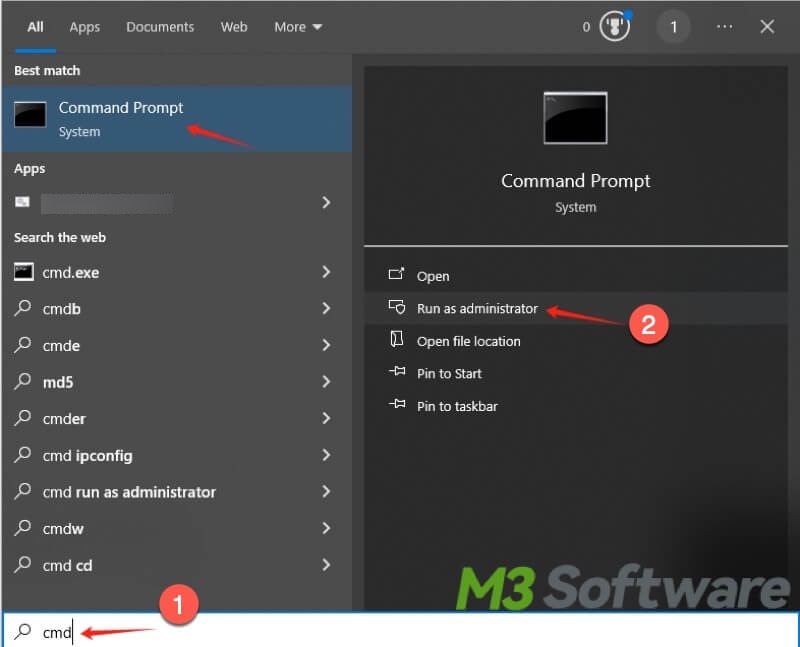
- Type chkdsk G: /f in the Command Prompt windows and hit the "Enter key on your keyboard. (Replace the letter G: with the actual drive letter of the external hard drive.)

- Type “Y” and hit the Enter key to continue.
- Type G: and hit the Enter key again.
- Type G:\>attrib -h -r -s /s /d *.* and hit Enter (Replace the letter G with the actual drive letter of the external hard drive).
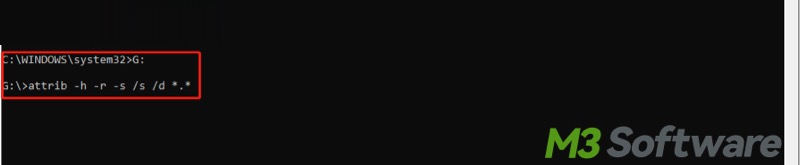
Note: After executing all the commands above, you can check if there are retrieved files in a newly created folder with the ".chk" extension in the drive, you can change the file extension and make those found files reusable again.
Bonus Tips: How to format a hard drive using the Command Prompt?
Besides data recovery, the Windows Command Prompt can also be used to format a hard drive, the steps below show you how:
- Type “cmd” in the Windows search bar and choose "Run as administrator”.
- Type diskpart and hit the Enter key.
- Type list disk and hit Enter.
- Input select disk # and press Enter.(Replace # with the actual disk number).
- Type clean and hit the Enter key.
- Type create partition primary and hit the Enter key.
- Type format fs=ntfs quick and hit the Enter key.
- Wait for the formatting process to finish.
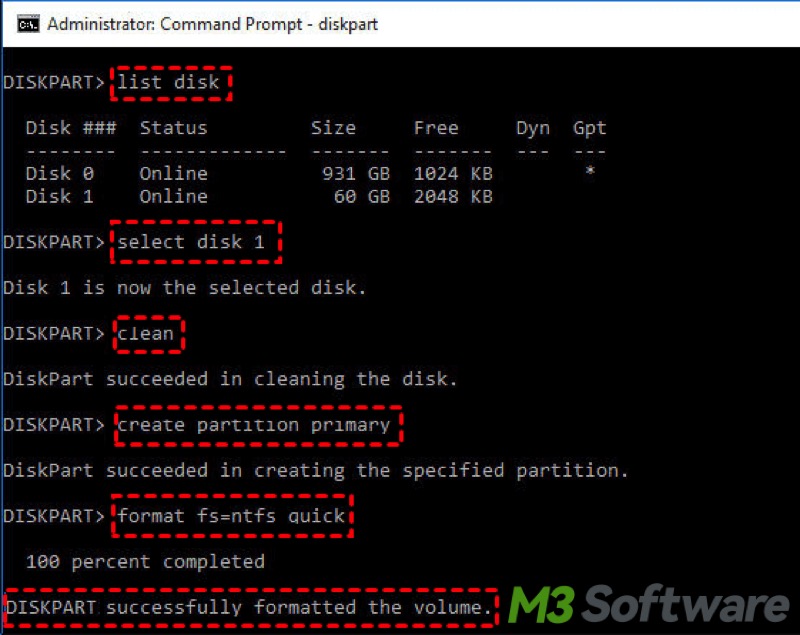
Conclusion:
Before you start recovery, please ensure the lost data in the formatted external hard drive is not overwritten by the new file. If you fail to recover data from formatted external hard drive using cmd, free download the reliable iBoysoft Data Recovery for Windows, which saves you a lot of time and effort in data recovery.
Share this post with your friends on social media!
