Written by
Wilsey YoungSummary: This article explains why you receive file system error -2147219196 when opening pictures with the Photos app in Windows 10. It also offers several fixes to solve this error. iBoysoft Data Recovery for Windows is recommended for restoring lost data.
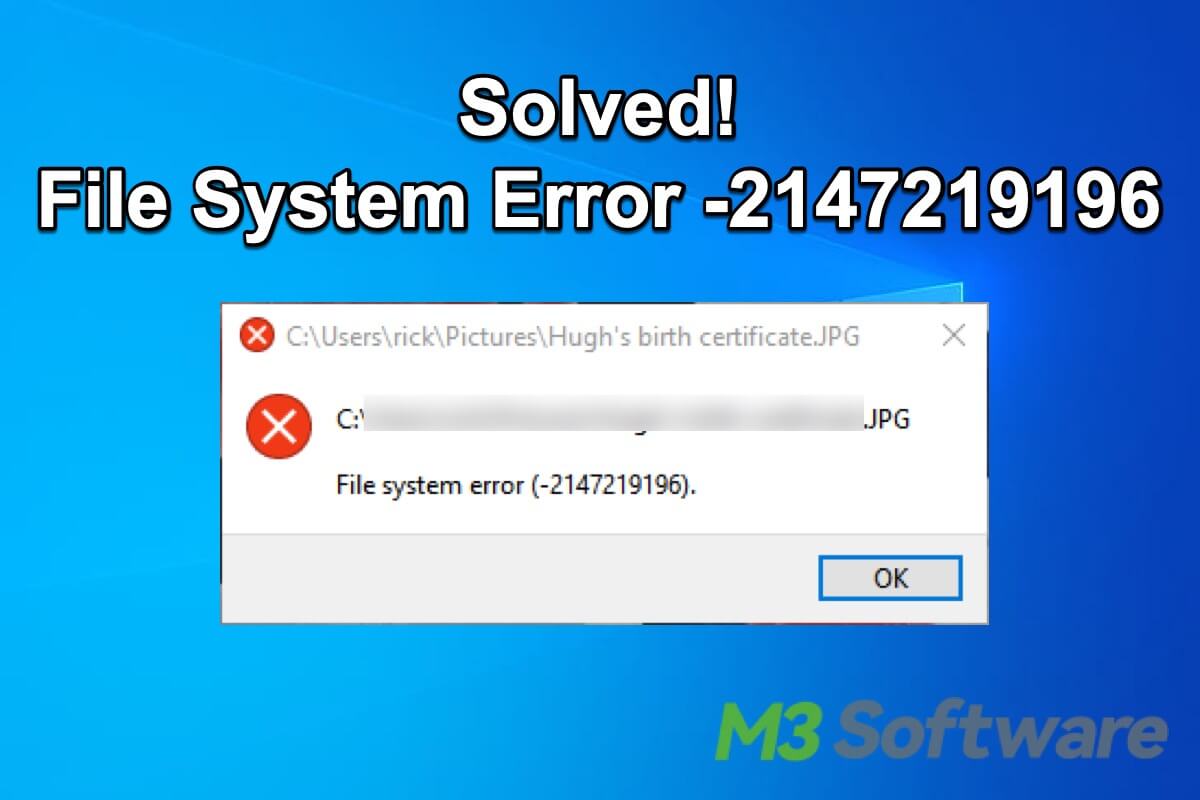
File system error -2147219196 first appeared after the Windows 10 update in January 2023. It usually occurs when users open a picture with the built-in Photos app. You may also encounter this error in other inbuilt applications in Windows such as Calculator and Calendar, etc. You must be frustrated if this error message often pops up every time you use the built-in apps, and you have no idea what went wrong and how to deal with it.
This article tells you what the file system error -2147219196 is in Windows 10 and why you are confronted with this error. Most importantly, you will be provided with some solutions to file system error -2147219196. If you encounter data loss due to any file system error, you can use iBoysoft Data Recovery for Windows to restore accidentally lost data.
Solutions to File System Error -2147219196 in Windows 10
| Solution | Required Tool or Program | Difficulty Level |
| Repairing the Photos application | Settings on Windows | Easy |
| Updating the Photos application | Microsoft Store on Windows | Easy |
| Re-register the Photos application | PowerShell on Windows | Medium |
| Uninstalling and reinstalling the Photos application | Settings, PowerShell, and Microsoft Store on Windows | Medium |
| Running System File Checker | Command Prompt(cmd) on Windows | Easy |
| Running Troubleshooter | Troubleshooter on Windows | Easy |
| Performing Clean Boot | Run dialog box | Medium |
You can share these approaches with friends on social platforms!
What is file system error -2147219196 in Windows 10?
File system error -2147219196 originally came out of the Windows 10 update, and it usually pops up when users try to open pictures in the Photos app on a Windows 10 computer. This file system error also rages in other built-in apps in Windows 10, such as Calendar, Calculator, Mail, Feedback Hub, and more. 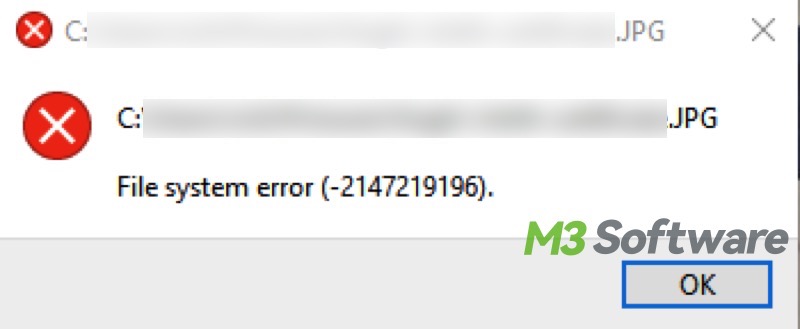
Apart from the Windows 10 update, there is another deep cause that triggers File system error -2147219196, the CPU is unable to support newly released SSE 4.2 instructions. A Microsoft employee confirmed this message.
You may run into the error 0x800701e3 when you try to move or coy files from your PC to a external storage device, you can find solutions in this article: Error 0x800701e3: What It Is & How to Fix? -Full Tutorial
How to fix file system error -2147219196 in Windows 10?
The solutions below will show how to fix the file system error -2147219196. You can first try finding a way through the error by dealing with the Photos app. Later you can run SFC or troubleshooter to check possible problems leading to error -2147219196. In addition, you can perform a Clean Boot to troubleshoot other hidden errors that cause error -2147219196.
You can keep reading the following content and discover more approaches to tackling the file system error -2147219196.
Repairing the Photos app to fix file system error -2147219196
If the Photos app is not working right, you can open Settings to repair it, which can fix file system error -2147219196.
- Press “Win+i” to open Settings and navigate to Apps>Apps & features.
- Scroll down to locate “Photos” and click “Advanced options”.
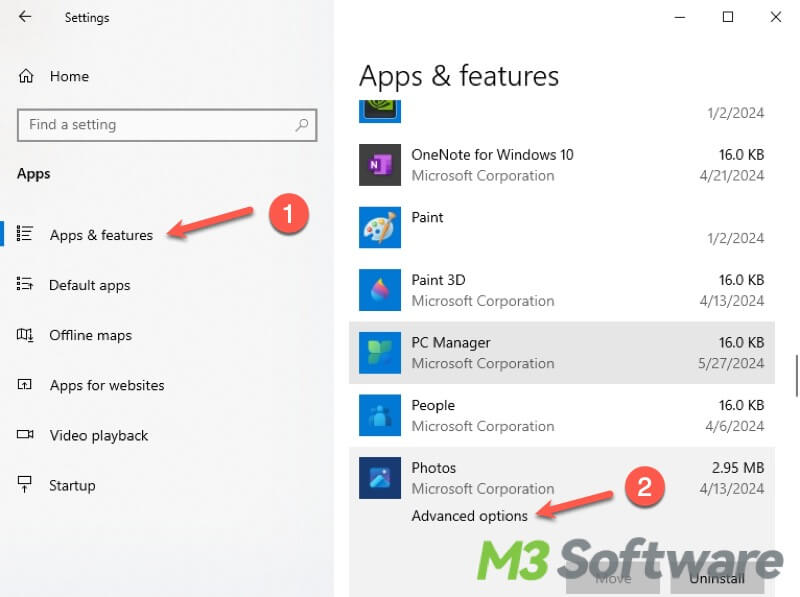
- Click “Repair” and follow the prompt to complete.
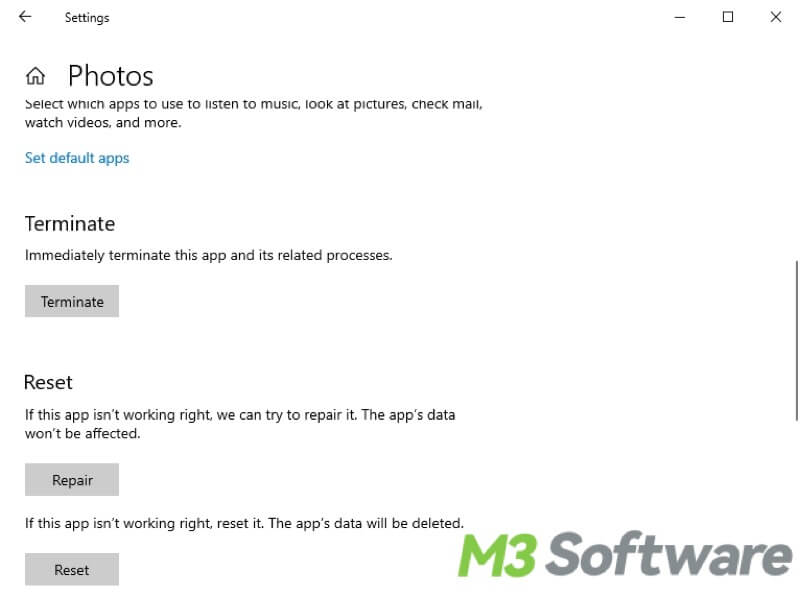
- Restart your computer and open one picture to check if the error is solved.
Updating the Photos application to fix file system error -2147219196
If you encounter the file system error -2147219196 when opening a picture, photo, or image in the built-in Photos app on Windows, updating the Photos app should be the first thing to do.
- Press the “Win+S” keys to search the “Microsoft Store” and click the result to enter.
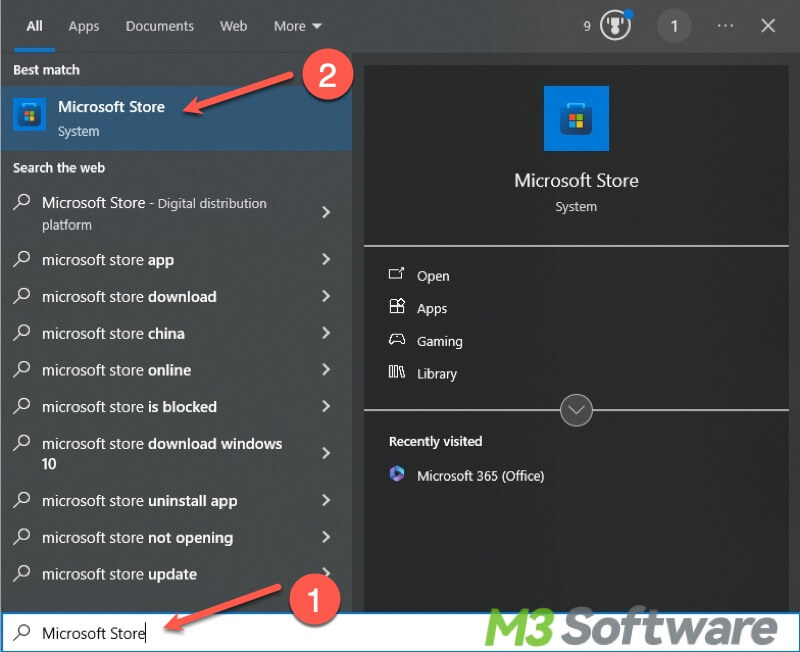
- Click the “Library” at the lower left, and choose “Get updates” at the top right.
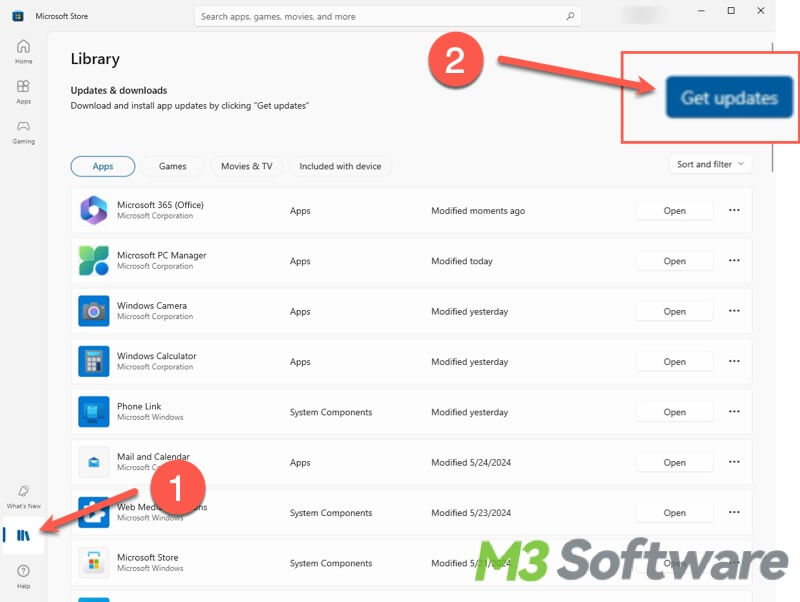
- If you see any update for the “Photos” app, click Update.
Re-register the Photos application to fix file system error -2147219196
The problem in the “Microsoft Store” app package could be responsible for the file system error -2147219196. You can use the PowerShell to re-register the Photos app to see if the error can be fixed.
- Press the “Win+S” keys, type “Windows PowerShell” in the search bar, and select “Run as Administrator”.
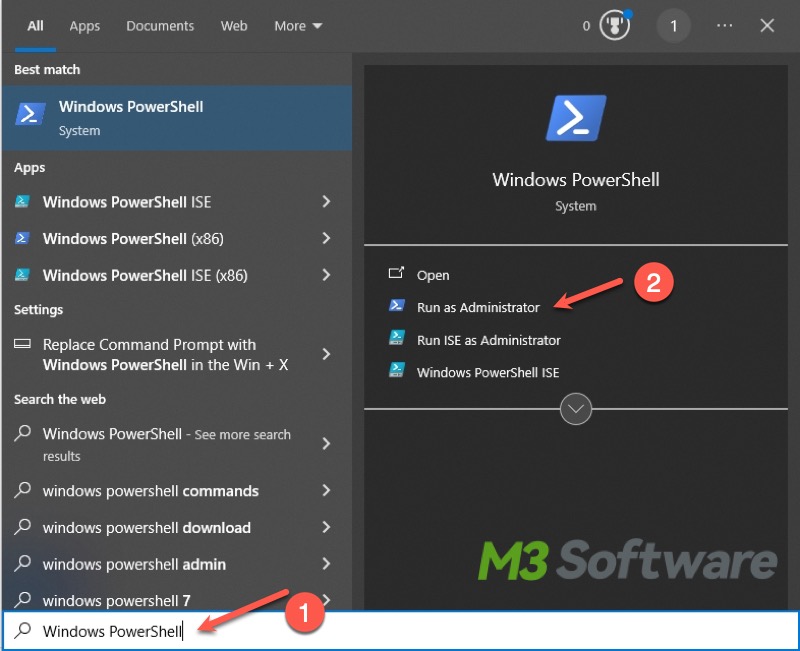
- Copy and paste command: Get-AppXPackage -AllUsers | Foreach {Add-AppxPackage -DisableDevelopmentMode -Register "$($_.InstallLocation)\AppXManifest.xml"}. Hit the “Enter” key to execute.
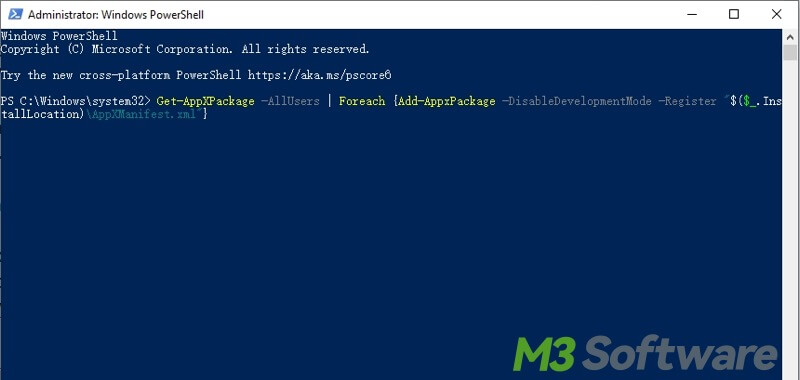
- Restart your computer after the job is done.
Uninstalling and reinstalling Photos application to fix file system error -2147219196
It has been proved that uninstalling and reinstalling the Photos app is likely to remove file system error -2147219196, you can run the relevant commands in PowerShell to complete the process.
Before uninstalling the Photos app, you need to delete the app's data on your device:
- Press “Win+i” to open “Settings” and navigate to Apps>Apps & features.
- Scroll down to find “Microsoft Photos” and click “Advanced options”.
- Click “Reset” and wait a few seconds to let it delete the Photos app's data.
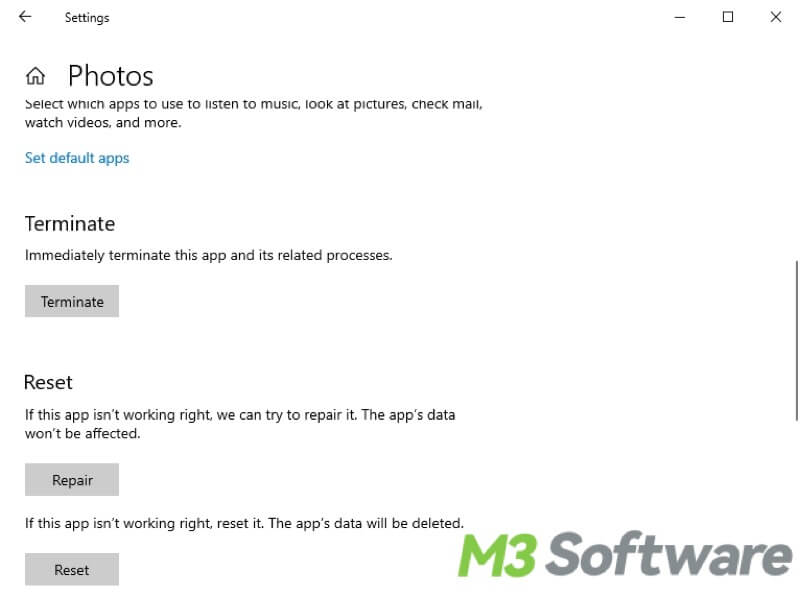
You can uninstall the Photos app via PowerShell and reinstall it via Microsoft Store.
- Press “Win+S”, type “Windows PowerShell” in the search bar, then select “Run as administrator”.
- Copy and paste “Get-AppxPackage *photo* | Remove-AppxPackage” to the window and hit the “Enter” key. Executing this command will uninstall the Photos app in Windows immediately.
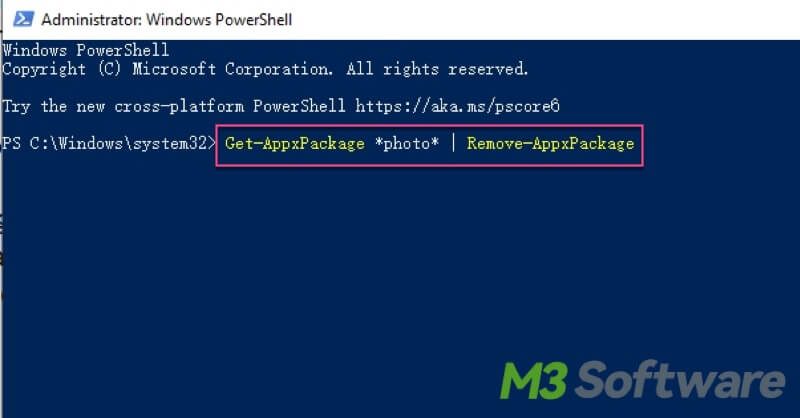
- Now open the Microsoft Store and search for Photos, then you can download and reinstall “Microsoft Photos”.
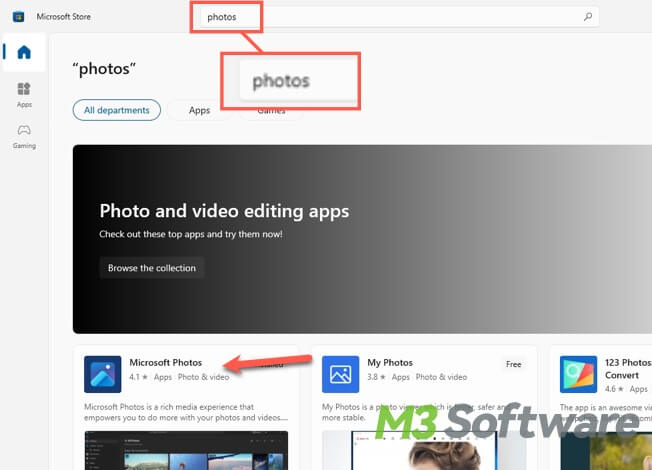
You can click the buttons to share the article if you find these solutions helpful!
Running System File Checker to fix file system error -2147219196
Corrupted system files are likely to blame for the file system error -2147219196, so you can run System File Checker(SFC) in the cmd to find and repair corrupted system files in Windows computers.
- Press the “Win+S” keys, type “cmd” in the search bar, and select “Run as administrator”.

- Type “sfc /scannow” in the window and hit the “Enter” key.
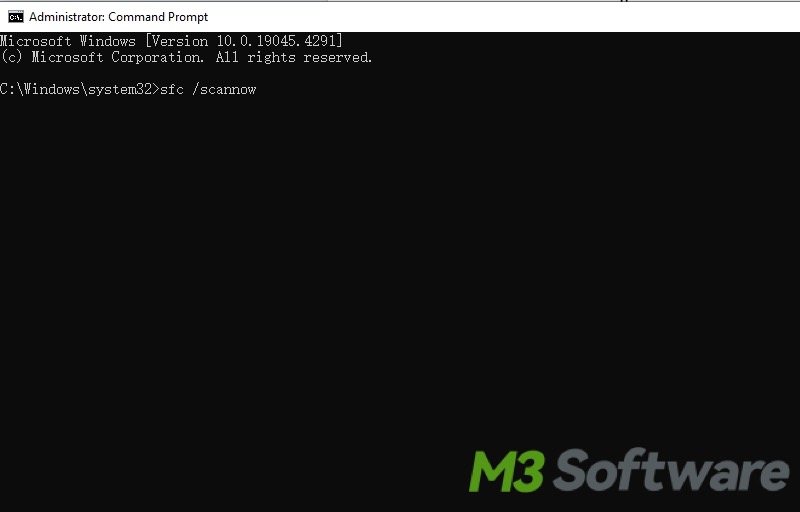
- Restart your computer after it completes, then you can check if the error persists.
Running Troubleshooter to fix file system error -2147219196
Troubleshooter is an inbuilt troubleshooting tool in Windows and it can analyze the error message and give suggestions for coping with the problems in Windows Store Apps.
- Press the “Win+i” keys to open “Settings”, and select “Update & Security”.
- Select “Troubleshoot” on the left side panel, click “Additional troubleshooters” on the right, and scroll down to find “Windows Store Apps”.
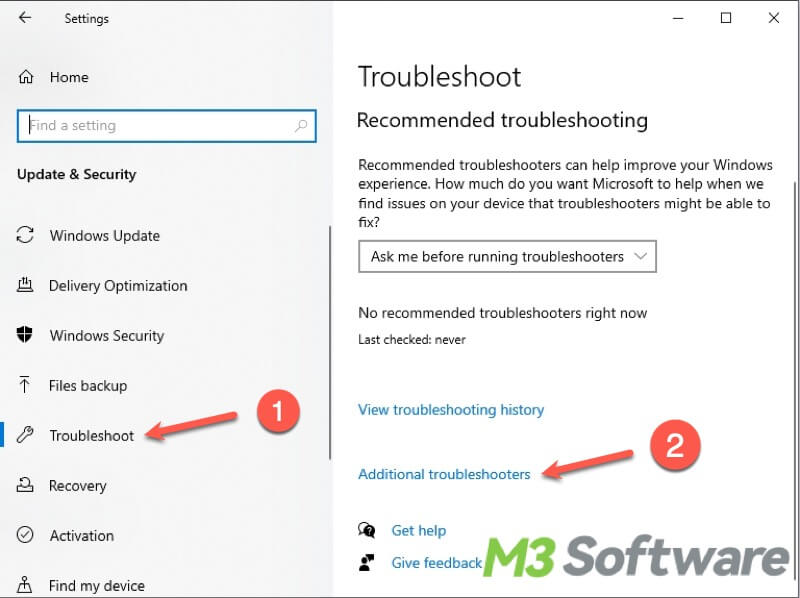
- Click “Run the troubleshooter” and follow the prompt to complete the troubleshooting.
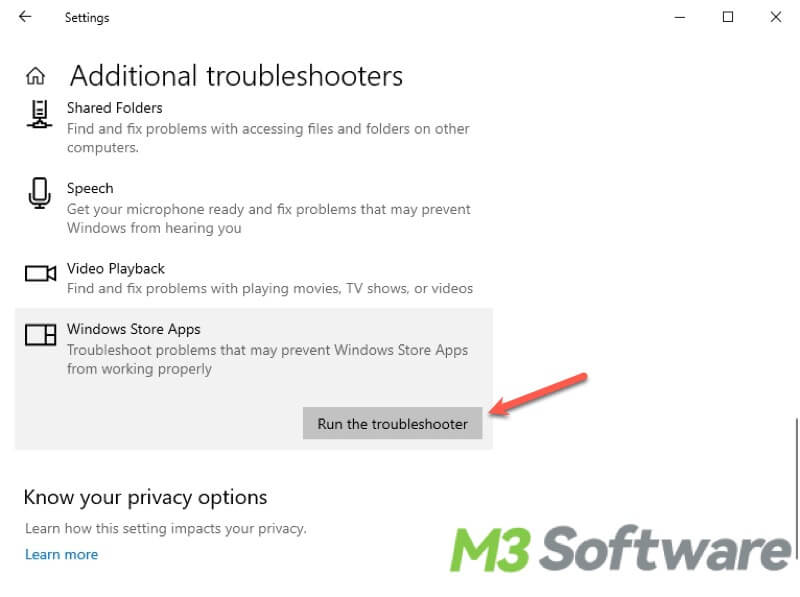
- Restart your computer after the troubleshooting finishes.
Performing Clean Boot to fix file system error -2147219196
Performing Clean Boot in Windows allows you to check if any third-party software or service is interfering with the Photos app.
- Press “Win+R” to open the Run dialog box and input “msconfig” into the box, then hit the “Enter” key.
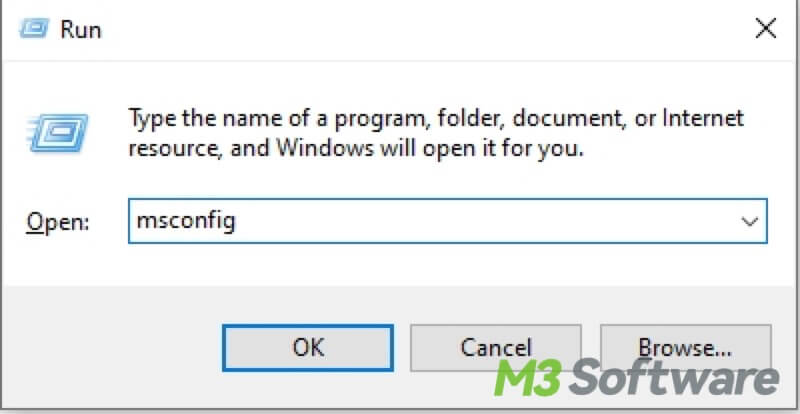
- Switch to the “Services” tab, tick “Hide all Microsoft services”, and click “Disable all”.
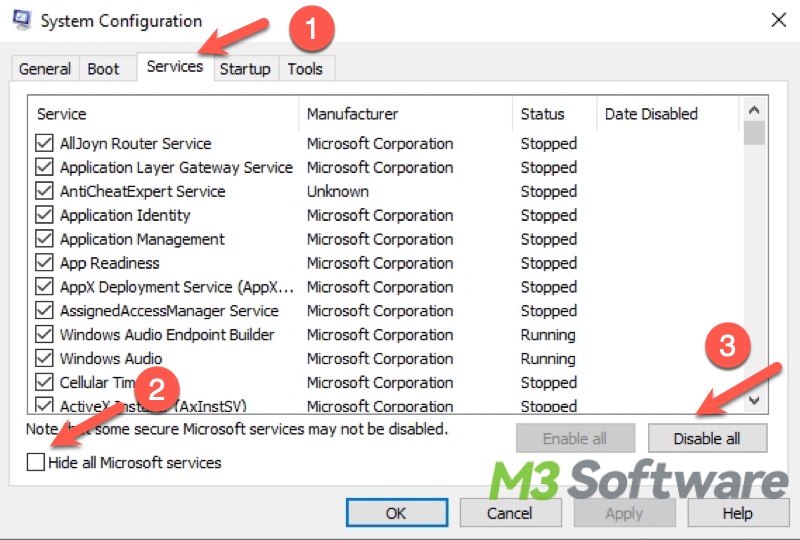
- Switch to the “Startup", and click “Open Task Manager”.
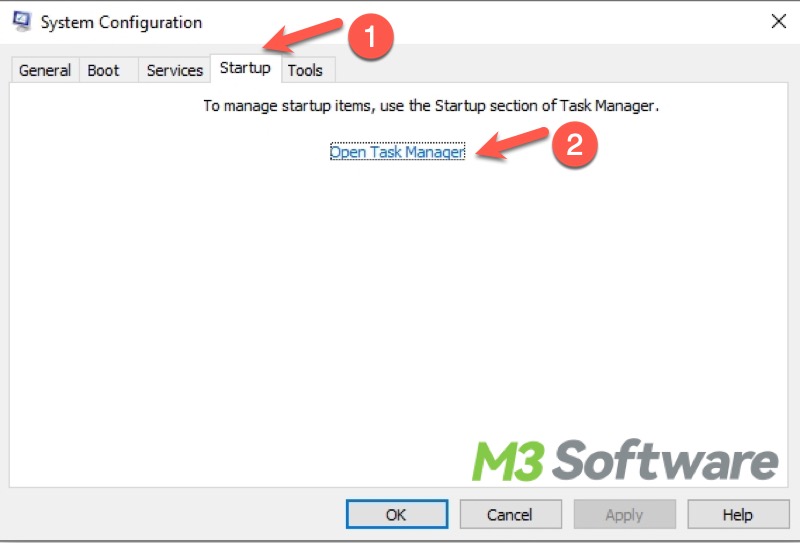
- Right-click on each enabled software or program and select “Disable”.
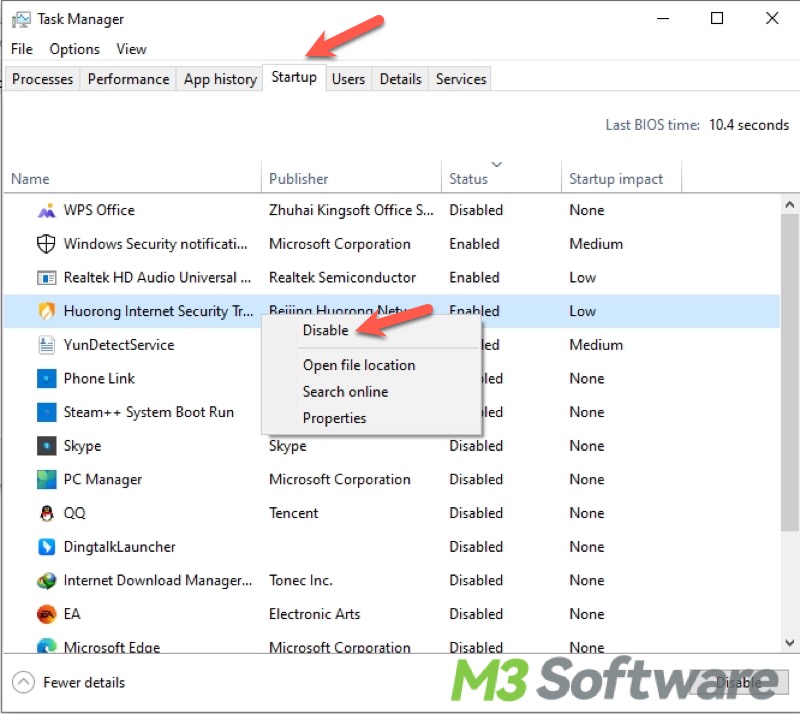
- Close the “Task Manager” and “System Configuration” windows, and restart your computer to enter the clean boot mode. Open the “Photos” app to see if the file system error -2147219196 rehappens.
Note: If the error never shows up, you need to re-enable the software or services via Task Manager one by one, thus it's possible to find which software or service is the culprit. You'd better disable or uninstall the software or service to solve the error.
How to recover lost or deleted images?
Suppose you encounter any data loss caused by Windows system errors. In that case, you can free download iBoysoft Data Recovery for Windows to help you recover accidentally lost or deleted photos, pictures, and many other files(Supporting more than 1000+ types and formats of files).
- Download, install, and launch iBoysoft Data Recovery for Windows. Choose the “Data Recovery” module.

- Select a location where you lost the file, then click “Next” to start scanning.
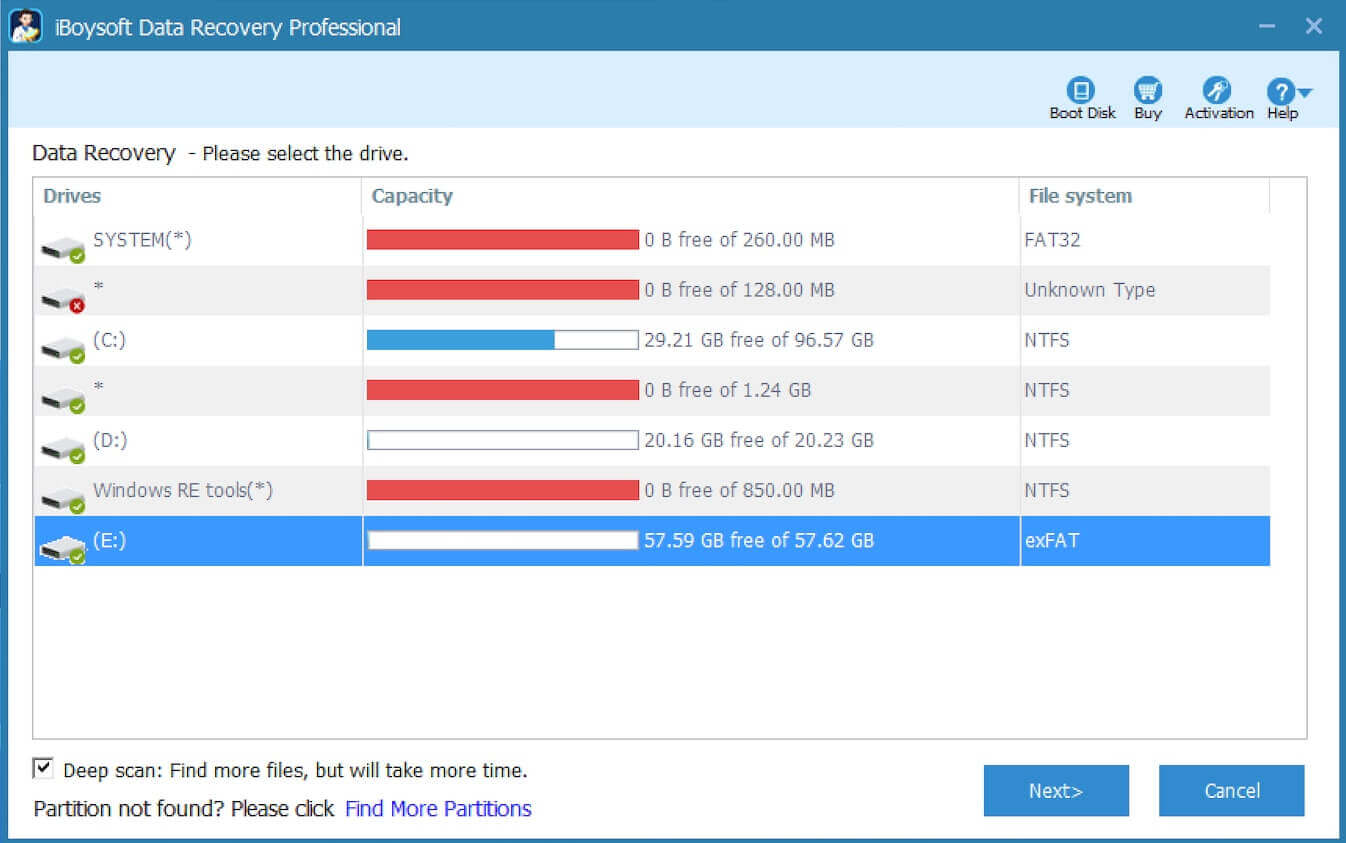
- Filter and preview the scanning results, tick the files you want, and click “Recover” to save them to a different location.

Conclusion:
Reinstalling Windows to solve file system error -2147219196 is not recommended, since this kind of operation enhances the risks of data loss. You can rest assured that the solutions provided in this article will not cause any data loss on your computer, whereas system errors may do. You can download iBoysoft Data Recovery for Windows to restore lost files easily and quickly.
If you don't prefer Microsoft Photos, you can replace it with other third-party photo-viewing apps with higher stability and more functions, thus the file system error -2147219196 can be ignored.
Like this article? You can click the buttons below to share!
