Cannot unlock BitLocker encrypted drive, how to recover lost data?
I have a BitLocker encrypted external HDD. I plugged it to pc with usb then i unlocked my drive on Win10 with my password as usual then i was copying the data from my unlocked BitLocker encrypted drive to another non-encrypted drive. Then power cut suddenly. After that i cannot access my BitLocker encrypted drive anymore. When I try to unlock that drive from Windows Explorer pop-up says "BitLocker drive encryption on this drive is not compatible with your Windows. Try to unlock it with newer version of Windows." without password and recovery key input options. I also tried repair-bde without success.
There are several solutions to solve 'Cannot unlock BitLocker encrypted drive'.
Solution 1: Check connection
We suggest you remove BitLocker encrypted drive from the computer, then re-attach the drive on a different port.
Solution 2: Update BIOS
Contact to the manufacturer and check for the latest updates available for the BIOS.
Solution 3: Try another Windows
If BitLocker encrypted drive is encrypted on Windows 7/8, this BitLocker encrypted drive cannot be read on Windows 10 as Windows 10 uses XTS-AES encryption algorithms and old Windows uses AES encryption algorithms, you need to try it on another Windows 7/8 computer.
If BitLocker encrypted drive is encrypted on Windows 10 and chose 'New encryption mode', this BitLocker encrypted drive cannot read on Windows 7/8 as new XTS-AES encryption algorithm is compatible with old Windows version, you need to try it on another Windows 10 computer.
Solution 4: BitLocker data recovery
iBoysoft BitLocker Recovery is a professional BitLocker data recovery software which can recover lost data from formatted, corrupted, inaccessible, failed BitLocker encrypted drive, recover lost data after BitLocker encryption/decryption stuck, interrupted, hung, failed, suspended, frozen as long as you have the password or 48-digit BitLocker recovery key. iBoysoft BitLocker Recovery supports both AES and XTS-AES encryption algorithms.
Tutorial to recover lost data from BitLocker encrypted drive with iBoysoft BitLocker Recovery
Step 1: Download, install and launch iBoysoft BitLocker Recovery on your computer.
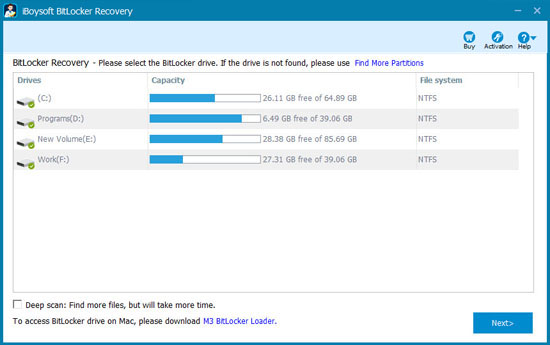
Step 2: Select the inaccessible BitLocker encrypted drive and then click Next to continue.
Step 3: Enter the password or 48-digit BitLocker recovery key.
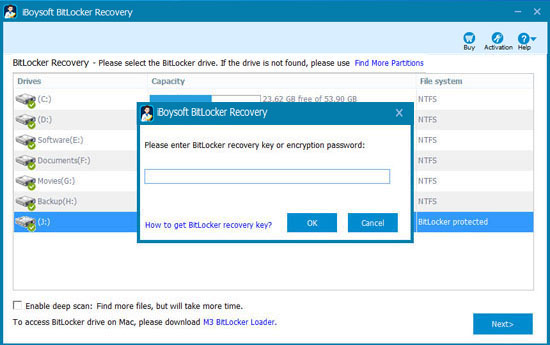
Step 4: Scan the lost data from inaccessible BitLocker encrypted drive.
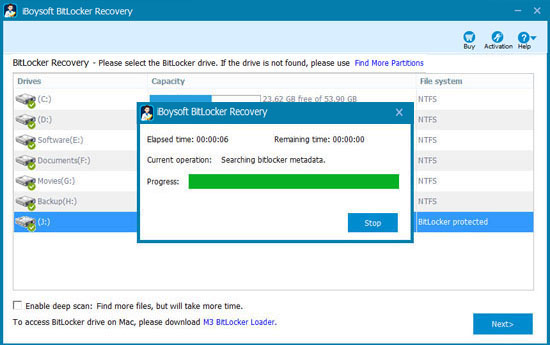
Step 5: After your files are found, please select them and click "Recover" to save.
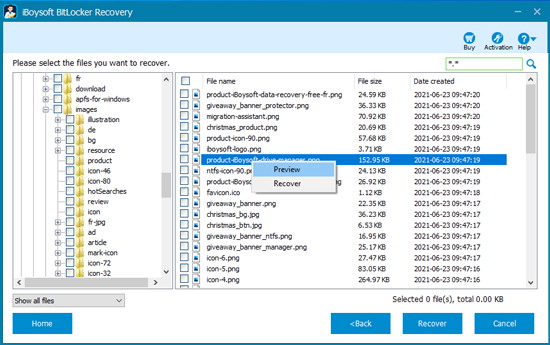
Related articles:
- How to disable, turn off, remove BitLocker drive encryption in Windows 10/8/7?
- How to unlock BitLocker encrypted drive without password and recovery key?
- How to access BitLocker encrypted drive on another Windows PC, Mac or Linux?
- How to remove BitLocker password from USB drive, pen drive, external HDD on Windows?