Written by
Wilsey YoungSummary: This article shows how to solve the BitLocker encrypted drive is not accessible, the parameter is incorrect. iBoysoft Data Recovery for Windows is highly recommended.
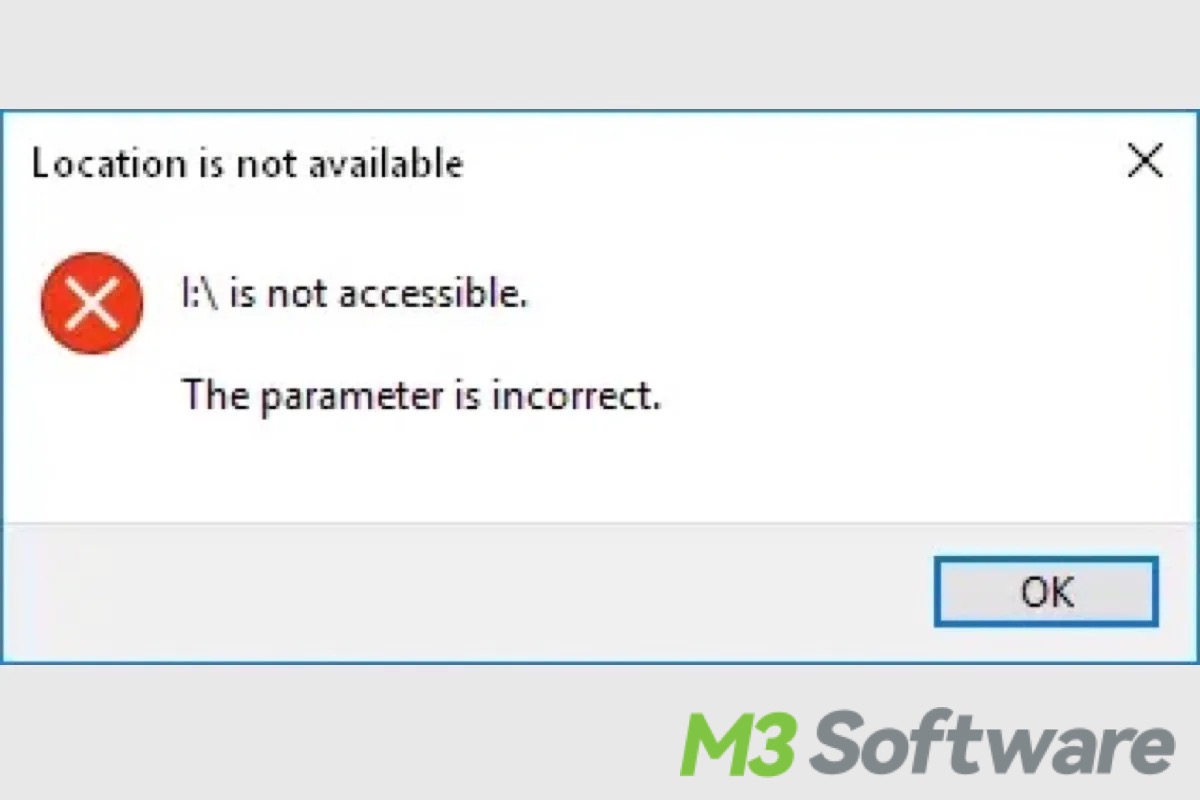
I received error message: D drive is not accessible, the parameter is incorrect when opening it. D drive was encrypted by BitLocker. How to solve "BitLocker encrypted drive not accessible, parameter incorrect" issue and access data stored in it, can anyone help me plz?
In this situation, the file system of the BitLocker encrypted drive is corrupted so we receive the error message "BitLocker encrypted drive not accessible, parameter incorrect" and cannot access the data stored in it. The following two steps are to solve the "BitLocker encrypted drive not accessible, parameter incorrect" issue.
You can click the buttons below to share:
Step 1: Recover data from inaccessible BitLocker encrypted drive
As a professional data recovery software, iBoysoft Data Recovery for Windows can recover lost data from inaccessible BitLocker encrypted drives, recover lost data from formatted BitLocker encrypted drives, recover data from deleted or lost BitLocker partitions, recover data from failing BitLocker encrypted drives, recover data from RAW BitLocker encrypted drive, recover data after BitLocker encryption/decryption failed, etc.
Tutorial to recover lost data from inaccessible BitLocker encrypted drive
- Download, install, and launch iBoysoft Data Recovery for Windows on your computer. Choose the BitLocker Data Recovery module.

- Select the inaccessible BitLocker encrypted drive and then click Next.
- Enter the password or 48-digit BitLocker recovery key, and click OK.
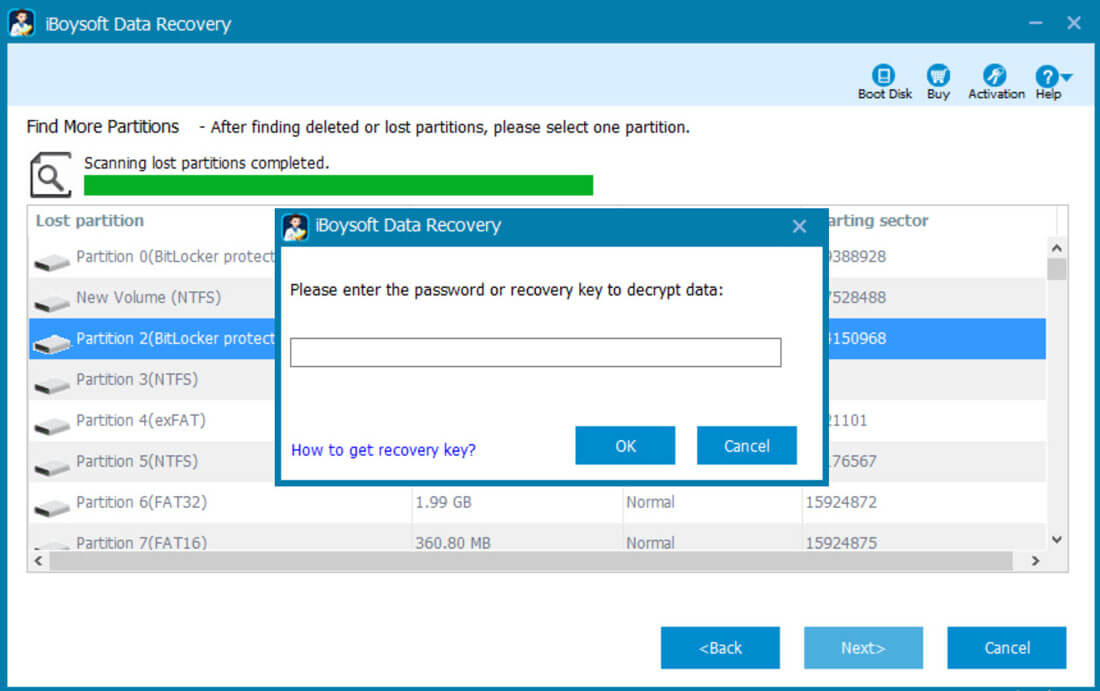
- iBoysoft Data Recovery for Windows starts scanning the data from an inaccessible BitLocker encrypted drive.
- After the data is found from an inaccessible BitLocker encrypted drive, you can preview and select them, and click "Recover" to start recovery.

Step 2: Fix "BitLocker encrypted drive not accessible, parameter incorrect" error by reformatting
After data recovery from the inaccessible BitLocker encrypted drive, we can fix the "BitLocker encrypted drive not accessible, parameter incorrect" error by reformatting:
- Right-click the inaccessible BitLocker encrypted drive in My Computer or Disk Management.
- Select "Format..." from right-click menu.
- Enter the related information about the format.
- Click the Start button to format the inaccessible BitLocker encrypted drive. The inaccessible BitLocker encrypted drive will be working after the format is completed.
You can share this post with your friends on social media!
